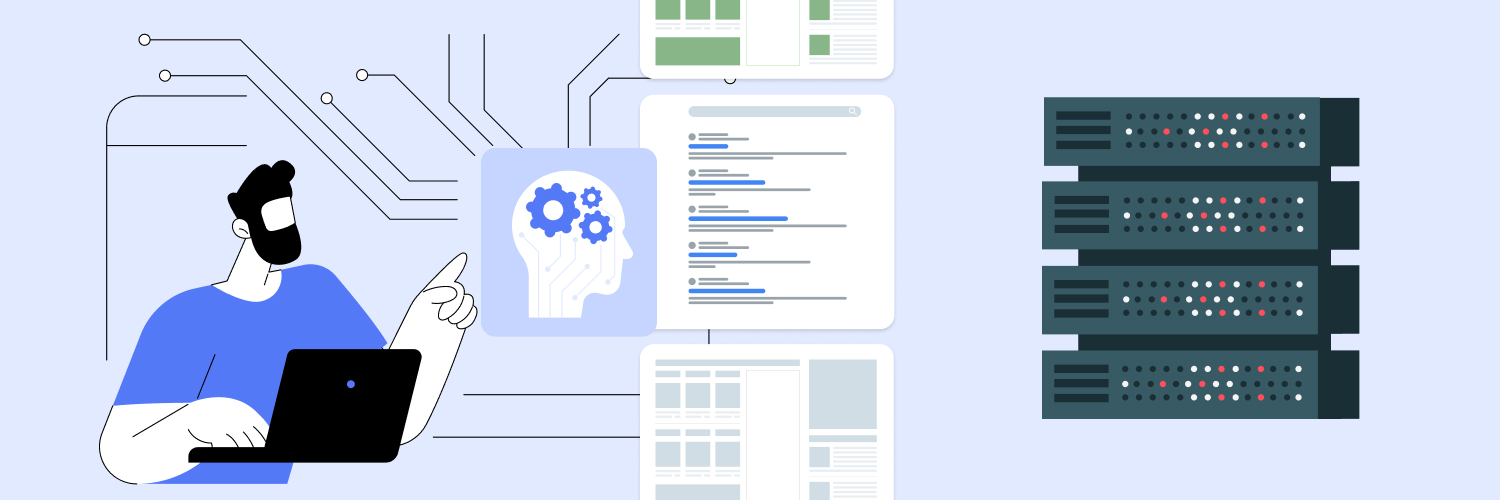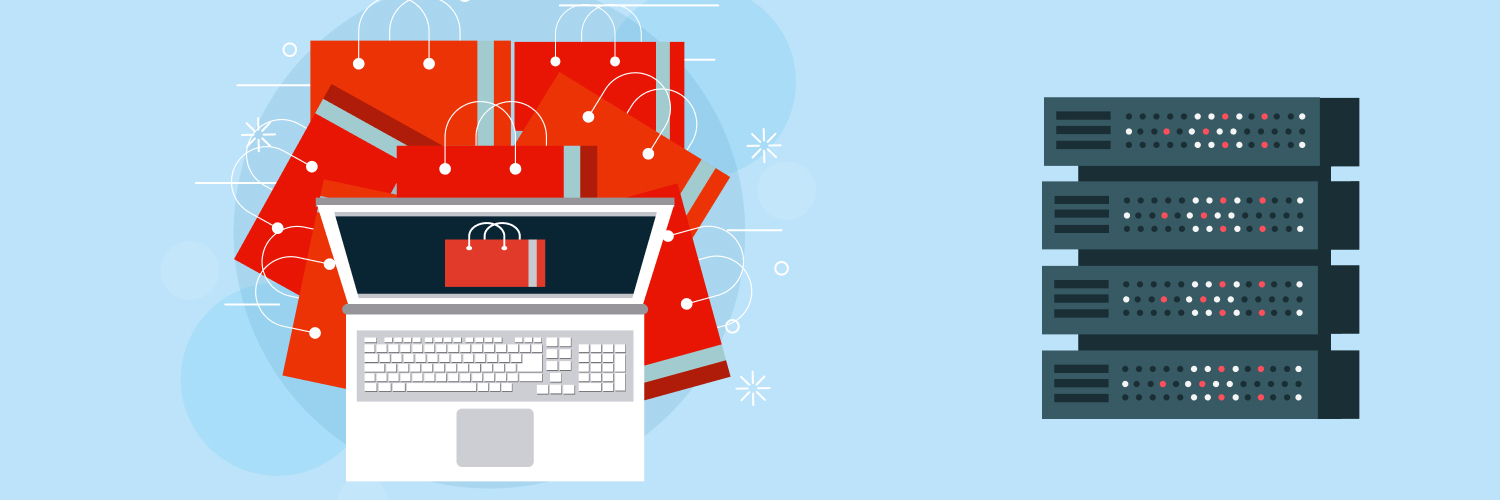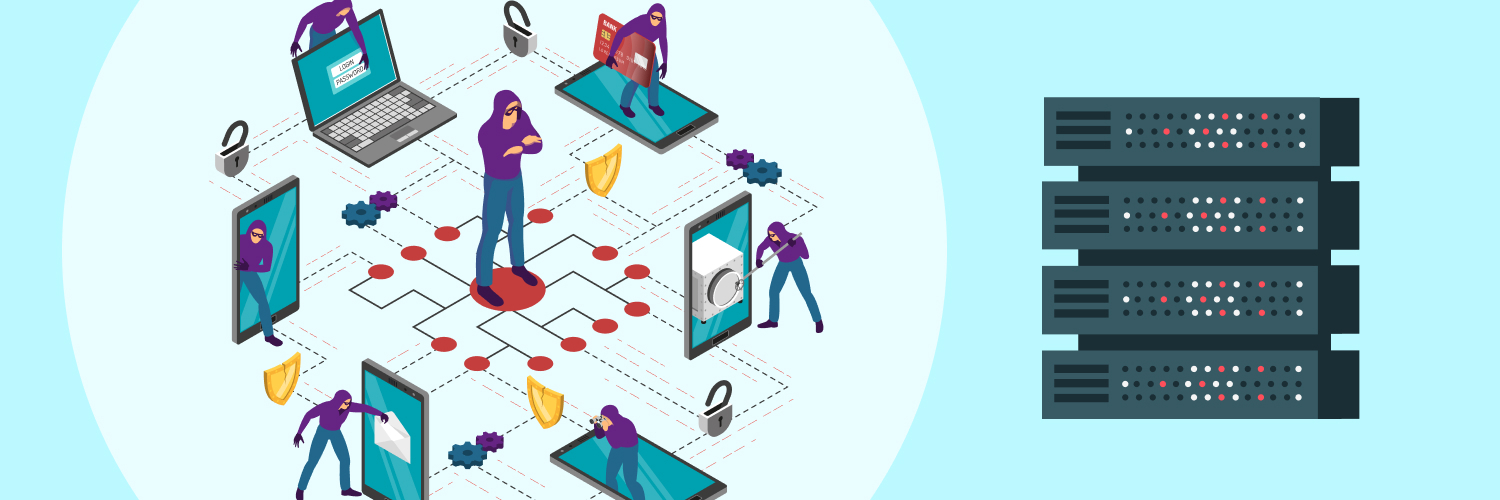How to Master ChatGPT Web Scraping – For Beginners and Pros
Wanna know how much data is created online each day? 402 million terabytes. That’s the equivalent of every person on earth creating 50,000 pages of text—daily. Now what if you could leverage all this data to help your business grow?
That’s where ChatGPT web scraping comes in. Using a simple setup with ChatGPT and Python libraries, you can now collect data from thousands of websites—without writing a single line of complex code.
Can’t Wait To Get Started?
ChatGPT is great and all, but you’re going to need some first-class proxies to back up your web scraping!

Whether you’re a complete beginner or a dev demigod, by the end of this guide, you’ll know how to use ChatGPT with various Python libraries like Beautiful Soup to create lean, mean, unstoppable scraping machines. Let’s dive in.
The Power of ChatGPT for Web Scraping
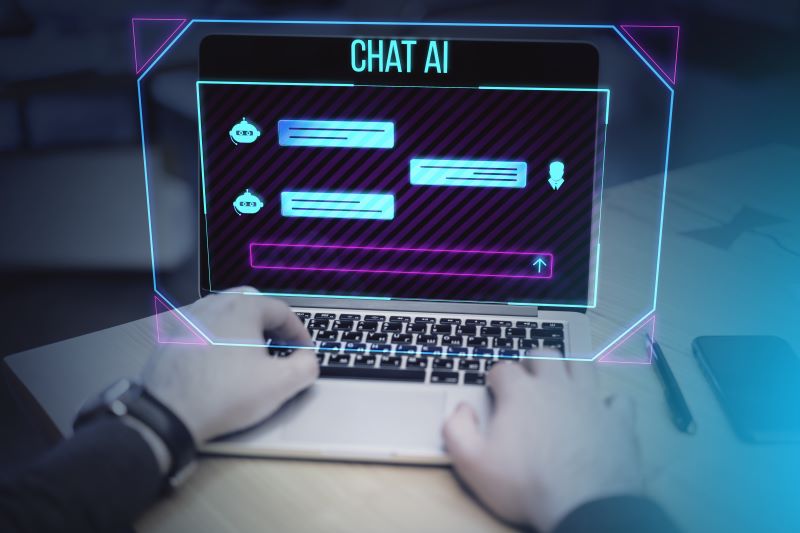
Web scraping and the programming language Python go hand-in-hand. By simply giving ChatGPT plain English directions, you generate working Python code that can be executed as web scraping tasks.
This means you can start scraping data within minutes rather than spending countless hours learning complex programming, saving you serious dev time. But the truth is, to truly automate collecting data at scale, ChatGPT alone can’t do the job.
Instead, its role is to provide a quick and easy shortcut to generate the right code for more large-scale web scraping tasks. Once you have workable code, you’ll need to put it into action with the right tools: a code editor, popular Python libraries like Beautiful Soup, frameworks like Selenium, and professional proxies.
ChatGPT’s Limitations
If you ask ChatGPT whether it can scrape data from a website, it will respond accordingly: “I cannot directly browse or scrape live websites from a URL. However, I can guide you through the process or help write a Python script…”
Simply put: ChatGPT isn’t a complete, specialized, or dedicated scraping solution. For straightforward scraping tasks, the tool works great—just attach a file and ask it to extract the file’s information to your liking (we’ll show you exactly how below).
But if you want to scrape pages by the hundreds or thousands or if you want to scrape websites with anti-bot features (CAPTCHAs), dynamic content (Javascript), pagination, or login system, and if you want to do it efficiently, you’ll need extra tools.
So in other words, for more large-scale scraping operations or websites with unique security and content features, ChatGPT alone falls short. But ChatGPT alone can certainly get you started.
How to Start Web Scraping with ChatGPT
Web scraping isn’t rocket science, nor does it have to be complicated. Especially if you’re looking to collect product prices, gather research data, or monitor your competitors. We’ll walk you through step-by-step how you can begin, starting with the most basic scraping scenario using ChatGPT.
Ready?
Tutorial: Single Page Extraction With Chat GPT
If there’s a static website that has information you want, you can extract specific data points using just ChatGPT and your browser.
Use Cases:
Perfect for beginners, this approach works well with paginated websites. You can find:
- Product titles and prices
- Article headlines, images and links
- Contact information
- Basic listing data
Step 1: Save the webpage as an HTML file
Navigate to the webpage of interest, then save the page as an HTML file by right-clicking any empty area on the page and selecting “save page as.”
Step 2: Find the HTML element
While on the webpage of interest, hover over the information you’re interested in, right-click and select “inspect.”
Copy the HTML element associated with the information.
Step 3: Attach the HTML file to ChatGPT
Navigate to ChatGPT. Start a new thread, and attach the saved HTML web page file to the prompt box.
It’s important you start a new thread, given that technical issues arise when using an existing thread.
Step 4: Create a ChatGPT prompt
Input the following prompt:
“Please extract all [insert information label here, IE: Article titles] from this page. Save extracted data and provide a link to a downloadable CSV file.
The [insert information label here] has this HTML element:
[Paste the HTML element you copied in step 2]”
Chat GPT will now scrape the data from the file and save it into a CSV file for you to download.
Step 5: Download the CSV File
Download the CSV file. Open it, and there you have it. You’ll find the extracted data in a column.
Now what if you wanted to extract data across multiple pages?
Let’s see that in action next.
Level Up Your Web Scraping Across Multiple Pages

Let’s face it: when it comes to truly helping your business grow—scraping one static web page of data won’t cut it. While it might be fun, the real value of OpenAI web scraping is doing so across tens, hundreds, or thousands of web pages. Let’s explore how you can begin your foray into web scraping at scale.
Tutorial 2: Multiple Page Web Scraping with ChatGPT
In this example, we’ll help you set up a starter scraping environment with ChatGPT and extra tools like Beautiful Soup, a Python library. This way, you can master data extraction across multiple pages.
Use Cases:
Although this approach requires extra tools, it’s still well-suited for the beginner. You’ll be able to:
- Handle “Next Page” links
- Scrape pages within a given range (IE: 10-50 pages)
- Track scraping progress by recording status logs
- Manage rate limiting to avoid excessive requests
- Store larger datasets
Step 1: Find the Total Number of Pages
Find the total number of pages that have your data of interest with the following shortcut:
- Navigate to page 2
- You’ll see in the URL the following: “examplewebsite.com/example/page/2/”
- “2” represents the page number. Now replace the number 2 in the URL with a larger number and press enter.
If the page doesn’t exist, this means there are fewer pages than the number you used. Keep narrowing down until you find a page that exists. The highest number will tell you the total number of pages. Save this number for when you put the code into action.
Step 2: Ask ChatGPT for Python Code
Now using the same chat history as the first tutorial, prompt ChatGPT to generate code that will scrape data from all of the website’s pages.
Here’s the code I received:
import requests
from bs4 import BeautifulSoup
import pandas as pd
# Base URL
base_url = 'Insert URL Here'
# Initialize an empty list to store quotes
quotes = []
# Loop through multiple pages
for page in range(1, 11): # Adjust the range as needed for the number of pages
url = f'{base_url}{page}'
# Fetch the page
response = requests.get(url)
# Parse the content
soup = BeautifulSoup(response.content, 'html.parser')
# Extract quotes based on the specified HTML structure
for quote in soup.find_all('span', {'class': 'text', 'itemprop': 'text'}):
clean_quote = quote.text.strip('“”') # Remove unwanted characters
quotes.append(clean_quote)
# Convert the quotes to a DataFrame
df = pd.DataFrame(quotes, columns=['Quote'])
# Save to CSV
df.to_csv('scraped_quotes.csv', index=False)
print("Scraping complete. Quotes saved to 'scraped_quotes.csv'")
You’ll have to insert your target website’s URL and the page range in the yellow highlighted sections. Now let’s set up your Python working environment.
Step 3: Download a Code Editor
Your starter scraping environment begins with Python installed on your computer and a code editor.
Start by downloading a text editor like Microsoft Visual Studio Code here.
Navigate to your desktop and Create a new project by simply creating a new folder on your. Rename it to “Python1”.
Then go to Visual Studio Code, select File on the top right corner, select “Open Folder” and open “Python1”.
Now you can add files to your project by simply selecting the +icon on the top left side next to your folder name.
When opening a new file, name the file “Test.py”, this creates a new Python file.
Step 4: Install some Python Libraries
Now you’ll need a Python library that works with ChatGPT.
The amazing thing is that there are free, open-source Python web scraping libraries for beginners, like BeautifulSoup, Scrapy, and Requests.
For this example, we’ll download BeautifulSoup, Request, and Pandas.
While on Visual Studio Code, select “Terminal” on the navigation bar. Then select “New Terminal.”
You’ll notice on the bottom window of your screen you can input commands.
Install BeautifulSoup with this simple command:
pip install beautifulsoup4
Next, install Request with this command:
pip install requests
And finally, install Pandas with this command:
pip install Pandas
You can verify if BeautifulSoup, Request, and Pandas are installed correctly by running the following commands in your terminal.
For BeautifulSoup
python3 -c "from bs4 import BeautifulSoup; print('BeautifulSoup is installed and working!')"
For Pandas:
python3 -c "import pandas as pd; print('Pandas is installed and working! Version:', pd.__version__)"
For Requests:
python3 -c "import requests; print('Requests is installed and working! Version:', requests.__version__)"
If you see the output that each is “installed and working,” you have officially created a Python working environment for advanced web scraping techniques.
Step 5: Execute Python Code With Code Editor
Now copy and paste ChatGPT’s Python script from Step 1 into the code editor.
Remember to edit the code to insert your website of interest in the yellow highlighted sections.
Let’s keep the page range from 1 to 11. This is to initially test if the script is functional.
Run the code, and there you have it—a CSV file will load on the left-hand side of your screen.
You can see all the extraction information in the CSV file. You can access it in your original project folder.
BeautifulSoup’s Strengths and Weaknesses
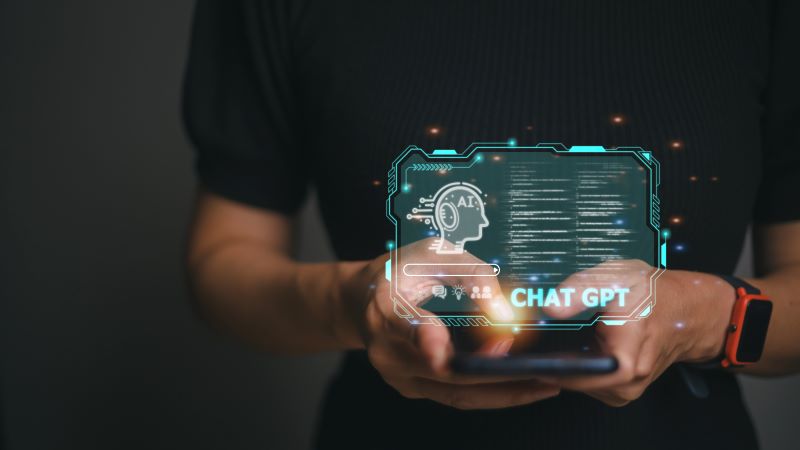
With ChatGPT and a Python working environment at your disposal, you’re well on your way to becoming a scraping expert. Just follow the above tutorials, and you can leverage almost any static website’s information.
But remember—when it comes to scraping websites with dynamic content (Javascript-based websites) or unique security systems (captchas, login systems, etc.), the combination of ChatGPT and Beautiful Soup falls short. However, for starters, this combination may be exactly what you need. It works perfectly in scenarios where:
- Content is loaded without the need for JavaScript, and its related libraries (Angular, React, etc.)
- Data is organized with HTML tags (e.g., <div>, <table>, <p>)
- Content is static and available in the HTML source code
The combination of ChatGPT and Beautiful Soup falls short in these situations:
- Content is loaded dynamically using Javascript frameworks like React, Angular or Vue.js
- Target website’s data is fetched through APIs or HTTP requests
- Data appears through interactions like clicks, scroll actions, or inputting information.
So you’re probably thinking, “How do I get started scraping more complex websites?”.
Tips for Scraping Dynamic Content with ChatGPT

Does the content you want to scrape load as you scroll? Does the content change based on where you’re located? Or where you browsed previously? Whether it’s pop-ups, overlays, ever-changing reviews, ratings, or “load more” content, you’re dealing with Javascript-rendered content.
Or in other words—dynamic content. And when you use BeautifulSoup to scrape this type of content, it’s like trying to take a photograph of a moving target. The result is blurry, pixelated and full of errors. Simply put: scraping with ChatGPT and Beautiful Soup just won’t work.
Instead what you need are extra scraping tools that allow you to “capture a live video” of your dynamic content—not take a static photo. Here are some critical tips and tools to get you started scraping dynamic content:
- Unsure if the content is dynamic? Right-click your subject website and select “View Page Source” (not inspect). If the content you want isn’t here, it’s definitely dynamic.
- Install Selenium or Playwright: Both these tools act like robots that interact with dynamic websites to get your content to appear. You can install them by running install commands in your terminal.
- Install the right browser drivers: Drivers like ChromeDriver and Geckodrive will help you automate scrolling, clicks, or filled-out forms so you can scrape dynamic content effectively.
- Use professional proxies: By using residential, data center, or rotating proxies, you can access geo-centric content, avoid bans from websites, and optimize your scraping speeds.
Why Professional Proxies Matter

While you’re exploring the world of dynamic content scraping, you’ll quickly discover that: Your IP address gets blocked only after a few fetch requests. You can’t access geo-restricted content, or your scraping work system is unusually slow.
This is where professional proxies come in. Think of them like a stack of valid alternative IDs you can use to visit your websites. But just like IDs, not all proxies are created equal. Unlike free, non-professional versions—professional proxies are less risky and far more reliable.
Take A Look For Yourself
Residential or Data Center? Sticky or Rotating?
We’ve got them all!

Here’s how professional proxies can truly take your web scraping operations to new heights:
- Professional proxies are reliable and have much higher bandwidth capacity: Free versions are public, which means they’re overused, leading to slower connection speeds, constant timeouts, connection failures, and IP bans.
- Professional proxies give you better anonymity: They provide better security with up-to-date encryption and reliable IP masking to keep your requests private.
- Professional proxies help you bypass anti-scraping measures with a rotating IP system: You’ll have access to large pools of IPs to rotate along with better success rates at avoiding detection and blocks.
- You’ll receive 24/7 technical support with professional proxies: You’ll get access to a dedicated support team for immediate help with configuration and optimization.
- You can scale your operations by extracting data from multiple websites at once across multiple servers: With access to a larger network of servers and stable connections, you can handle high-volume scraping tasks.
Playing it Safe With Proxies

Tapping into the abundant world of internet data requires more than just technical know-how—you’ll need to follow legal and ethical practices to stay compliant. Otherwise you’ll face legal penalties, financial fines, and overall, massive detrimental impacts to your business. From ethically scraping to respecting request limits to excluding copyrighted material, follow these best ethical practices:
- Always check the terms of service and robots.txt first to know if the subject website allows you to scrape content.
- Don’t gather personal or private information, copyrighted material, or information behind login walls without permission.
- Make sure you comply with GDPR privacy laws and be prepared to be transparent about your scraping processes when working with private content.
- Use rate limiting when fetching data on your subject websites to prevent server crashes.
- Use identifiable user agent strings so you can respect a website’s terms of service.
While these guidelines are just the tip of the iceberg, by following them, you can navigate the complex oceans of data without compromising your business.
The Rayobyte Proxy Solution
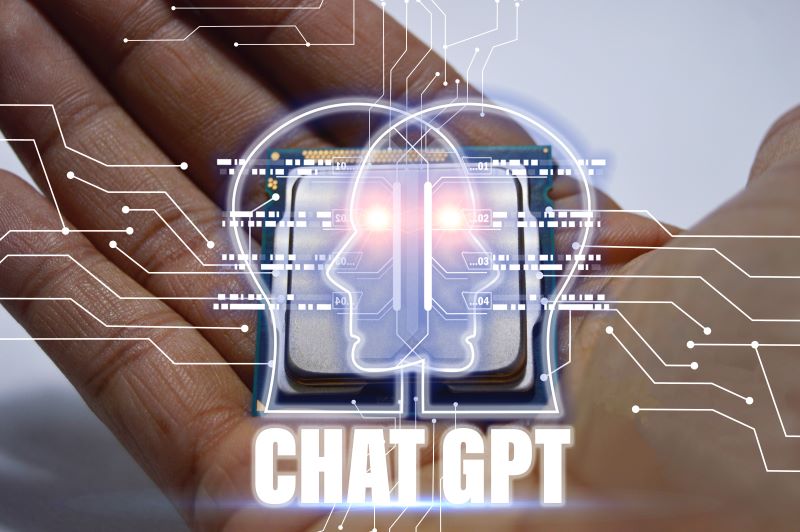
Whether you’re dealing with rate limits, geo-restrictions, or aggressive anti-bot measures—the right proxy tools can make or break your scraping project. This is where Rayobyte’s professional proxy services can help.
As the largest and most reliable US-based proxy provider, serving small businesses, government agencies, and Fortune 500 companies, we can help you make informed decisions about your web scraping infrastructure. Here’s what we provide:
- With residential proxies available in over 130 locations worldwide, you can target location-specific content with ease.
- We offer 24/7 technical support and unlimited bandwidth across all our plans, allowing you to truly streamline your scraping operations.
- You can maintain data collection without interruption by having access to our 300,000 data center IPs across 20,000 subnets.
- With rotating residential, data center, mobile, and ISP proxies, we have a dedicated proxy solution to address your unique scraping needs.
- Our user-friendly dashboard simplifies configuring, managing and monitoring your proxies so you can streamline your operations.
Final Thoughts

By mastering ChatGPT web scraping alongside other tools, you can tap into the abundance of publicly available data for game-changing insights. But the journey ahead isn’t without its hills and valleys. So to help guide you along your journey, from web scraping beginner to data extraction pro, here are the key takeaways:
- ChatGPT alone works for basic scraping tasks. In our first tutorial, we showed you that ChatGPT alone can scrape a static webpage if you save it as an HTML file and locate the right HTML tags.
- For advanced scraping tasks like dynamic content scraping, you’ll need ChatGPT with extra tools like Beautiful Soup, Selenium and professional proxies.
- Remember to start simple and gradually add more complex features as you master the basics.
- Make sure you follow web scraping legal and ethical guidelines to stay compliant with data protection and copyright laws.
- Professional proxies are critical for reliable scraping operations—they help you scale, provide better success rates and keep your browsing private.
Ready for a reliable proxy partner like Rayobyte?
Whether it’s rotating residential, data center or mobile proxies, we have a dedicated professional proxy to help scale your scraping operations. By partnering with us, you’ll get round-the-clock technical support so you can focus on growing your business.
Take the next step by starting your free trial today.
Let’s Get Started!
Blog’s over – if you want to start scraping, take a look at your proxy solutions.