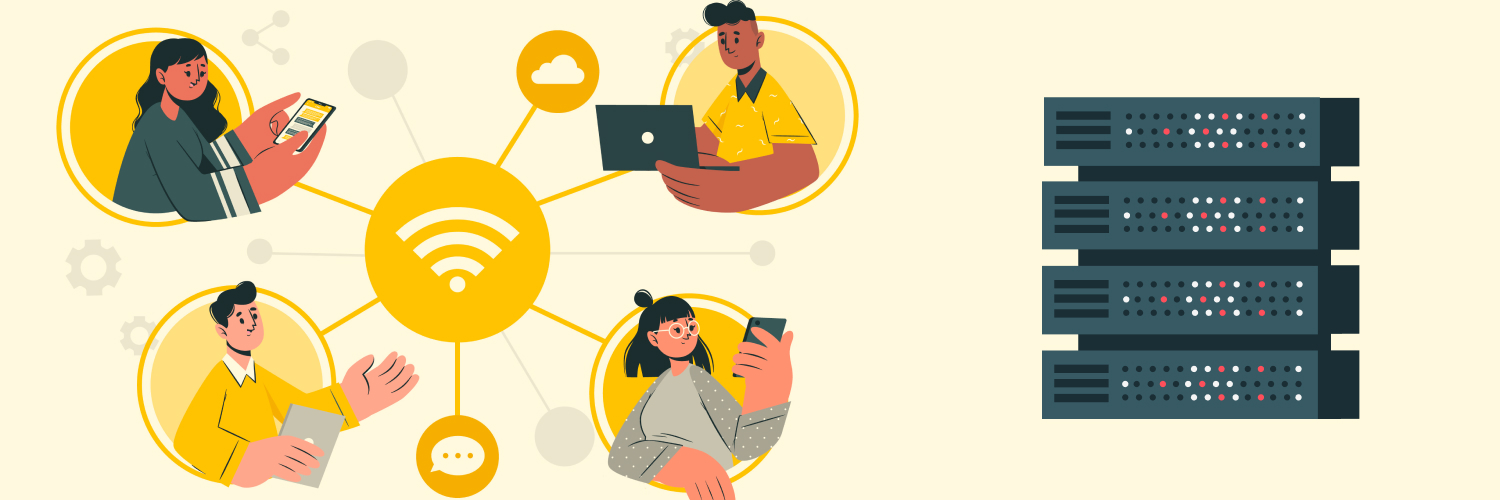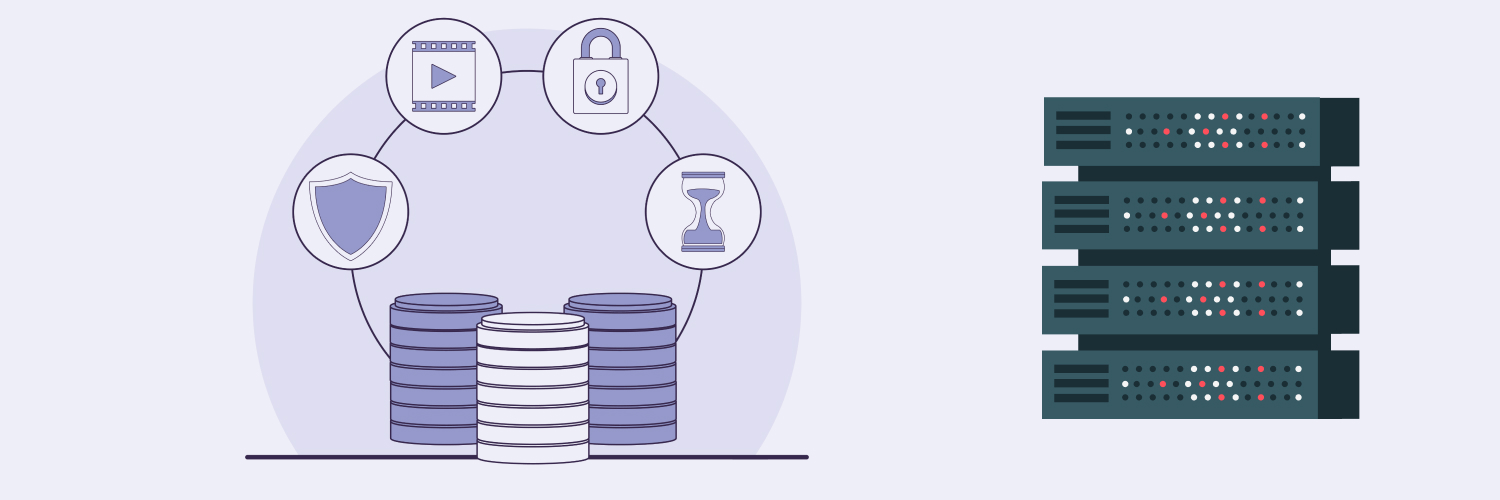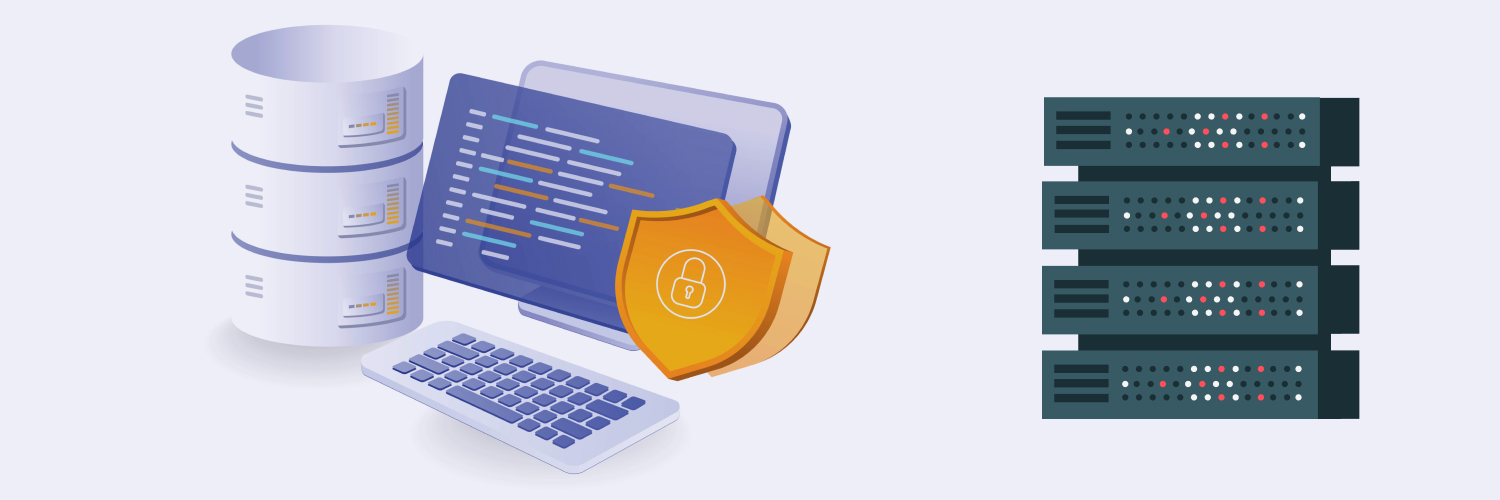Using a Wget Proxy for Web Scraping
Within the world of business and marketing, web scraping has become an increasingly essential tool for delivering valuable data and solutions to your customers. More and more businesses are using web scraping tools to gather online information that their customers need or to get an accurate picture of the current state of their market to maximize sales and deliver effective solutions. In this sense, web scraping provides fast and comprehensive results for any company that needs to get an accurate picture of eCommerce data at a given moment.
The Value of Web Scraping with a Proxy

The Ups and Downs of Web Scraping
However, with this rise in significance, web scraping has also presented some challenges for businesses. While the data-driven results provided by web scraping can be extremely useful, their value drops significantly with any delays, gaps, or inefficiency in the web scraping process. The double-edged sword of the web scraping process is that while a company can benefit significantly from using web scraping tools in delivering valuable data to their customers, their competitors have access to the same tools. Therefore, a company’s web scraping capabilities need to be as fast and efficient as possible. If your company cannot deliver quick and comprehensive web scraping data to your customers, they will quickly grow impatient as they begin to get left behind in their respective markets. As they find themselves being left behind, they will become more likely to seek out other solutions for their web scraping needs. If your competitor offers better web scraping services, your customer base will quickly turn in that direction to avoid being left out of valuable data wells.
This problem is compounded by the vast amounts of data that web scraping programs need to accumulate to be effective in this market. If, for example, you need to gather web data on products available for sale on Amazon for your customers, your web scraping program will need to scour hundreds or even thousands of Amazon pages to get a sufficient collection of web data for your customers. Not only that, but these programs will need to scrape different sets of data from each page. This includes prices, reviews, shipping details, and any number of other factors that affect online sales. The result is a web scraping process that needs to go through millions of scrapes each day just to be competitive.
What’s more, inefficient web scraping programs often face obstacles such as bans and downtime that negatively affect the speed and efficacy with which they collect essential web data. On your company’s end, even small errors in the web scraping process can turn into big delays — and thus big losses in profit and customer trust.
Web scraping with proxies
One effective solution to this problem is the use of a proxy for your business’s web scraping needs. Web scraping proxy services, such as those offered by Rayobyte, can dedicate their resources exclusively to providing quality web scraping solutions to clients. This ensures that you will receive the web scraping results that both you and your customers need, without the costly delays and errors that often plague less effective web scraping programs. Not only that, but by outsourcing your web scraping to a proxy, you will free up your own business’s time and resources to focus on serving your customers.
When looking into which web scraping proxy services to work with, it’s a good idea to investigate the tools that each one uses to increase speed and efficiency, while decreasing bans and downtime, in their web scraping process. Ideally, you want to make sure that any web scraping proxy that you work with has the tools and resources needed to handle the millions of web scrapes that your customers need each day; process them efficiently; and deliver them in an organized, user-friendly format.
Web scraping with wget
One tool that is especially useful for web scraping proxies is wget. Wget is a series of commands that are designed to retrieve content from web servers and deliver them as downloadable files. It is notably useful for web scraping because of its speed, ease of use, and compatibility with various programming languages and file types. Wget can be used with Unix, Windows, and Mac operating systems. In addition, wget’s current programming allows it to download files as HTTP, HTTPS, and FTP protocols.
A wget proxy is an excellent way to download essential web data with greater efficacy and web security. However, inexperienced wget proxy services might sometimes run up against error screens and downloading failures. Therefore, before shopping around for the best wget proxy for your business’s needs, it’s a good idea to understand how wget works, how a wget proxy works, and how you can use a wget proxy to successfully perform all web scraping tasks that your company needs to keep your customers satisfied.
What Is Wget?

Wget is a program initially designed in the Unix language that focuses on downloading different types of files from web servers. Wget got its start in 1996, primarily among Linux users. Its main development coincided with discrepancies in the web-downloading software that was available around the mid-’90s, a time when personal computer usage online was just beginning to become mainstream. Despite its origins in the Unix operating system, wget has since been updated to be compatible with other major operating systems, including Windows and Mac.
The name “wget” comes from a combination of “World Wide Web” and the “get” command used in HTTP. As part of the GNU project, wget is available as free software for all users, with usage, distribution, and modification of the program also free. For this reason, a wget proxy is a cheap but efficient choice for web scraping.
For web scraping purposes, wget is particularly useful insofar as it does not require a graphical user interface (GUI). In a GUI system, the process of gathering and downloading files from a website involves cumbersome clicking on windows, icons, and menus on a computer’s visual interface. This requires extensive manual work on the user’s part and will therefore take far too much time to be an efficient way to gather the vast amounts of web scraping data that businesses need.
In addition to its non-GUI requirements, wget has a few other key features that make it stand out among web scraping programs.
Non-interactiveness
One of the biggest upsides to the wget program is the fact that it does not require user interaction to function. Many users who have worked with web scraping know all too well that web scraping and file-downloading programs that require a visual or text-based interface need constant human interaction. In these cases, users must remain logged in the entire time that the files are downloading. What’s more, they must manually restart the file download process in the event of a downloading failure. This results in wasted time for the user and both time and resource inefficiency for the program.
Wget, on the other hand, does not require user interaction to function. Because a wget command can log its progress into a separate file folder, users can log off after initiating the file downloading process and return to it later. The wget command will then work automatically to download the relevant files from the website while logging its progress in a specific folder.
Reliability
A wget command is also useful for its reliability or robustness when working with varying degrees of connection stability. For many file download programs, an interruption of the internet connection means a breakdown of the entire file download process, meaning the user needs to start all over. However, thanks to its non-interactiveness, a wget command can navigate slow or unstable internet connections much better than other web scraping or file download programs. If the internet connection is disrupted in the middle of a file download, a wget command or a wget proxy will be able to pause the download and then automatically attempt to pick it up where it left off once the internet stability has been restored.
Recursive downloads
Another key feature of wget is its ability to download web pages recursively. This means that it can also download items that are linked within a specific HTML page within a particular sequence. If there is a finite number of layers within the chain of links in a particular HTML page, the wget command or wget proxy can download them all in sequential order until it reaches the “bottom.”
Otherwise, the wget proxy or command can continue downloading the links recursively until it hits an endpoint specified by the user. In this sense, a wget command or wget proxy can work like a web crawler by sequencing the download process of multiple links found on an HTML page.
Portability
Finally, the wget program is useful because it does not require extensive resources from third-party libraries to function. Designed in just the C programming language, a wget or a wget proxy only needs a C compiler and a BSD-like interface to download files from a given set of web pages. For this reason, wget can be ported to several different types of operating systems outside of its original Unix environment. It has since been successfully ported to major operating systems such as Windows and Mac, as well as lesser-used operating systems such as Amiga, Morph, and OpenVMS.
Types of Files You Can Download with Wget

Another reason why wget is particularly useful for web scraping is that it is compatible with a few different web protocols for downloading files.
HTTP
The most common type of file that wget programs will likely download from the web is HTTP files. Since most websites are created within the HTTP protocol, a wget command must be able to accommodate and download any number of HTTP files.
HTTPS
Wget HTTPS files are similar to the files downloaded in the HTTP protocol. However, when working with wget HTTPs files, the main difference is the added layer of security that comes with the HTTPS protocol extension. When downloading a wget HTTPS file, the communication protocol of the file itself will be encrypted using the Transport Layer Security (TLS) security cryptographic protocol. Therefore, a wget HTTPS file requires a wget with authentication for the specific website.
In many cases with web scraping, instances of errors, bans, or downtime arise from the web scraping program running up against an HTTPS file. If the web scraping program does not have proper authentication for the website, it will not be able to access or download relevant data from that website. With wget, however, HTTPS files can be accessed and downloaded with or without authentication. This means that web scraping programs can access and wget HTTPS files that they would otherwise be excluded from.
FTP
Finally, wget also works with the File Transfer Protocol or FTP. Since FTP uses a communication architecture that separates the data connections and controls between the client and the server on a given network, a wget or a wget proxy can be useful for navigating FTP webpages and accessing important information there.
How To Install Wget

As it is a part of the GNU project, the wget can be downloaded for free and installed manually from the official GNU channel.
To see if wget is already installed on your computer, you can open your terminal and type in the command:
$ wget -V
This command will return whichever version of wget your computer has if the program is located.
If your computer does not have a wget, you can easily download it onto your operating system. The exact steps for downloading wget differ slightly depending upon which operating system you have, but the process is always simple enough.
Downloading wget for Windows
If your computer uses a Windows operating system, go to the GNU library or another library that contains the wget package. Once you have found wget there, install the package on your computer. You can then copy the wget.exe file into your C:\Windows\System32 folder. Once you have the wget package copied, you can open the cmd.exe command prompt and run the wget program from there. If the wget was successfully installed on your computer, it will then open on your desktop.
Downloading wget for Mac
If your computer uses a Mac operating system, you can find wget on a Mac package manager, such as Homebrew. Here, you can find and install wget by typing in the following command:
$ brew install wget
This command should locate the wget on Homebrew and install it into your computer. Once the installation process is complete, you can check to see if it was successful by rerunning the $ brew install wget command. This will return the current version of the program to your computer. So, if your wget installation was successful, the command will return the current wget program available on your Mac system.
Installing wget on Linux operating systems
If you have a Linux-based operating system, the process for installing wget is usually a bit simpler. However, the specific command you will need to use for installation may depend on the specific operating system that your computer uses. For example, if you use Ubuntu, you can install wget with the following command:
sudo apt-get install wget
If you use another Linux operating system, such as Red Hat or CENTOs, the command will be as follows:
yum install wget
For most operating systems, package managers can be useful tools for finding and installing wget programs onto your computer. Package managers, after all, are specifically designed to facilitate the downloading process of program packages without the need for excessive manual oversight. If you use a package manager, you can find and download the wget program much more efficiently. Package managers are also useful for updating wget with future upgrades. Since the upgrades are already facilitated in the package manager, you can use the package manager to make sure that your computer always has the latest version of wget without having to do excessive manual downloading on your end.
How To Use Wget

Using wget is relatively simple once you have familiarized yourself with each wget command. In general, wget can be run from any command-line interface regardless of which operating system you are using.
The first step is to open the wget terminal in your browser. Then, you can use the following command:
wget -h
The “wget -h” command is useful as a starting point because it provides the wget user with a comprehensive list of all command options that can be used in the wget program. These commands include all commands that you would need for web scraping, such as “startup,” “logging,” “download,” and so on.
The wget command syntax is fairly easy to understand because it only has two basic arguments. First, the wget [OPTION] argument will allow you to choose what to do with each wget command that you have at your disposal. Once you access each command via the “wget -h” command, you can use the [OPTION] argument to run the specific command you want.
Secondly, wget uses the [URL] argument to identify the file or directory that you as a user want to download or synchronize using wget. With wget’s syntax, you can apply multiple command options to multiple URLs.
Based on these two arguments, a basic wget command will take the form of wget [OPTION]… [URL]…
Downloading a single file
The most basic task that you can perform with a wget command or a wget proxy is downloading a single file from a webpage. Remember that to run any command on wget, you will need the command option and the URL you wish to download from. For a single file, you would use the following command:
$ wget https://website.com/scraping-bee.txt
If the latest version of the server in question is newer than the local copy that you are downloading, you can even use wget to keep a timestamp of both the initial file extraction and any changes made to the website after that download. You would do this using “-S” to retrieve the file in a wget command. For example, instead of the normal download command, you would use:
$ wget -S https://website.com/scraping-bee.txt
You can then check to see if the file was altered between the first and second timestamps, and subsequently download it if it has. To do this, you would use the following command:
$ wget -N https://website.com/scraping-bee.txt
Downloading a file to a specific directory
You can also use wget commands to download a particular file from a website into a new directory. To do this, you would use the wget command $ wget -P, and then place the name of the new directory between the “-P” and the URL.
Changing a file name with wget
To change the name of a file using a wget command, use the command $ wget -0, and then add <FILENAME.html> between the “-0” and the URL.
Downloading multiple files with wget
When using wget, you have two main options for downloading multiple files. First, you can use the normal file download command but add multiple URLs of each file you wish to download, separated by a space. So, for example, your wget command might look something like this:
$ wget https://website.com/file1.scraping-bee.txt https://website.com/file2.scraping-bee.txt https://website.com/file3.scraping-bee.txt…
Alternatively, you can write all of the URLs in a file and then use the -i or –input-file options. This method is particularly convenient because it does not stall if one of the URLs contained within the file is broken or erroneous. If one URL will not open, the wget command simply skips it and moves on to the next one.
Changing a wget user agent
A “user agent” is a header that a program sends out whenever it connects to a web service. Though programs send several headers in these scenarios, the user agent provides identification of the program itself through a unique string of code.
You can use a wget command to identify and change the user agent of a particular web page. To do this, first use the command:
$ wget https://httpbin.org/user-agent
This will download any file in the URL with the given user agent name. You can then view the contents of this file by using the “type” command if you are using wget on a Windows operating system, or the “cat” command if you are using a Mac or Linux operating system.
Once you have read through the files, you can then change the user agent name with the “—header” command option. So, the resulting command will look like this:
wget –header “user-agent: DESIRED USER AGENT” URL-OF-FILE
The wget user agent command is also useful for adding more header options for additional web files.
Does wget overwrite existing files?
In general usage, a wget or a wget proxy will not overwrite an existing file when downloading data from a webpage. However, in events when the wget command does end up downloading data that would overwrite an existing file, the wget program or wget proxy will simply create a new file. The file name will follow from the name of the original file, albeit with a numerical suffix that follows in numerical order from the original. So, for example, if the original file is named “file.1,” the subsequent files that the wget program or proxy will create will be called “file.2,” file.3,” file.4,” and so on.
Wget does give you the option to avoid the creation of duplicate files using a particular command. If you would like to avoid duplicate files, you would need to use the “- – no-clobber” switch in the wget command. This will prevent the wget program or wget proxy from creating duplicate files if it comes up against a situation where it would otherwise need to overwrite an existing file.
Alternately, you can also use wget to download files from a webpage recursively. To do this, you would need to use the “recursive” switch in the wget command in place of the “- – no-clobber” switch. This will allow the wget program to download files and links in sequential order.
Finally, wget commands also allow you to skip downloading specific files entirely. For this command, you would need to use the “- – reject” switch in the wget command syntax. You would add the necessary extensions in a URL list, separated by commas, to provide the wget program or proxy with the list of files that you do not want it to download.
Using Wget with a Proxy

One of the biggest benefits of wget in terms of web scraping is the ease with which a user can utilize wget through a web proxy. In this specific instance, a web proxy is a server that works as an intermediary between a web user and any specific website that they browse or file that they download. In many cases, web proxies serve as firewalls that separate users from certain types of websites. This is especially true in networks that operate in schools, workplaces, or other types of institutions that have an interest in preventing certain types of websites or information from being accessed on their servers.
However, web proxies also allow you to browse and download information from the internet much more securely. This is because all information that you send to a particular website will first be filtered through the proxy. The information that the website returns is likewise filtered through the same proxy server.
How To Create a Wget Proxy
The commands for creating a wget proxy follow the same syntax as wget commands without a proxy. First, you will need to locate the wget initialization file. If you are working as a single user, the file will be found in $HOME/.wgetrc on the wget terminal. If you are working among multiple users, you can find it in /usr/local/etc/wgetrc.
If you are working with a wget HTTPS file, you will then use the following command:
https_proxy = https://[Proxy_Server]:[port]
If you are working with an HTTP or FTP file, you simply replace the “https_proxy” in the command with either “http_proxy” or “ftp_proxy.”
Once you have entered this command, you can then identify your proxy location and set proxy variables. To wget HTTPS or HTTP files, you will use the command “https_proxy” or “http_proxy,” followed by the URLs for the specific HTTP or HTTPS connections. For FTP files, you would use “ftp_proxy” with all FTP URLs you are looking to download information from. You can also use the commands “–no proxy” and “proxy = on/off” to specify the proxy location and setting within the wget command itself.
Next, you can set the variables using the following commands:
$ export http_proxy=http://[Proxy_Server]:[port]
$ export https_proxy=$http_proxy
$export ftp_proxy=$http_proxy
Next, you will use the following commands in your ~/.bash_profile or /etc/profile:
Export http_proxy=http://[Proxy_Server]:[port]
Export https_proxy=http://[Proxy_Server]:[port]
Export ftp_proxy=http://[Proxy_Server]:[port]
Wget proxy with authentication
Once you have set up your wget proxy, you may need to establish authentication. In most cases, this authentication will take the form of a standard username and password. In many respects, the normal wget proxy authentication process is very similar to the normal HTTP authentication process. When setting up wget proxy authentication, you can establish your username and password with either the proxy URL or the command line. You can also use the “proxy-user” and “proxy-password” command options to set up a username and password for your wget proxy.
Wget proxy without authentication
In some cases, you can use a wget proxy that does not require authentication. To set this up, you can use the wget commands “-e” and “- – execute.” The “-e” option in the wget command will enable the proxy to function without authentication. Then, the “- – execute” option in the wget command will specify the specific URL of the proxy server, allowing you access to the website without the specific authentication that you may otherwise need.
The Benefits of Web Scraping with Wget Using Proxy Servers

For businesses that need to provide their customers with accurate, up-to-date, and comprehensive data scraped from the web, a wget proxy can be an excellent tool for getting around some of the common impediments that affect web scraping.
If you run a business or department that oversees web scraping, you probably already recognize that web scraping is developing into something of an arms race. On the one hand, more and more companies are turning to web scraping to quickly gather necessary data from the internet, touching on important items like prices, demographics, and product availability. However, as this is happening, websites are implementing more and more roadblocks that are designed to prevent companies like yours from getting the data that you and your customers need.
These measures to deter web scraping all too often result in delays and incomplete data sets when you perform a web scraping operation. And, as you know, delays, inaccuracy, and overall inefficiency translate into profit losses and customer dissatisfaction rather quickly.
For these reasons, wget proxies are excellent tools for performing effective web scraping operations that can get around anti-web scraping roadblocks. A wget proxy can establish a secure proxy server between your network and the website you wish to gather data from. By using wget’s authentication commands, you can establish access to almost any website and gather necessary data on prices, products, and anything else you might need. What’s more, the proxy server provides an added layer of security for your network, so you need not fear accidentally acquiring malware or the risk of a security breach from a web scrape.
Wget’s simple syntax and design make it ideal for navigating the often complex world of web scraping. Given the importance of speed and efficiency, a program that relies on much simpler and easier-to-use commands can shave off valuable time in the web scraping process. Even a few seconds saved here and there can translate into money and resources saved. Plus, wget’s portability within multiple operating systems makes it ideal to patch in and out of different networks. As part of the GNU library of free software, wget is both easy to acquire and easy to utilize in several contexts.
Finally, an element of web scraping that is not given enough attention is the endpoint organization. For the benefit of both your business and your customers, the data that you scrape from the web does not just need to be comprehensive and accurate. It also must be organized and presented in a clear, easy-to-read file format. As you have already seen, wget can download files from HTTP, HTTPS, and FTP pages. Not only that, but with its recursive framework, it can sequence links within a web page and arrange them clearly and coherently. You and your customers will receive all subsequent web scraped data in clear and organized formats, contained in data files that you can support with any system. For all of these reasons, wget is a tool that you want to pay particular attention to if you are seeking =a proxy service for your company’s web scraping needs.
Web Scraping Solutions You Need with Rayotech

In today’s rapidly changing business landscape, having a reliable web scraping partner is increasingly becoming more than a luxury. Rather, it’s turning into a necessity for any business that needs to keep up with its customers’ demands and beat out the competition. For companies looking into web scraping to serve their marketing needs, proxies are an excellent resource. Not only can web proxies connect both larger and smaller companies with the full spectrum of web data available to them, but through a proxy system, these companies can retain their privacy and security in the process.
Unfortunately, far too many companies today are still limited when it comes to opportunities for web scraping proxy partners. In some cases, a company may risk handing over its web scraping process to an unreliable third party with limited resources or credibility. In other cases, companies may get relatively low quotes for the overall cost from a potential proxy partner, only to find out later on that they must pay exorbitant extra fees for bandwidth. Many companies are also stuck with proxy partners that do not invest the entirety of their resources in delivering fast and comprehensive web scraping results, leaving the company (and their customers) with much less than what was promised.
If these are some of the irritations and roadblocks that your company has encountered when seeking web scraping proxy providers in the past, Rayobyte is just the partner for you. Unlike other companies that advertise web scraping proxy services, Rayobyte seeks to be your company’s partner, not just a provider.
With Rayobyte’s web proxy options, your company can get much better web scraping results through enhanced performance of web scraping calls. Not only will you get reliably fast, efficient, and accurate web data for you and your customers, but Rayobyte’s proxy-enhanced web scraping offerings also afford your company essential security and privacy in the increasingly threatening digital world.
If you are an entrepreneur, small business owner, chief technology officer, business executive, or any other professional who needs reliable web scraping services to satisfy your customers, Rayobyte has the solutions you need. With the world’s most reliable proxies, you can avoid the blocks and bans that frequently plague other web scraping operations — and take advantage of the future of data.
Rayobyte offers both data center proxies and residential proxies, which in turn provide you with a wider range of proxy product options to meet your specific web scraping needs. So, if your business relies on web scraping, but you are unsatisfied with your current results or web proxy partner, get in touch with Rayobyte today. You can chat with our support agents, ask a question of our friendly sales staff, submit a support ticket, or begin your risk-free trial. With tools like wget at your disposal, a partnership with Rayobyte will provide you with the web scraping results that you, and your customers, need.
The information contained within this article, including information posted by official staff, guest-submitted material, message board postings, or other third-party material is presented solely for the purposes of education and furtherance of the knowledge of the reader. All trademarks used in this publication are hereby acknowledged as the property of their respective owners.