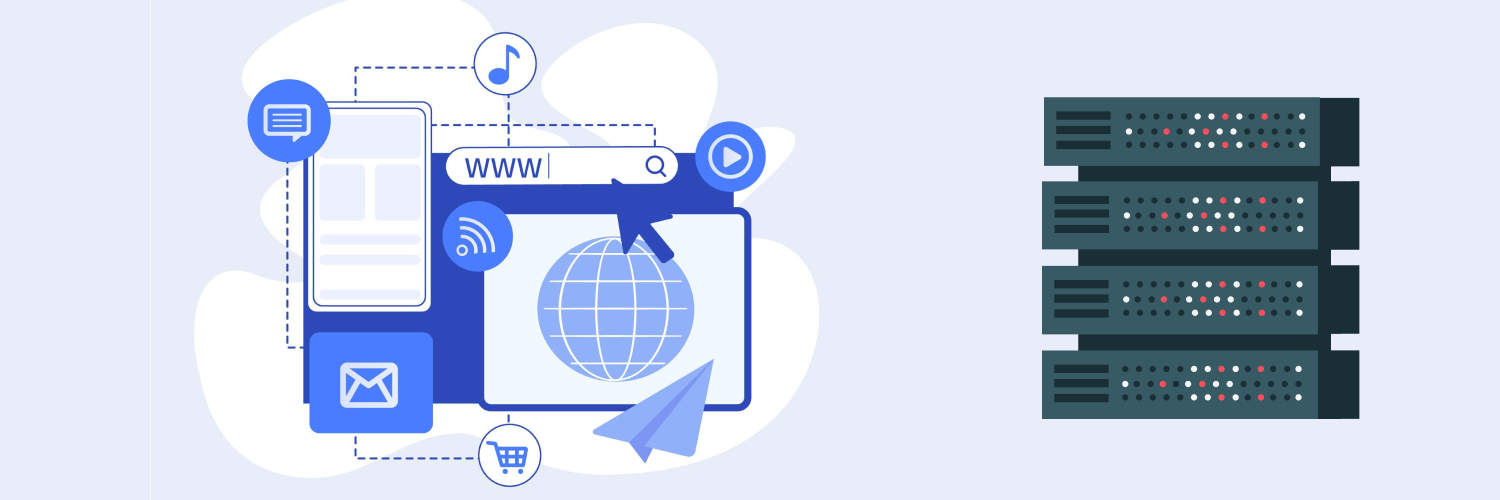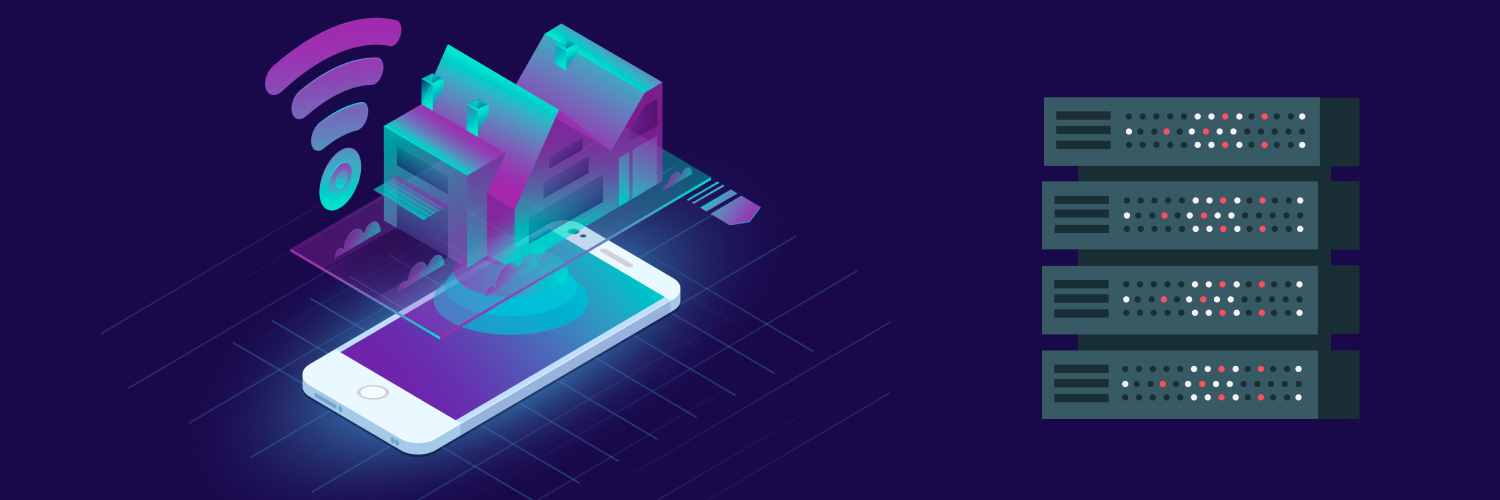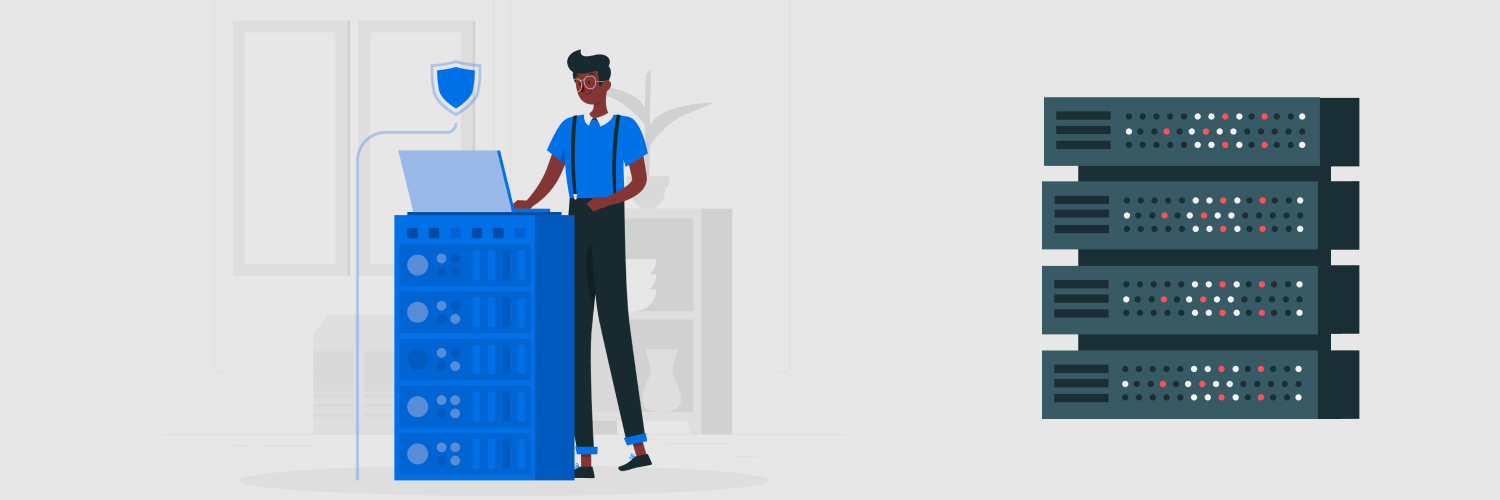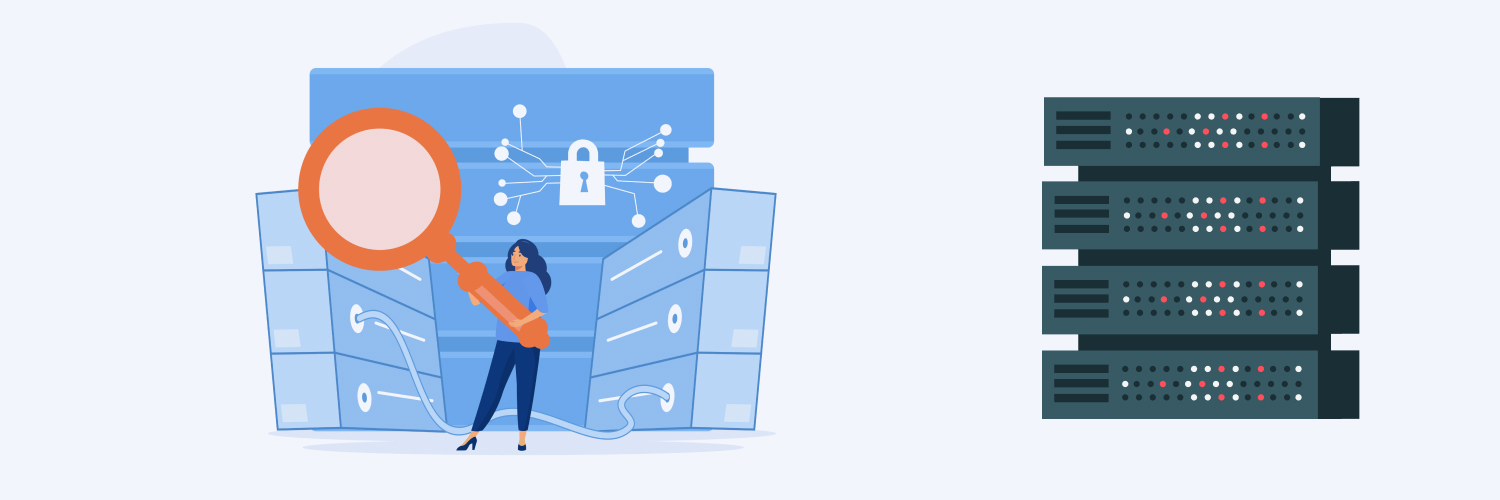Your Complete Guide To Proxy Settings And Proxy Setup
“Massive” doesn’t come close to describing the sheer size of the internet today. When everything from cell phones to kitchen appliances relies on an internet connection, there’s heaps of information out there that can be invaluable to companies. But you may run into some roadblocks if you often rely on the internet for data collection, especially if you use web scraping. Websites tend to flag a lot of activity from one IP address as suspicious and may block that IP address entirely. You may also find that some information you need is accessible only to certain countries or regions, and your IP address falls outside that range.
One way to get around this problem is by learning how to set up a proxy. Proxies keep your information secure by shielding your IP address with a different one. Cookies can no longer track your location, making it easier for web scraping tools and other applications to retrieve and store data from the internet.
You’ll need to learn how to set up a proxy correctly before you can take ad
vantage of its security. You’ll be much more comfortable installing and working with a proxy after reading this proxy guide.
Why Should You Learn How To Set Up Proxies?

A proxy is an IP address used to hide your identity and actual location. It lets you or processes launched under that address browse the internet anonymously. It also encrypts data sent from your browser. Everyday users typically learn how to set up a proxy to:
- Add security around information sent from their computer
- Block unwanted ads
- Cache web page information
- Perform geolocation testing
You don’t need to be a developer or even an IT professional to learn how to set up a proxy. While it might seem intimidating or complicated, a little research is all that’s necessary to get your proxy up and running.
The biggest reason for learning how to set up a proxy is privacy. Requests forwarded by you under a proxy keep you from being tracked by websites. Proxies also allow web scraping tools to perform tasks like collecting pricing information from competitor sites without detection.
Your networks contain a lot of valuable information. The last thing you want is to make it easier for a bad actor to obtain access and steal your data.
Learning how to set up a proxy for web browsing and data collection gives you an extra layer of security. Web scraping often uses automatic software to pull a lot of data quickly, and many websites may mistake a scraper for an attempted DDoS attack or other malicious act. Websites will likely block your IP address if they detect your scraper, and you won’t be able to visit the site again with that IP address. Proxies are vital to scraping undetected. If one gets flagged, you can use another and start again.
Why Should You Learn How To Fix Proxy Settings?

Again, you don’t have to be a technology genius to work with a proxy. But if you’re going to learn how to set up a proxy, you must understand how to modify the settings. Many proxies must be configured in a specific way. Setup will vary depending on your organization’s technology and business needs. There are three main ways to set up a proxy:
- Configure it in the settings of your operating system
- Set it up programmatically within an application, library, or framework
- Change the settings within your web browser
You can set up a proxy in Windows 10 or 11. Mac users can also set up a proxy on their devices.
Below is an overview of how to set up a proxy within popular web browsers.
Proxy settings in Chrome
Chrome currently uses the same configuration proxy settings as Windows 10 and 11, something to remember as you gain more knowledge on how to set up a proxy.
- Click the menu button, then select Settings.
- Choose System, then click Open your computer’s proxy settings.
- The proxy settings for your Windows 10 or 11 computer should display the option to configure proxy settings with a script address or use a manually selected proxy server.
- Select the Use a proxy server switch and turn it to the On position.
- Click Save to apply the new settings.
Proxy settings in Firefox
- Select the menu button, then choose Settings.
- Go to the General panel and scroll down to Network Settings.
- Choose Settings to display the Connection Settings dialogue.
- Click Use system proxy settings.
- Select Auto-detect proxy settings for this network to have Firefox automatically pick up on the proxy settings for your network.
- Select System proxy settings to use the current proxy settings for your operating system.
- Select Manual proxy settings to set up your proxy server manually.
Proxy settings in Edge
- Click the Edge menu button, then choose Settings.
- Go to System and Performance, then choose Open your computer’s proxy settings.
- Choose one of the following options to configure your proxy settings:
- Automatic proxy setup
- Manual proxy setup. Here you’ll enter the name of your script or the settings for manually configuring your proxy.
- Click Save.
Now that you’ve learned how to configure your browser proxy settings, you can move on to the next part of learning how to set up a proxy.
Proxy Guide: Residential and Data Center

There are two popular types of proxies often used for web browsing: residential and data center proxies. It’s essential to understand both as you learn how to set up a proxy for your personal or business use.
A single entrepreneur running just a few processes might be able to get away with using a single residential proxy, depending on the scope of their project. However, a business running multiple data collection tools may benefit more from a data center proxy. It’s best to discuss your options with your proxy provider to determine what might work best for your business setup.
Residential proxies
Residential proxies use IP addresses issued by internet service providers (ISPs) to actual users. They provide a unique ID to a residential location like a house or an apartment. The IP addresses give the proxy user or web scraper the appearance of a regular human visitor to a site.
Most sites won’t immediately block users that appear legitimate. That makes residential proxies a valuable tool for web scraping. They let you quickly pull a lot of information with less risk of triggering a website ban. The drawback to residential proxies is that they can be more expensive than other options. Keep that in mind as you dive into learning how to set up a web proxy.
Data center proxies
Data center proxies use IP addresses that aren’t connected to an ISP like residential proxies are. Websites can easily recognize that the IP address originates from a data center and may identify you as a nonhuman user and ban that IP address. In addition, too many visits from a web scraper using a data center proxy can cause the website to block your data center IP address for fear of malicious activity.
How Do I Get Started Setting Up Proxies?

There are a few different ways to learn how to set up a proxy.
Because data center proxies are easily recognized, it’s a good idea to rotate them to avoid swift bans. You should have more than one data center IP address available so that you can automatically switch them out on a scheduled frequency. Setting up a pool of data center proxies is often more efficient for larger companies with significant data needs.
Alternatively, you can use rotating residential proxies, which will switch between multiple residential proxies. That way, your requests don’t appear to originate from one residential IP address. Rotating residential proxies provide much more security and anonymity. If you choose this route, it helps to have a partner like Rayobyte to help you learn how to set up a proxy that will use several residential IP addresses.
Enabling a proxy
After setting up a proxy on your network, you can enable it through your provider. That secures your proxies and prevents unauthorized users from using them. You can configure a few types of authorization based on available ports:
- Username and password authentication
- Whitelisting specific IP addresses
- SOCKS credentials
Proxy ports
Each port is assigned a number containing addressing information to distinguish between sending or receiving messages within a network. A port number permits applications to share network resources from the same device.
Below are examples of the ports typically available to use with a proxy:
- HTTP: HTTP proxies are widely used, with the most common ports being 80, 8080, and 3128. They’re great for filtering data and caching downloading files for faster website downloads.
- HTTPS: HTTPS proxies provide more security and SSL support. They normally use port 443, but can use 80, 8080, and 3128. Any traffic on an HTTPS proxy gets encrypted, which makes it ideal for sending personal information.
- SOCKS: SOCKS protocol supports most connections and includes port numbers 1080 and 1081. SOCKS proxies are great for handling more secure file transfers and web browsing.
Configuring ports is essential to mastering how to set up a proxy server. All ports use a similar setup process. After logging into your proxy platform, go to the dashboard and select an authorization type. Enter your IP address, then select Add IP.
How do I set up an HTTPS proxy server?
If you’re working with sensitive information, it’s a good idea to use an HTTPS proxy server. It automatically encrypts any data sent between a client and a server. HTTPS proxy servers also hide your residential or data center proxy address, making it harder to track any applications you’re running.
Setting up an HTTPS proxy server is simple. First, you’ll need an appropriate server, write access, and the freedom to set up a proxy server. From there, you can start setting up proxies:
- Create an SSL subdomain. Ensure that the certificate is active for the URL.
- Download your proxy script.
- Upload any necessary files using File Transfer Protocol (FTP) to the subdomain folder.
- Make any necessary changes to the subdomain’s admin settings.
- Review security signals like the green padlock and HTTPS in the browser bar to ensure website security.
How To Set Up a Proxy IP’s Geolocation
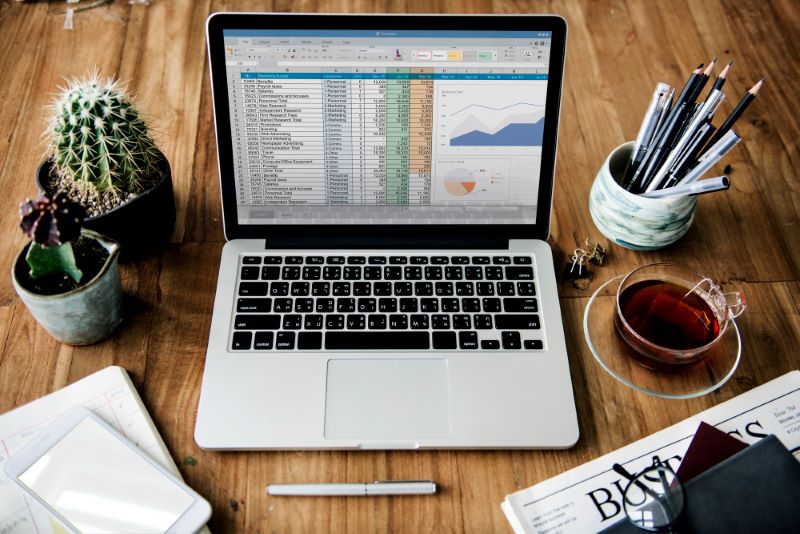
Understanding how location comes into play is an essential element of learning how to set up a proxy. IP addresses provide information about your physical location. For example, proxy servers operating out of Miami would normally have a physical address in Florida.
However, you can adjust the proxy’s geolocation and make it seem like you are actually somewhere in Michigan. But adjustments to geolocation change nothing about a proxy server’s physical location. Keep that in mind as you learn how to set up a proxy.
You can adjust a proxy’s geolocation using the dashboard through the administrative dashboard provided by your proxy provider. Alternatively, you can change the proxy setting to “mixed,” which assigns a random location to your proxy.
The mixed setting adds an extra layer of anonymity, but it can increase your chances of getting blocked by website security. Always keep location in mind as you figure out how to set up a proxy for your specific needs.
How To Set Up a Proxy With Rayobyte

Using a proxy can transform how your organization takes advantage of internet resources, and learning how to set up a proxy is invaluable in helping you maintain control of your data privacy. Rayobyte has proxy locations in over 27 countries, so you don’t have to worry about anyone tracking down your actual location.
Rayobyte also provides clear instructions to help you learn how to set up a proxy, whether you go with a data center or residential proxy, to avoid restrictions that could hinder your company’s growth. Get in touch with the Rayobyte team today to learn more about proxies and how they could enhance your business.
The information contained within this article, including information posted by official staff, guest-submitted material, message board postings, or other third-party material is presented solely for the purposes of education and furtherance of the knowledge of the reader. All trademarks used in this publication are hereby acknowledged as the property of their respective owners.