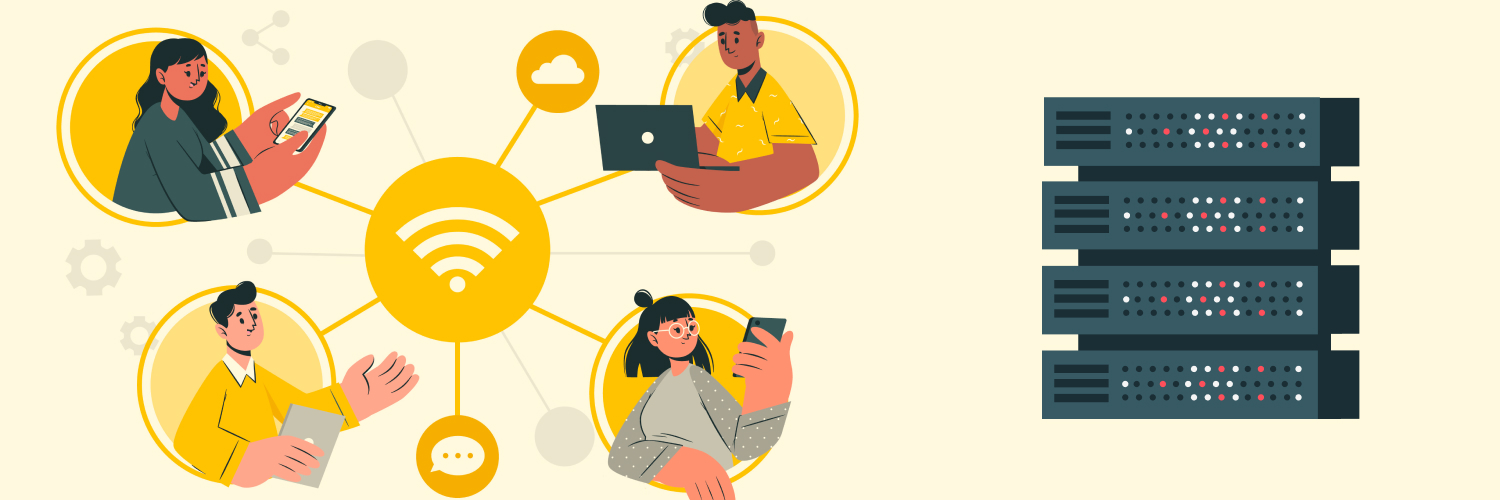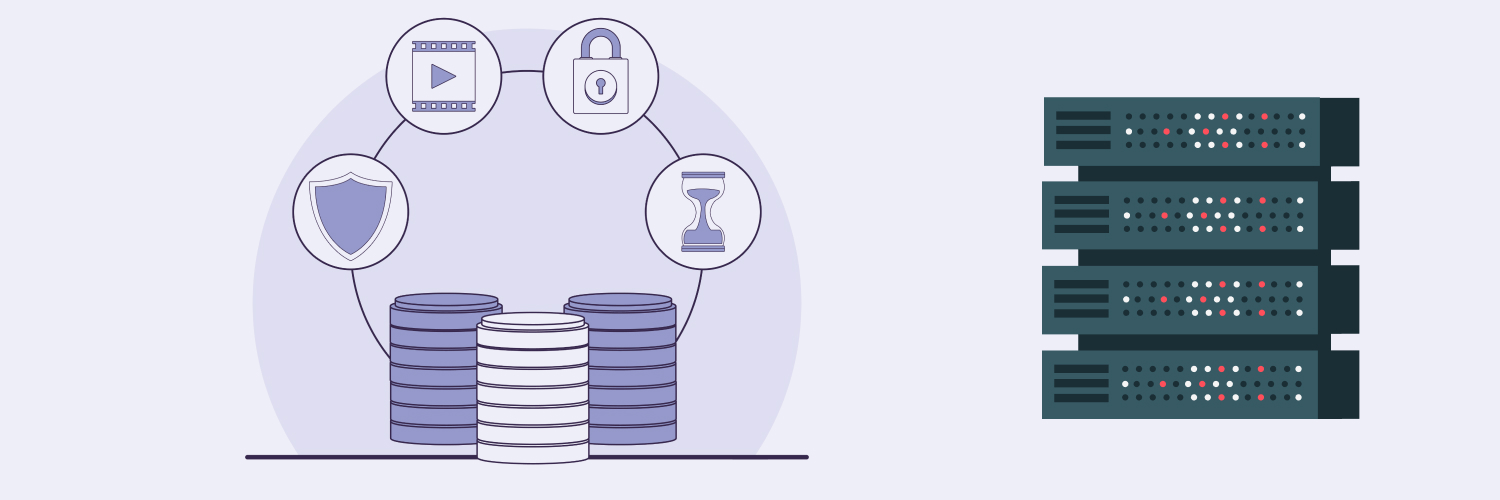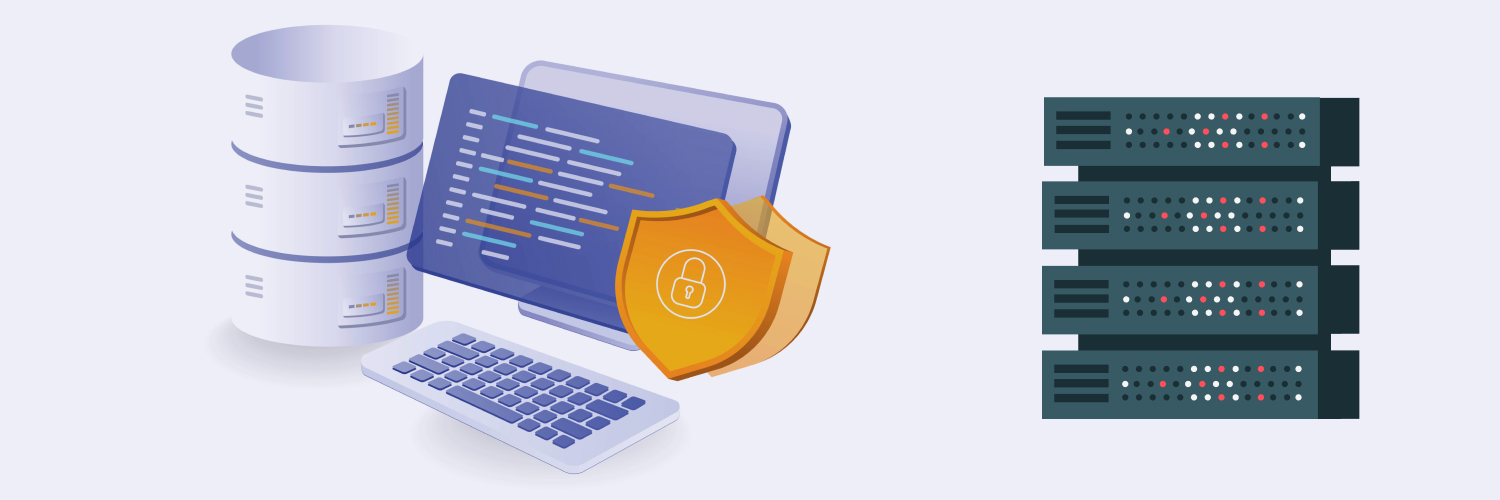The Ultimate Guide To Using Proxies With Samsung Smart TVs And Mobile Devices
A proxy server is a computer or network service that acts as an intermediary between two other computers or networks. It can provide additional security, mask IP addresses, and improve performance. This is why proxies are commonly used for web browsing and online services such as file sharing and streaming.
A proxy server can add a layer of security to your Samsung smartphone, tablet, or even smart TV. It encrypts data, obscures your real IP addresses, and prevents malicious actors from accessing your device or personal information. It can also help you access geo-restricted content, such as streaming services. Proxies are perfect for anyone who wants to enjoy the full range of online content without worrying about prying eyes or being blocked due to their location.
There’s no such thing as a dedicated Samsung proxy server. You can, however, configure your Samsung devices to use proxies you have acquired from reliable providers like Rayobyte. Below, we’ll discuss how to configure proxy settings for your Samsung devices.
When To Use Samsung Proxy Servers

Cybersecurity should be one of your top priorities if you use your Samsung devices for both work and personal life. After all, cybersecurity incidents cost companies $1,197 per employee every year.
Hackers are increasingly targeting smartphones and tablets due to their popularity and convenience. Users store more and more personal information on these devices as they become increasingly entwined in our daily lives. Today, they contain financial data, passwords, emails, and more sensitive information. This makes them a prime target for malicious actors looking for valuable information or account access.
Proxy servers can help protect against such attacks by encrypting data before it leaves the device and obscuring IP addresses that could be used to track activity back to the user’s device. They also have several other benefits.
Improving privacy and security
For the regular consumer, privacy and security concerns often come down to two main areas:
- Protecting personal data from malicious actors
- Preventing unauthorized access to private accounts
To protect against these threats, consumers must understand basic cybersecurity principles such as using strong passwords, avoiding suspicious links or websites, and enabling two-factor authentication on all online accounts wherever possible. These measures are even more crucial for professionals who regularly use their devices for work purposes.
Proxy servers can be used as an extra layer of defense by routing traffic through a secure intermediary before it reaches its destination. This helps keep your IP address hidden while protecting against malware attacks that may try to exploit vulnerabilities in your system’s network configuration or operating system.
When you connect to public Wi-Fi networks — such as at coffee shops or airports — a proxy server will help protect against threats by encrypting all communication between you and the websites or apps you visit. This ensures no third party can intercept your data during transmission.
Bypassing region restrictions and improving browsing speed
You may also be able to bypass regional restrictions imposed by certain websites or services to access content that would otherwise not be available. This means you’re no longer at the mercy of region locks. Bypassing region restrictions on digital content — primarily via streaming services — is a popular reason for using proxies.
The right proxy servers can actually speed up browsing and improve download speeds by reducing overall load times. Proxy servers limit the number of requests sent by only routing those necessary to complete a task, which reduces the amount of data transferred.
Safeguarding mixed device use
There can also be potential issues with single sign-on (SSO) accounts. Owners of multiple smart devices often use SSO accounts (such as their Google account) to access various services or websites with just one login. Your Samsung account is one of these accounts.
The risk of attack or data leakage increases exponentially as users combine different SSO accounts across multiple devices. If your Samsung smart TV, for example, is shared by multiple account users like your family members, then that increases the risk for your own account. Your family members may have different streaming accounts, email addresses, etc., and a breach in one account can be the small crack that breaks the levee and compromises everyone’s info.
Each device provides another potential entry point for malicious actors, and each account is a potential source of personal information or access to other services. This mixed device usage can be hard to monitor. Using proxy servers reduces the need for more complicated, granular security measures that depend on every unique device and user. They’re ideal for people who need reliable security for their daily device usage without inconveniencing their family members or other household network users.
Samsung Proxy Servers for Mobile Devices
Below, we’ll go into detail about the Samsung proxy settings you’ll need to know for the most commonly used devices.
How To Change a Samsung Mobile IP Address to Your Proxy Address

Proxy servers are used in smartphones to route traffic through a specific server. The proxy server essentially replaces your device’s IP address with its own, setting up a layer of security while allowing you to access websites and services that may be blocked or restricted. This is because your Samsung smartphone IP address can appear to be from a different geographical region and work around content geo-restrictions.
Now, every Samsung smartphone will have some minor distinctions, but generally, the steps to changing your device IP address into your proxy server address will be similar to this:
- Open the Settings app on your Samsung smartphone.
- Tap Connections, then tap Wi-Fi or Mobile Data (depending on what connection you want to use).
- Tap the network name and select Advanced Options or Modify Network from the menu (this may vary depending on your device).
- Scroll down and check if there is an option for Proxy Settings. If so, tap it and enter the proxy server address provided by your service provider into both fields (hostname/IP address and port number). If not, scroll down until you find a field labeled “Proxy” with a toggle switch next to it. Turn this switch on and enter the proxy server details in the hostname/IP address and port number fields.
- Once all these details are entered correctly, tap OK or Save at the bottom of the screen. This should now enable you to access websites through that specific proxy server.
How To Change the IP Address on a Samsung Tablet to Your Proxy Address
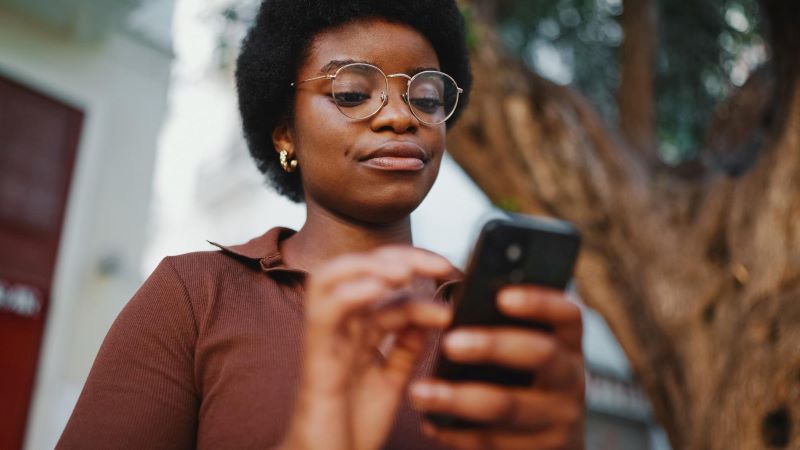
The steps for setting up a proxy server on Samsung smartphones and tablets are essentially the same. The only difference is that some devices may have different menus or options in their settings app. So you can safely go through the same steps as above for your Samsung tablet.
Using the same proxy servers for smartphones and tablets is generally safe and will ensure all your devices use the same settings and can access websites or services you want.
However, there are cases where different devices would need separate proxy servers. For example, if you have multiple users on the same network and each user needs to access different websites or services or if there are different purposes per device (e.g., work and personal use). In such cases, it is best to set up a unique proxy server for each device. This will ensure that all users and devices can access their desired content without any issues and with additional layers of security between them.
Samsung Proxy Settings for Smart TVs
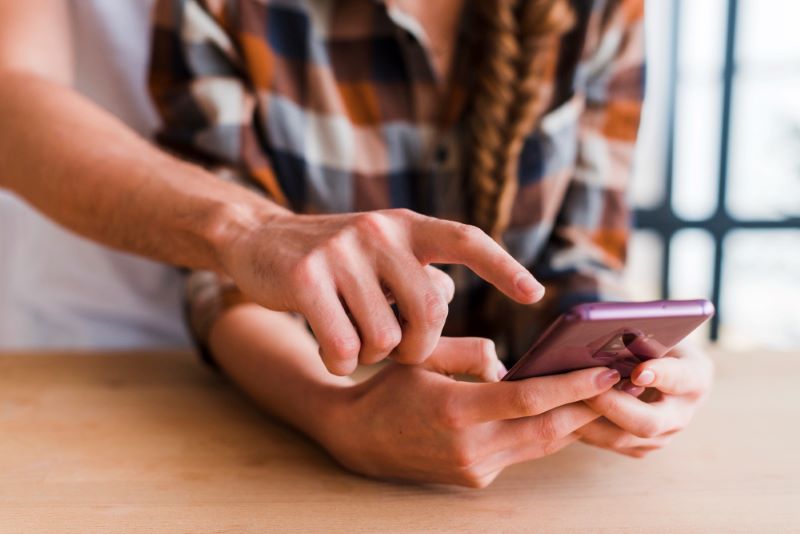
The same principle applies when you use proxy servers on your Samsung smart TV. You’re still just changing the Samsung smart TV IP address into the address of the proxy server you want to use. Below are the steps to properly configure Samsung smart TV IP settings to use a proxy server. Note that some models will have some minor differences, but the steps below should generally apply to all the various Samsung smart TVs:
- Open the Settings app on your Samsung smart TV.
- Select Network from the list of options and then select Network Settings or Internet Connection (depending on your model).
- Select Wi-Fi or Wired, depending on what connection you want to use, then select Advanced Options or Modify Network from the menu that appears. This may vary depending on your smart TV. If these options are not readily available, you can safely assume that your TV settings — specifically your smart TV network settings — are where you want to explore to find what you need. If you can’t find it, refer to your smart TV’s manual for detailed steps to get to the specific screen you need.
- Scroll down and check if there is an option for Proxy settings and enter the proxy server address provided by your service provider into the relevant fields (again, the hostname/IP address and port number). If there is no Proxy settings screen, scroll down until you find a field labeled “Proxy.” Perform the action needed to turn it on, and enter all relevant details into the correct fields (hostname/IP address and port number) before saving all the changes.
Smart TVs are a target due to their lack of advanced security measures. They offer easy access to streaming services that may contain sensitive data or personal information that hackers could use for nefarious purposes. Smart TVs typically store information such as passwords, emails, browsing history, and more that can be accessed if the device is hacked.
It is important to ensure your smart TV has a secure password and you employ additional cybersecurity measures when accessing apps or websites on the device, such as two-factor authentication and employing a Samsung proxy server when accessing apps or websites on the TV.
There are some unique considerations for cybersecurity when it comes to smart TVs. It is crucial to make sure that the software and firmware are up-to-date. This will ensure that any potential vulnerabilities or bugs in the system are patched and can’t be exploited by hackers or other malicious actors.
If possible, you should also consider setting up a VPN on your smart TV. It might seem unnecessary given the proxy use, but VPNs help encrypt all your data and keep it safe from prying eyes. A VPN routes all your traffic through an encrypted tunnel so that no one can see what websites you’re visiting or what data you’re sending/receiving.
Note that VPNs and proxy servers are not the same, though they can offer similar advantages that build on each other. Using a VPN alone, for instance, means you’re still using your real IP address to route traffic. A proxy server will replace your IP address with the proxy server’s IP address while the VPN strengthens encryption.
How To Turn Off a Proxy on Samsung Devices

To turn off the proxy settings:
- Return to the Proxy settings screen and toggle off or uncheck any enabled options.
- If there is no Proxy settings screen, scroll down or explore your network settings until you find a field labeled “Proxy” with a toggle switch next to it.
- Turn this switch off and save all changes before exiting the menu. This should now disable your proxy server connection so that you can browse normally using your own IP address again.
You can expect your device’s behavior to remain the same when switching from your IP address to a proxy and vice versa. You will not be logged out of any accounts, for example, and should experience no disruption in service. However, you may need to reenter passwords or other authentication information if the proxy server requires it. Incidentally, if you’re using proxy servers to bypass geo-restrictions, you may need to log out and back into your services again to refresh its systems.
Where To Find Samsung Proxy Servers

Reliable proxy servers can only be acquired from reputable providers. When you purchase proxy services from a provider such as Rayobyte, you will receive access to our secure servers along with instructions for setting up the proxies. We’ll provide the necessary details, such as the proxy server hostname/IP address and the port numbers to use.
There are publicly available proxies, but they aren’t recommended for several reasons. They may function the same and can be used to mask a user’s IP address, but they often lack encryption, and their performance is unreliable due to high server load or slow connection speeds. Public proxy servers are also prone to blanket bans. This means that if one user does something wrong, the entire server can be blocked from accessing content on a website or network.
Steer clear of public proxy servers if you’re serious about cybersecurity, and keep a few best practices in mind when setting up proxy servers for your Samsung devices:
- Choose a reputable service provider with good customer support, like Rayobyte
- Ensure the service is compatible with your device’s operating system
- Make sure you have adequate bandwidth to support your connection needs
- Confirm that all data sent through the server is encrypted using industry-standard protocols like SSL/TLS or IPSec
- Enable two-factor authentication whenever possible for added security
Rayobyte offers a few different types of proxy servers. A residential proxy is an IP address set up by regular internet service providers that allow users to access the web in real time, appearing as a standard domestic user. This type of proxy is particularly beneficial for scraping large amounts of information without being stopped by websites.
In terms of the setup process, most residential proxies are easy enough to install on any device with an internet connection — including all kinds of Samsung devices like smartphones and smart TVs. All you need to do is correctly configure network settings so that traffic goes through your proxy before reaching its destination online.
Meanwhile, data center proxies generally offer better service than residential proxies if you’re after increased speed and reliability. Data center proxies are also sought out for their scalability, but this probably won’t be important if you use proxies only for your own Samsung devices.
Major organizations use data center proxies to establish many servers across the globe that are connected to various networks. These interconnected proxies allow user requests to go through several server host locations before they’re rerouted, which results in faster connections, improved security, and reduced latency.
Lastly, ISP proxies access URL routing through residential proxy networks, making it appear as if the connection is coming from one provider. These proxies are created by combining residential and data center links, so users have the advantages of both sources.
You might find that ISP proxies are the most user-friendly option for Samsung devices. They provide a secure connection to the internet and make it appear as if you’re connecting from one provider. This allows access to geo-restricted content and helps protect your data while browsing online. Additionally, these proxy servers can help reduce lag issues that may occur when using multiple devices at once or streaming large files.
Additional proxy server features
Depending on your needs, there are some enhanced features that many proxy providers can offer. Some relevant examples include:
- Firewall protection: Proxy servers can include a firewall to protect against malicious attacks and intrusions on the network.
- Content filtering: Some proxies offer content filtering capabilities to block certain types of websites or applications from being accessed by users on the network.
- Bandwidth throttling/limiting/shaping: This feature allows administrators to limit how much bandwidth each user can consume at any given time. Overall, this helps manage traffic flow and keep networks running smoothly without overloading them with too many requests at once.
- IP rotation: IP rotation allows the proxy server to switch IP addresses frequently, making it difficult for anyone trying to track user activity on the network. This helps keep users anonymous and prevents malicious actors from gathering too much data about your activities.
- Caching: Caching can improve performance by storing commonly-requested content locally so that new data doesn’t have to be fetched each time.
Depending on your personal use case, some or all of these additional features may be attractive. These features are not required for your Samsung proxy server to run properly, but if you think you can use extra security, you can try them out.
Final Thoughts

The ubiquity and interconnectedness of Samsung devices make them powerful, convenient tools in our everyday lives. But this also means they become common targets for malefactors and typical sources of data breaches.
Placing a Samsung proxy between your device and the internet potentially nips many issues in the bud simply, cleanly, and reliably. They can help protect your privacy and security while browsing online and accessing geo-restricted content on apps — if you work with reputable providers!
When choosing a provider to purchase proxies from, always make sure you select one with good customer support that offers data encryption using industry-standard protocols like SSL/TLS or IPSec for added security measures.
Rayobyte offers different proxies that can provide improved security and protection to various Samsung devices. Check out our selection today, and find the perfect Samsung proxy for your device.
The information contained within this article, including information posted by official staff, guest-submitted material, message board postings, or other third-party material is presented solely for the purposes of education and furtherance of the knowledge of the reader. All trademarks used in this publication are hereby acknowledged as the property of their respective owners.