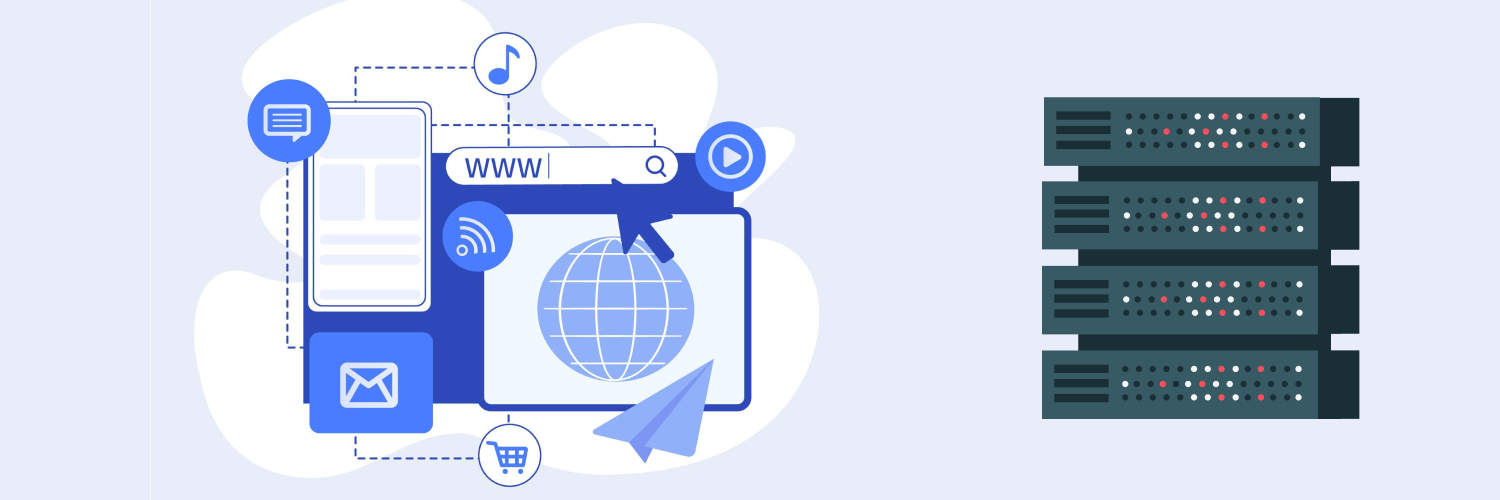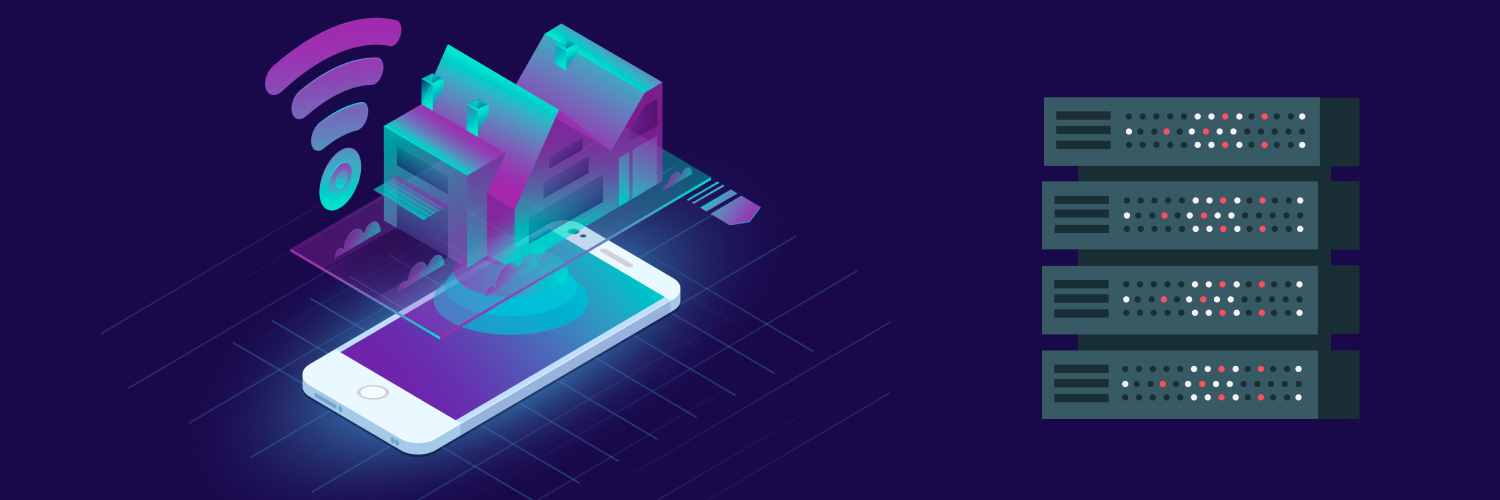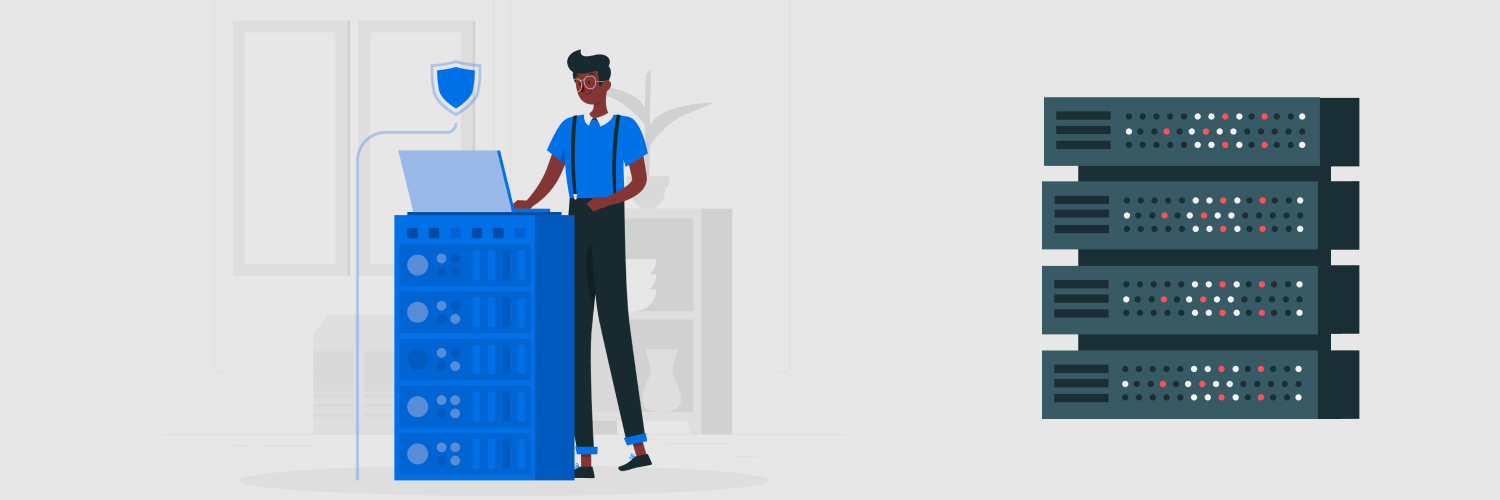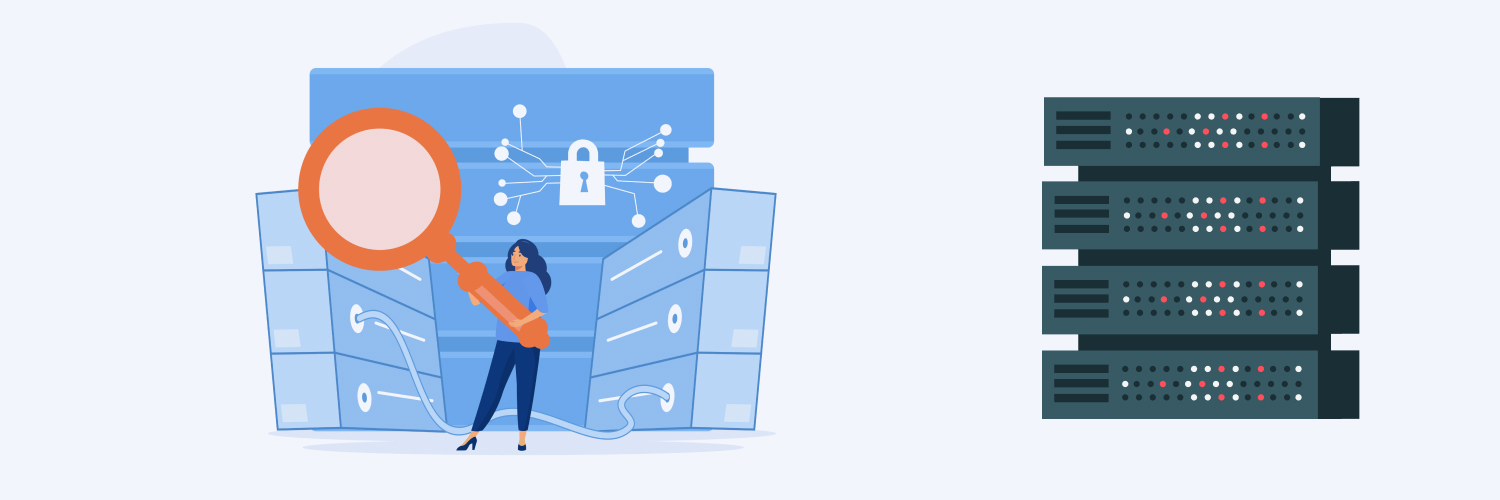Optimize Your Web Browser With A Microsoft Edge Proxy
At this point, browsing the internet is far from new. We live our lives with multiple windows open on our browser and spend our workdays switching from one tab to another. Even if you do not care a fig about computer science, it is nearly impossible not to know at least the basics of how to operate a smart device. We are lucky in that way. Shopping takes minutes. Chatting with friends from around the world is simple. Complicated programming works behind the scenes, making navigating the internet a breeze. But even with all of this convenience, there are still some choices to be made when it comes to which browser you use on a daily basis. Everyone I know has a preference. Chrome vs. Safari. Firefox vs. Internet Explorer. Web-users find their favorite and do not waiver. However, in 2015, Microsoft released Microsoft Edge, an incredibly user-friendly browser for Windows 10 and Xbox. Not only did it make browsing easier but it also added unique new features for the user to enjoy. Needless to say, this browser was a welcome addition to the online landscape.
However, despite all of the features that Microsoft Edge offers, there is even more you can do to have the best possible experience online. That is where a Microsoft Edge Proxy comes into play. In this blog, we will define what these proxies are, how to set them up on your device and discuss features of a high-quality proxy. You have made your choice and you could not be happier with any other browser than you are with Edge. Why not take your experience to the next level with a reliable proxy?
Table of Contents
What Is a Microsoft Edge Proxy?
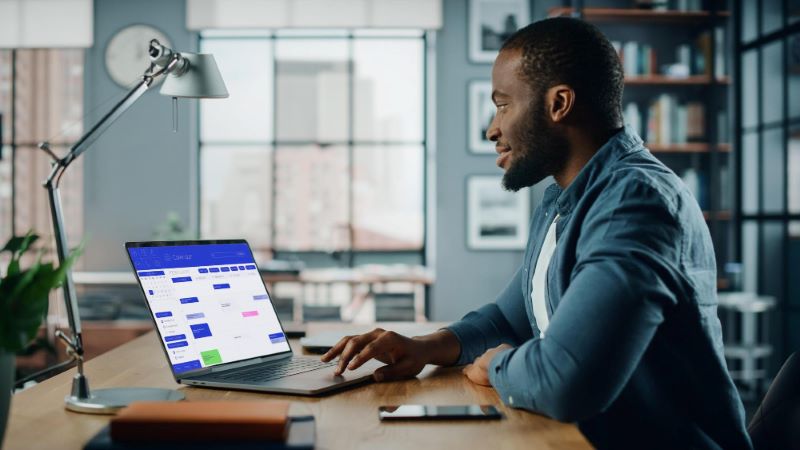
Before we can jump into the steps for setting up your proxy, we have to define what proxies are and how they work. Every device that you own comes with a unique IP address. An identifier that allows websites to see when you travel to their sites. Not only that, but your IP helps your computer or smartphone connect to the internet and communicate with the internet. Think about it from the perspective of a house. Without a street address, how would mail carriers know where to send letters or packages? How would friends and family be able to easily find your location? They would not have the ability. The same can be said for an IP. The only problem is, your computer’s IP address limits you in a way that a street address does not. That is why an Edge proxy is so useful when browsing online.
When it comes to using Microsoft Edge, proxies offer a new way to enter the internet. Imagine your proxy as a little bridge between your device and the website that the device is sending you to. Proxies shield that original IP address that I mentioned above, making it easier to remain anonymous while online. Plus, an Edge browser proxy has the ability to change your online location. The country from which you are browsing directly influences what videos you are able to stream or the websites you can see. But with a proxy, even if you live in the United States, you will be able to make websites think that you are really browsing from somewhere else, granting you access to more content than ever before. Now that we have established what a Microsoft Edge proxy is, I want to dive into your Microsoft Edge proxy settings and take you through how to successfully set up your proxy tool.
How to Set up a Proxy on Microsoft Edge

I am not one to brag, but I know my way around eCommerce sites. I can spot a deal or a discount code from a mile away. I live for sales and free shipping. But just because I am confident buying online, I was not sure that my level of expertise would translate into using proxies. Thankfully, setting up proxies is just as easy as adding items to a shopping cart. I am going to take you through the process of how to set up a proxy on Microsoft Edge, giving you the confidence to use a proxy all on your own.
- First, launch Microsoft Edge from your menu, desktop, or taskbar
- Click More in the top-right corner of your window
- Click on Settings
- Scroll down and click View Advanced Settings
- Click Open Proxy Settings
- Click the switch beneath Use a proxy server in order to activate the tool
- Click inside the Address field
- Type in the IP address given to you by your proxy provider
- Click inside the Port field
- Type in the port number given by your proxy provider
- Hit Save
After you follow these steps, you will be all set to begin using your new Microsoft Edge proxy. Keep in mind, that even if you change proxies, you will need to follow these same steps each and every time you switch from one proxy to another. With all this talk about how to do proxy settings in the Microsoft Edge browser, I am sure you are wondering about the main benefits of using a proxy. I briefly mentioned some of them when defining proxies, but I want to take an even closer look at what proxies can do for you while you are browsing the internet.
Reasons to Use an Edge Proxy
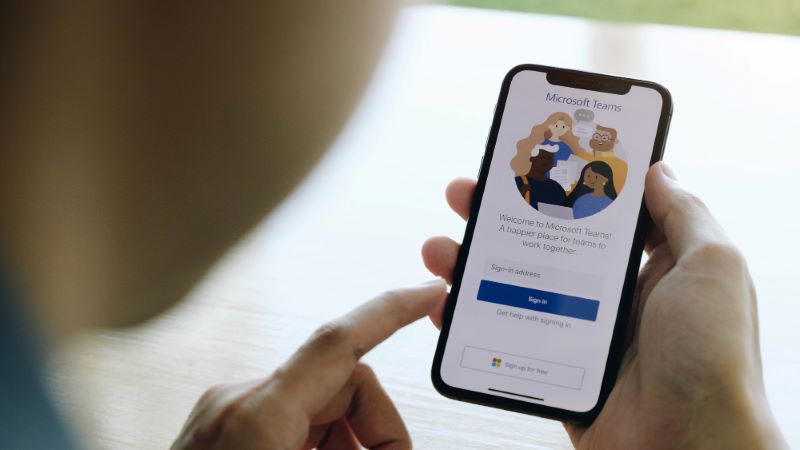
There are many different reasons to use a Windows 10 Edge proxy, but I want to cover three of them. Time to get into the heart of why you should start using proxies right now.
Bypass location restrictions
As I mentioned above, proxies have the ability to bypass location restrictions. Depending on where you live in the world, you might not be able to access all of the content that you want to see. That goes for streaming sites and beyond. The great news is, proxies allow you to unlock websites that you would otherwise not be able to access. You will want to make note of the different proxy server locations available to you and then choose one that gives you the most options. That way, if you want to access content only available in Korea, you will be able to do so. Plus, if you travel a lot but do not want to rely solely on the content available in the countries you travel to, a proxy is a fantastic solution for you.
Enhance security
With so many people online at the same time, it is easy to feel like your personal information is available for all to see. That is a scary thought and one that I have had many times, especially when I enter my credit card number into a website. Luckily, now that you understand how to do proxy settings in the Microsoft Edge browser, you can easily keep yourself safer than ever before. A proxy gives you an added sense of anonymity when using Microsoft Edge. Rather than wonder if your personal data is safe, you can be sure you are doing everything you can to remain anonymous while browsing, all while securing the information that matters most. In addition, you will not have the nagging sense that every website you visit is tracking your every movement. Safety should be a priority while online and your proxy does the hard work for you.
Increase network speeds
Slow connection speeds are super frustrating. Gone are the days of dial-up, and yet, some networks can make you feel as if you have traveled twenty years in the past. Back when personal laptops were just gaining steam. When you use a Microsoft Edge proxy to access your browser, your connection will become stronger. Your proxy will optimize web activity and make your network faster than ever before. If you are anything like me, you have a million tabs and programs open at once. Some that use a whole lot of storage. Since the vast majority of work relies on a well-functioning computer, slow internet just does not cut it. Trust your proxy to break through lags and get you where you need to go.
Want to know even more about using your proxy? Check out our comprehensive blog here.
Finding a High-Quality Windows 10 Edge Proxy

Using your Edge Browser proxy will give your device an added boost while connected to your browser. And since we have a clearer picture of proxies, I think it is time we talk about different features that make for a high-quality Microsoft Edge proxy.
First, you will want to buy your proxy, rather than install a free one. Free proxies are often unreliable and leave your device more exposed than ever before. Find a reliable proxy provider that offers a bunch of different proxy server locations and sets competitive prices on their products.
Something else to keep in mind is the type of proxy you should use for Microsoft Edge. The two main types of proxies you can purchase are semi-dedicated and dedicated. While semi-dedicated are the less expensive of the two, they must be shared between a small group of people. Sharing your proxy can create bandwidth problems and reduce connection speeds. Not only that but if you do not know the people you are sharing the proxy with, then you are reliant on how they use the proxy too. For our purposes, I would recommend purchasing a dedicated proxy. Dedicated proxies are yours and yours alone. They keep you protected and allow you to browse the internet with ease. Pick a dedicated Microsoft Edge proxy and you will have great success searching through every corner of the web.
The last thing that makes for a high-quality proxy is the proxy provider’s customer service team. It is important to choose a provider that has a customer service team that is ready and available to help 24/7. Since proxy users are spread out around the world, you need a team that can answer your proxy-related questions no matter the time or place.
If you keep all of the above in mind while scoping out proxies, you will be sure to find high-quality tools at the best prices available in the market.
Final Thoughts

I love the features that Microsoft Edge provides. I can copy information in a snap and organize my favorite web pages neatly. I need a browser that is both intuitive and advanced, a browser that adapts to the changing times and the speed with which devices are upgraded. All of that can be found in Microsoft Edge. And now, you can use your favorite browser from anywhere, accessing the content that you love, all while keeping your identity safe. Find a reliable proxy provider that sells Microsoft Edge proxies and get ready to unlock a whole new aspect of a web browser you did not think you could love any more than you already do.
The information contained within this article, including information posted by official staff, guest-submitted material, message board postings, or other third-party material is presented solely for the purposes of education and furtherance of the knowledge of the reader.
All trademarks used in this publication are hereby acknowledged as the property of their respective owners.