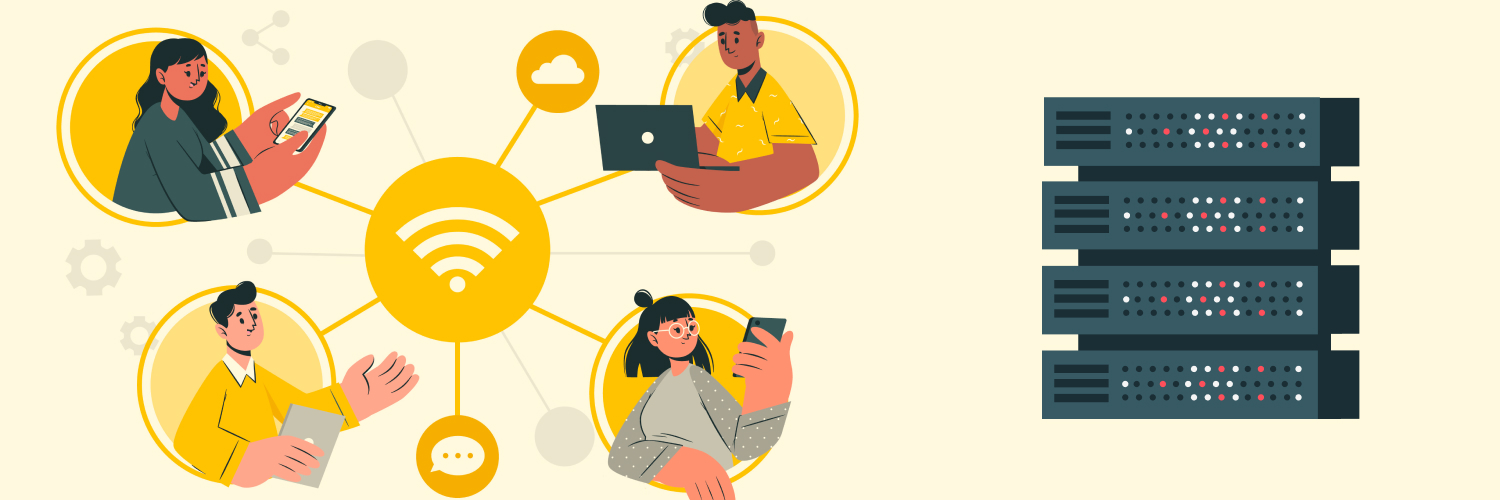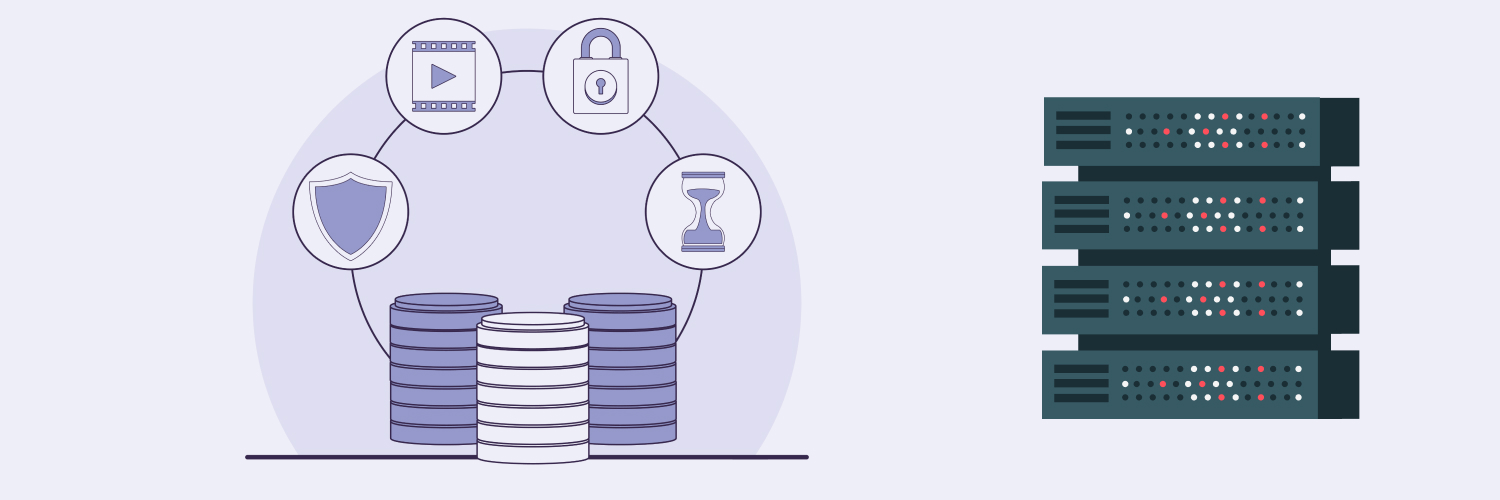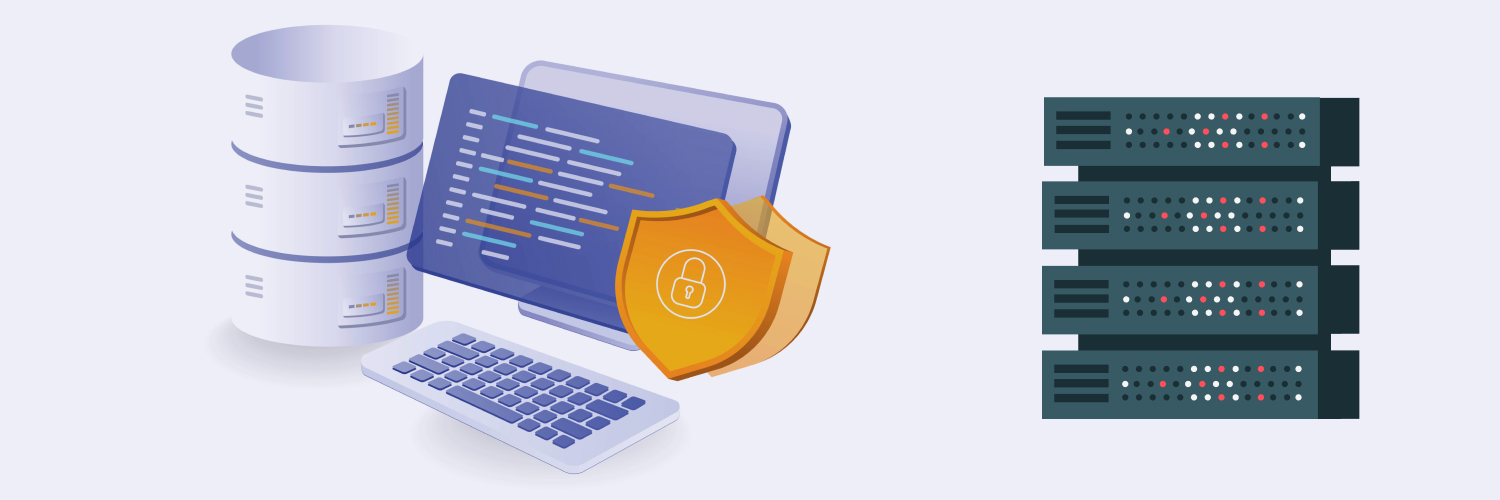What Is IP Monitoring (And Why Is It Important)?
Many organizations conduct business via a remote computer network. These networks allow users to share data easily, saving a significant amount of time. However, remote network access can also lead to security issues and other vulnerabilities.
If you want to optimize network security, make IP monitoring a key part of your network security strategy. We’ll cover exactly what IP monitoring is, why it’s important, and where you can find free IP monitoring services.
What Is an IP Address in Networking?

An IP address (Internet Protocol address) is a unique numerical label assigned to each device connected to a computer network that uses the Internet Protocol (IP) to communicate information.
IP addresses are used for various purposes in the networking realm:
- Device Identification: An IP address identifies each device, such as computers, servers, routers, smartphones, and other networked equipment, within a TCP/IP (Transmission Control Protocol/Internet Protocol).
- Routing: Routers use IP addresses to determine how to forward data packets from one network to another, ensuring they reach their intended destination.
- Communication: IP addresses enable devices to establish connections and communicate with each other, either over the internet or within private networks.
- Address Resolution: The Domain Name System (DNS) translates human-readable domain names (e.g., www.example.com) into IP addresses, making it easier for users to access websites without remembering long numerical IP addresses.
- Network Management: Network administrators use IP addresses for monitoring, configuring, and managing the devices connected to their local networks. IP addresses allow devices to locate and communicate with each other over internal and external networks.
What Is IP Monitoring?

IP monitoring, also known as IP address monitoring or network monitoring, refers to the process of observing and tracking the usage and activities associated with specific IP addresses on a network or the internet. IP monitoring involves analyzing the data traffic, behavior, and interactions of these IP addresses, which can help you gather insights, safeguard your network’s security, and maintain the proper functioning of your networks and computer systems.
IP monitoring software typically falls into three main categories:
- IP address managers (IPAMs)
- Network performance monitors
- Ping-based tools
We’ll cover these in more detail later.
The Significance of IP Monitoring

There are several reasons why IP monitoring is an important part of any successful network security strategy.
Security
Monitoring IP addresses can help network managers identify and prevent unauthorized access, detect malicious activities, and avoid potential security threats. By analyzing patterns and anomalies in IP address behavior, network administrators can quickly detect and respond to suspicious activities such as hacking attempts, distributed denial-of-service (DDoS) attacks, and unauthorized access to sensitive data.
Network performance
Monitoring IP addresses allows network administrators to track network usage, bandwidth consumption, and traffic patterns. This information helps optimize network performance by identifying bottlenecks, congestion points, and areas of inefficiency. Administrators can allocate bandwidth appropriately and ensure smooth network operation by understanding how IP addresses use network resources.
Troubleshooting
When network issues arise, monitoring IP addresses can aid in troubleshooting and diagnosing problems. If a specific device or IP address is causing a network disruption or performance degradation, administrators can isolate the issue and take more effective corrective actions in real time.
Compliance and governance
In strictly regulated industries or environments (such as financial institutions or healthcare organizations), IP monitoring helps ensure that users are accessing and transmitting data in accordance with relevant local legislation, regulations, and policies. It allows organizations to track who is accessing sensitive information and when.
Resource allocation
Organizations can learn how various devices and users utilize resources by analyzing IP address usage. This information helps network managers to make informed decisions about resource allocation, capacity planning, and infrastructure upgrades.
Intellectual property protection
IP monitoring can also pertain to safeguarding intellectual property. Organizations can track the usage of their own IP addresses to detect instances of unauthorized copying or distribution of their digital assets.
User behavior analysis
Monitoring user IP addresses can provide valuable insights into user behavior and preferences. This information can be used for marketing purposes, such as targeted advertising and personalized user experiences.
Legal and forensic investigations
In legal cases or forensic investigations, IP monitoring can play a crucial role in tracking digital footprints and identifying the sources of certain online activities.
What Is My Local Network IP Address?

To find the IP address assigned to any particular device, you need to determine the IP address assigned to your computer within the local network. This IP address allows communication between devices that access your home or office network. The following steps will show you how to check what IP address is on the network, depending on your operating system.
For Windows
There are two ways to determine what your local IP address is in Windows.
Using Command Prompt:
- Press the Win + R keys to open the Run dialog.
- Type “cmd” and press Enter to open the Command Prompt.
- In the Command Prompt window, type “ipconfig” and press Enter.
- Look for the IPv4 Address under your active network connection. This is your computer’s local IP address on the network.
Using Settings:
- Click on the Start menu and then click on “Settings” (the gear icon).
- Go to “Network & Internet” and select “Wi-Fi” or “Ethernet” on the left, depending on your internet connection type.
- Click on your active connection, and in the next window, you’ll see your IP address.
For macOS:
On a macOS computer system, you will follow these steps to find your local IP address:
- Click on the Apple menu and select “System Preferences.”
- Under the “View” menu, choose “Network.”
- Select your active network connection on the left (Wi-Fi or Ethernet).
- You will see your computer’s local IP address (under “Status” for a Wi-Fi connection or next to “IP Address” for an Ethernet connection).
For Linux:
To find your local IP address using a Linux system, you should perform the following steps:
- Open a terminal window.
- Type “ifconfig” or “ip addr” and press Enter.
- Look for your active network interface (usually named “eth0” for Ethernet or “wlan0” for Wi-Fi) and find the “inet” or “inet6” address. This is your computer’s local IP address on the network.
- The specific interface names and commands might vary based on your Linux distribution and network configuration. If you’re using a graphical user interface on Linux, you might also find the local IP address displayed in the network settings.
If you’re looking for the local IP addresses of other devices on your network, you can often find them in your router’s web interface. Log in to your router by entering its IP address in a web browser, and then navigate to the section that displays connected devices. The local IP addresses assigned to devices on your network will be listed there. The router’s IP address is usually something like “192.168.1.1” or “192.168.0.1,” but it can vary depending on the manufacturer and model. You can typically find this information in the documentation that originally came with your router or on the manufacturer’s website.
How To Monitor IP Address Activity

Automated IP monitoring tools are a must when your goal is to keep an eye on the operation of your server or website. These tools allow you to devote your time to other tasks while the tool watches over your network and alerts you if it detects any issues.
Comparitech recently published a list of the best IP monitoring tools currently available. Some of their top picks include:
- SolarWinds IP Address Manager: An IP monitoring software that runs on Windows Server and offers a free trial
- Site24x7 Ping Test: A free system that monitors uptime using Ping tests from more than 60 locations
- Spiceworks IP Scanner: A free, cloud-based IP scanner designed to discover all of the devices on your network and list their attributes
- Pingdom: A cloud-based tool to monitor response time and uptime by using Ping tests from 70 worldwide locations (offers a free trial)
- Angry IP Scanner: A free, open-source Ping utility that runs multiple processes at the same time on Windows, macOS, and Linux
As you can see from the list above, there are multiple types of IP monitoring software. These generally fall into three main categories.
IP address managers
An IP address manager (IPAM) helps you make sure each device that connects to your network has its own IP address and that each IP address is correct. Many web hosts use IPAMs in conjunction with DNS servers and Dynamic Host Configuration Protocol (DHCP) servers for the best results.
IPAMs also help you use your pool of IP addresses as efficiently as possible to avoid running out of available IP addresses.
Network performance monitors
This type of IP monitoring software allows you to control the performance of your network by monitoring the health of each device that connects to it. Network performance monitors can detect any failures or vulnerabilities and alert IT staff if network performance falls below an acceptable threshold.
Ping-based tools
The Ping command tests the reachability of a host device connected to a network and the connection speed. Some webmasters use this type of tool as a rudimentary IPAM (called an IP scanner), which can also check device connection speeds on your network. You can employ the Ping command to obtain data about your network performance, but automated IP monitoring tools are a much more efficient option.
How To Find Free IP Monitoring Software
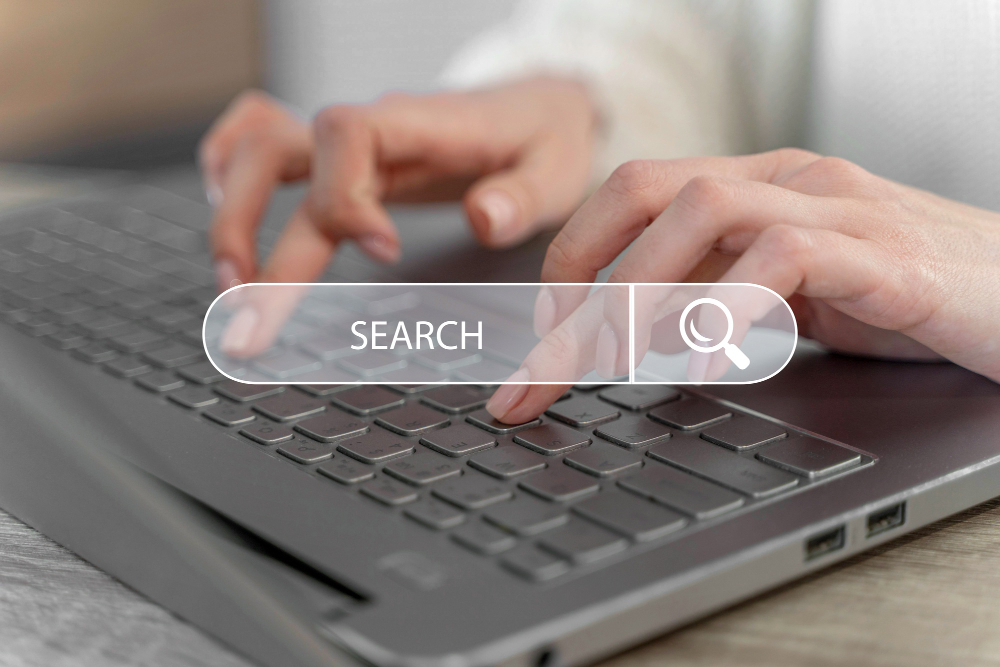
There are several types of network monitoring software options available today. In addition to the previous list, Comparitech also created a list of the best free network monitoring tools of 2023 for nongovernment organizations and other small to midsized companies. The list revealed that some IP monitoring software providers offer free trials on a limited-time basis, such as:
- ManageEngine OpManager (Professional or Enterprise editions): A powerful network tool to monitor performance and potential faults within your routers, switchers, servers, and more
- Domotz: A network monitoring tool providing real-time monitoring
Other software providers offer free editions of their otherwise paid programs. Some of these include:
- Paessler PRTG Network Monitor (freeware): A free network management tool to monitor network devices and bandwidth use
- ManageEngine OpManager (free edition): A free tool built specifically for small companies with up to three network devices
There are even some completely free options available, such as:
- Nagios Core: An infrastructure monitor compatible with extensions created by the community
- Icinga 2: A free network monitor and an offshoot of Nagios Core
- Zabbix: A free infrastructure monitor that runs on Linux systems
- LibreNMS: A free monitor that features discovery service, performance alerts, and many other features and runs on Linux or Docker systems
- Prometheus: An open-source data processing tool you can use to create a custom network monitoring system, which runs on Windows, Linux, and Darwin
In Conclusion

IP monitoring is a vital aspect of maintaining the security, performance, and integrity of networks and systems. It allows organizations to proactively address potential issues, protect sensitive data, and ensure efficient resource allocation. It should be a big part of any network security strategy.
Rayobyte monitors all of our proxy servers 24/7, and we pride ourselves on providing our customers with 99% uptime. We offer a range of services that include residential proxies, ISP proxies, rotating data center proxies, mobile proxies, dedicated and semi-dedicated data center proxies, and Scraping Robot, an API-powered web scraping solution. Start your free Rayobyte trial today!
The information contained within this article, including information posted by official staff, guest-submitted material, message board postings, or other third-party material is presented solely for the purposes of education and furtherance of the knowledge of the reader. All trademarks used in this publication are hereby acknowledged as the property of their respective owners.