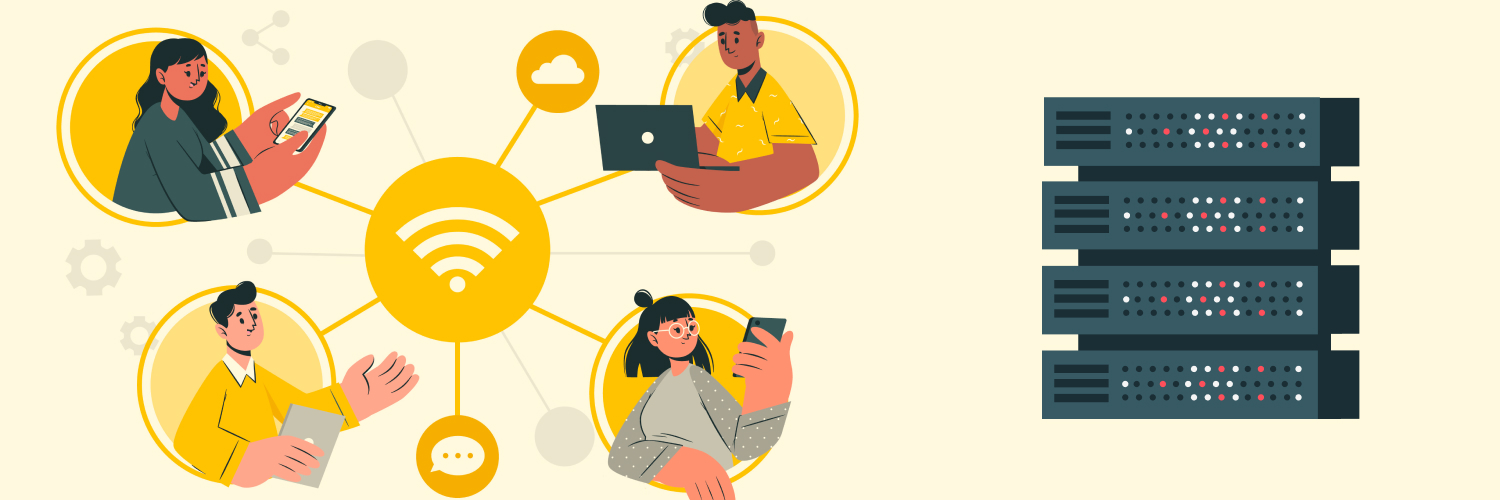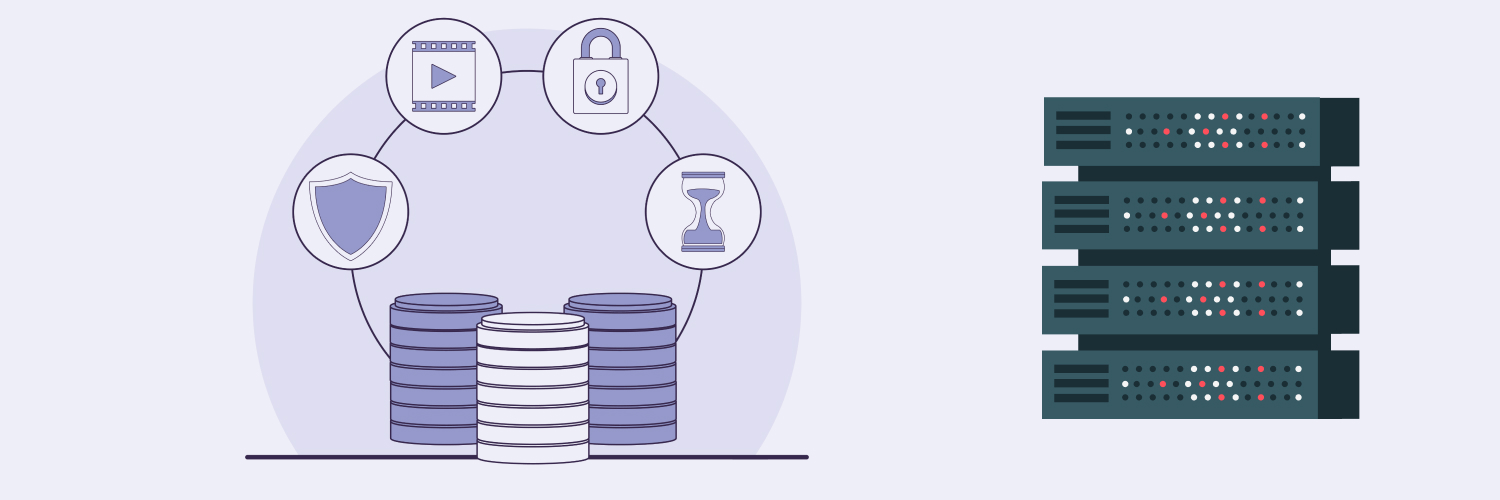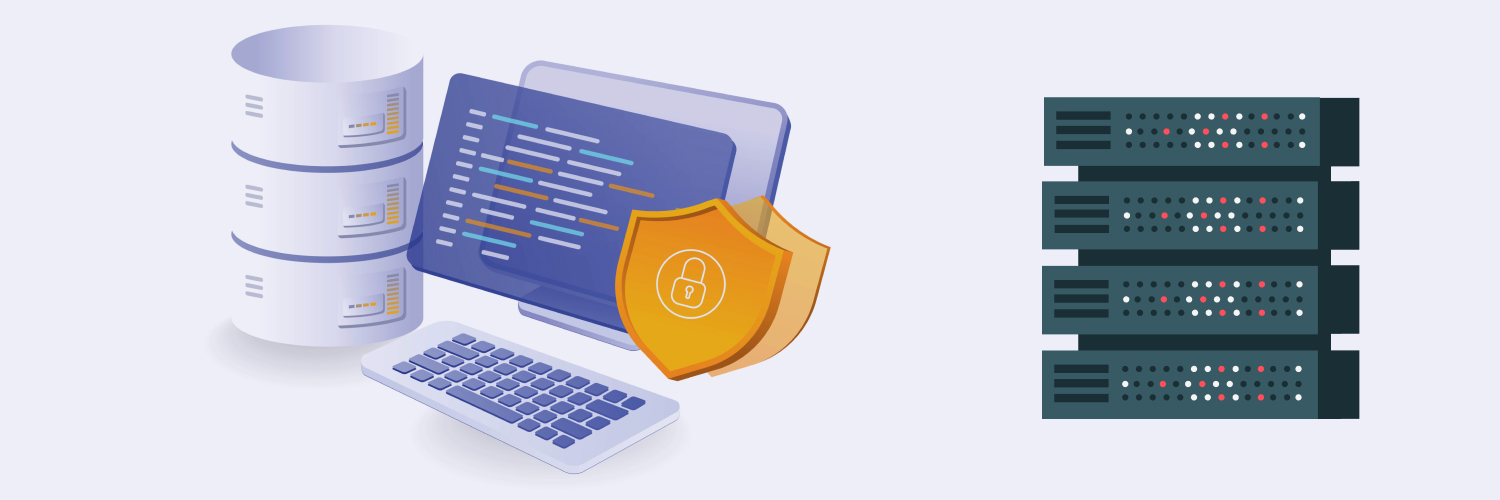The Ultimate Guide To Running A Python Script As A Service In Windows & Linux
Python is a popular tool for web scraping due to its ease of use and large selection of libraries. It offers a variety of advantages over other scripting languages, including:
- Easy access to HTML source code
- The ability to easily navigate complex websites
- The ability to write efficient functions for automation
- Scalability and performance when working with HTML documents
- Powerful frameworks like BeautifulSoup, Selenium, and Scrapy
- Access control so that multiple users can safely scrape large amounts of data from various online sources
Additionally, there are many open-source packages created in Python specifically designed for web scraping.
The ability to easily automate Python scripts and schedule them to run without manual intervention is essential for efficient web scraping. Automation can dramatically reduce the time needed for data extraction, allowing developers to focus more on improving the accuracy and efficiency of their scripts. Additionally, automation allows multiple users or processes to access multiple online sources at once, reducing performance bottlenecks that plague manual scripting. Automated web scraping also eliminates inconsistencies in results due to human error.
In the article below, you’ll learn step-by-step how to run a Python script as a Windows service or Linux daemon. You’ll also briefly go through the most common methods of running Python files.
How To Run a Python Script in Windows

The simplest way to run Python scripts in Windows is by double-clicking on a Python file, assuming the system has an associated Python interpreter installed. It will then execute the instructions written in the script. Windows Command Prompt (CMD) is another straightforward way to execute Python scripts. Simply type python yourscriptname.py into the command line, and it will launch the script with the indicated filename.
You can use Task Scheduler for periodic tasks to automate the repetitive execution of certain scripts or programs. Or you can create a batch (.bat) file containing commands that call upon the Python script when needed. Double-clicking on this file runs all these commands together with minimal effort from the user.
Finally, IDLE (Integrated Development Environment) provides an interactive environment for visually running and debugging code without manually typing out each CMD command every time something needs executing or testing.
Small scripts are launched the fastest with a simple method like double-clicking an associated Python script file with an installed interpreter. However, for more complex programming tasks that run different commands successively and automate aspects of execution (such as looping through multiple files in a specific directory), CMD would be preferred since it gives you full control over the process and has access to all relevant commands.
How to run Python script from the command line
If you don’t require the functionality of IDLE and you want more control over your operation in a way that BAT files might not offer, running Python scripts via the command line is ideal. Follow the steps below:
- Open up CMD. You can do this by pressing Windows key + R and typing cmd into the window that appears, followed by hitting Enter.
- Type in cd followed by a space, then the directory path to where your Python script is located on your computer. For example, C:\Users\MyName\Desktop\ or wherever it’s saved, and press Enter. The command cd simply means change directory. This will get you to the proper directory location where your Python script is saved, ready to run from the command line if needed later. You must make sure you run the command in the appropriate directory, or you will encounter errors.
- Now, type in python <filename>.py followed by Enter, replacing <filename> with the actual name of the Python file being executed. Make sure to include the .py extension.
How to run Python code as a Windows service
You can also run Python scripts or files as a Windows service. Running Python code as a Windows service is comparable to automating CMD line execution because it involves launching the command-line interpreter and then running the Python code directly on it. The only difference is that you can make Windows do the work for you in the background instead of doing everything yourself via the command line interface.
Windows Services Manager is a graphical user interface (GUI) tool that allows users to manage Windows services. It provides an easy way to start, stop, pause, and resume services and view their properties and configuration settings. The manager also allows for the creation of new services or the modification of existing ones. Users can access the Windows Services Manager by typing services.msc in the Run dialog box (Windows + R) or searching for it in the Start menu.
Windows services are background processes that don’t require user interaction to run. They are hosted by a specialized Windows process and activated at startup or during system operation without the need for manual scheduling, as opposed to other applications that may require user action to start up. Services run even when nobody logs into the computer and can be used for multiple purposes, such as running scripts automatically on schedule or remote access to a machine’s resources.
Aside from completely removing manual intervention, this option offers a few more advantages:
- Keeps a long-running process always active in the background — this is especially useful for jobs that need to be constantly monitored and responded to, such as data collection or logging.
- Scales and secures easily for multi-user environments without having to manage multiple scripts with different credentials/configurations running on each user’s account/machine.
- Allows Windows services (such as Internet Information Services) to access your code directly, allowing great flexibility in integrating existing services with solutions written with Python.
To run Python code as a Windows service, you just need to install the appropriate module (typically pywin32) and register your script in the registry of Windows services so that it can be auto-executed on system startup. Follow the steps below:
- Install the Python Service Wrapper package using pip: pip install python-service-wrapper
- Create a configuration file for your service containing information about the script you want to run and how (e.g., what user account should be used). The configuration file must have an .ini extension and can either reside in the same directory as your script or in any other location accessible by Windows services (e.g., C:\Windows\System32). The INI file is used to configure the Python Service Wrapper. See below for a more detailed breakdown.
- Use the command line tool pywin32_service to register your service with Windows via this command: pywin32_service -install <configurationfile>. This will create an entry for your service in Windows Services Manager, allowing you to start/stop it from there or via command line tools such as net start/net stop. More on Windows Services Manager further down.
- Start up your newly created Python service using one of these methods:
- From within Services Manager
- Using net start <servicename> in the Command Prompt window
- Alternatively, also in the Command Prompt, use pywin32_service -start <servicename>
INI file
The configuration file in Step 2 consists of two sections: [Service] and [Options]. [Service] contains information about your service, such as its name, display name (the text displayed when viewing Services Manager), description, start type (whether it should start automatically on system startup or manually), etc. [Options] allows you to specify additional options for running your service, such as which user account should be used when executing it.
For example:
[Service]
Name=MyPythonScript #Name of Service
DisplayName=My Python Script #Text displayed in Services Manager
Description=This is my python script running as a windows service
StartType=Automatic #Whether this will auto-start on system startup or not
UserAccount = MyUserAccount #Which user account will execute this service?
ExecutablePath = C:\path\to\mypythonfile.py #Path of executable python file
[Options]
LogOutputToConsole = true
How To Run a Python Script in Linux

So that covers Windows. Now, how do you run a Python script in Linux?
The most common way to run a Python script in Linux is by double-clicking the file or script, as you would with Windows. This will open the script in a terminal window or your default text editor, allowing it to be executed from there.
The Linux command line (Bash shell) is an effective way to run Python scripts by typing in commands that execute each. Setting up and using the cron command-line utility allows for periodic script execution to partially automate long-running processes, and creating a bash (.sh) file can help you call the Python script from larger programs that might have multiple components. You might want to consider utilizing Eclipse as an Integrated Development Environment to make debugging easier.
Running a Python script via Bash shell is considered one of the preferred methods for executing a python script in Linux. This method offers an easily accessible way to execute your program and makes it easy to debug any issues encountered while the code is running.
How to run a Python file in the Linux terminal
To run Python files in the Linux terminal:
- Open the Bash Shell by typing bash in the command prompt or open it in a GUI environment like the GNOME terminal.
- Use the cd command to change the directory to where your Python script is located: cd <path_of_script> — this is the same change directory command in Windows and functions the same way.
- To ensure you have sufficient permissions, type ls -l and check if you have executable rights. If you do not have the appropriate permissions, set it using chmod:
- Use the chmod command to set sufficient permissions for your file: chmod <permission-mask> <filename>. For example, chmod 777 myScriptName will set, read, write, and execute access for all users on that file. The permission mask is represented by three octal (0-7) digits, representing user, group, and world permissions, respectively. The code 777 represents read, write, and execute access for all users.
- Execute/run your .py file from within the shell by entering python filename-with-extension followed by any required parameters. For example, python myScriptName.py parameter1 parameter2.
The most common parameters for a Python script are:
- Sys.argv: This is used to receive data from command line arguments.
- File input and output (read/write): This allows a file to be written or read from disk in the specified format, e.g., JSON, XML.
- Environment variables: Environment variables can pass system configuration options at runtime as key-value pairs like HOST=127.0.1 and PORT=8000. These values can then be accessed within your program using OS module functions.
How to run a Python file as a Linux daemon
Windows has services, and Linux has daemons. Running a Python script as a Linux daemon is an effective way to automate the execution of your Bash script when using Bash Shell. A Linux daemon executes in the background and can be set up with cron or other scheduling tools to run automatically at specified times or intervals. Additionally, you can write scripts that use system calls, such as execve(), for executing programs on demand without manual intervention.
The advantages of running a Python script as a Linux daemon include:
- Automatically running the program without manual intervention. Like Windows services, Linux daemons are completely hands-off if you want them to be.
- Configuring and scheduling tasks at specific intervals or times automatically.
- Utilizing resources better through CPU load balancing, memory management optimization, process restarting, and more. This is beneficial if you need computing power for robust web scraping activities.
- Improving scalability for larger applications by allowing multiple processes to run simultaneously with minimal overhead resources compared to monolithic programs.
- Debugging scripts more easily due to their modular nature, as it’s easier to pinpoint errors or debug sections rather than entire programs in one go.
Learning how to run a Python file as a Linux daemon requires following a few steps. You will need to install the appropriate module (typically daemonize) and use it to register your script in the system so that it can be auto-executed on system startup:
- Install daemonize using pip via the command pip install daemonize inside a Bash shell.
- Create a configuration file for your service like you did in Windows. The configuration file must have an .ini extension.
- Use the daemon command line tool to register your service with Linux via this command: daemon -install <configurationfile>. This will create an entry for your service in System V init scripts, allowing you to start/stop them from there or via command line tools such as start/stop commands. More on System V init below (hint: it’s Linux’s version of the Windows Service Manager).
- Start up the newly created Python service using one of these methods:
- From within System V init scripts
- Using start <servicename> in the terminal or Bash shell window
- Using daemon -start <servicename> on the terminal or Bash shell window
SystemV Init Scripts
SystemV Init Scripts are shell scripts used by Unix systems like Ubuntu, Red Hat Enterprise Linux, and others, which allow users to manage scripts running at different levels of initialization during the booting process. At each level of initialization, certain scripts may be started or stopped depending on the configuration set in System V Init Scripts. Users can access those scripts by using the interface to start/stop services manually or to view their properties and configuration settings.
INI file
In Step 2, you’ll notice the INI file again. In Linux, they are typically used to register services with the system so that they can be auto-executed on system startup.
Like in Windows, the Linux version contains information about the script you want to run and how it should be run. It must have an .ini extension and can reside in the same directory as your script or in any other location accessible by Linux daemons (e.g., /etc/init). The contents of this file will vary depending on what type of service you are running, but typically include:
- A [Service] section which defines basic properties such as name, description, user account to use when running the service, and more
- An [Execution] section that specifies command line arguments for executing your Python script, including its full pathname if needed.
- An optional [Logging] section that allows users to specify log files where the output from their scripts can be written for debugging purposes or performance monitoring, among others
Automating Web Scraping

If web scraping is a regular part of your workflow, you understand how critical automation is for gathering any data accessible on the web or in online databases.
Web scraping is best done via automated methods because it allows faster and more efficient data extraction. Automation can also reduce errors compared to manual web scraping procedures and speed up the process of collecting large amounts of data from websites quickly. This can save significant resources that would otherwise be spent manually sifting through web pages one by one and mining the required information by hand, which could take hours or days depending on the size and complexity of the project at hand.
Setting up Python web scraping code as a Windows service or Linux daemon is just one part of the automation pipeline. Effective website scraping requires an additional layer of infrastructure: dependable proxy servers.
Establishing proxy server infrastructure
When scraping data off the internet using a web scraping bot, it is essential to utilize proxies to evade search engine and website anti-bot measures. Proxies obscure the actual IP address that your scraper bot is coming from by having an intermediary proxy IP address forward all requests before reaching their ultimate destination. By alternating these intermediate addresses as needed, you are effectively masking your automation’s activity from being identified or flagged. This way, you avoid any cyberattack alerts or suspensions due to suspicious automated traffic during periods of prolonged access, such as when you’re trying to crawl many web pages for extended hours each day.
Additionally, proxies can be used for geolocation spoofing so that websites treat you like a local user instead of blocking access due to certain suspicious regions deemed “off limits” by many commercial websites. These sites typically contain pricing or availability and other sensitive information.
When setting up your proxy server network, you’ll need to find reliable proxies that are not already being used by someone else and provide fast response times to get the most out of your automation efforts. There are many different services offering data center, residential, mobile (3G/4G), and rotating proxies at varying prices, so make sure you do research before committing to a provider.
Finding reliable proxies
Using residential proxies for web scraping is often the best method. These IPs come from reputable internet service providers, making them valid and updated regularly. This can help your scrapers complete their tasks without suspicion. Our proxies are reliable, so you won’t have to worry about an interruption while using them for web scraping work.
Data center proxies are a great way to get more speed. This sort of proxy is routed via data centers which makes the connection faster, and they are relatively inexpensive compared to other alternatives. Web scraping activities requiring large amounts of information can still benefit from these proxies.
Utilizing proxies supplied by an Internet Service Provider is an excellent solution for those who want to experience rapid speeds and still protect their anonymity. These proxies are usually hosted in data centers but connected to ISPs. This enables consumers to benefit from the high connection speed of the data center combined with the dependability that comes with an ISP.
Final Thoughts

As long as you have readily accessible Python code ready to go, you can use the methods discussed above to run a Python script as a Windows service or Linux daemon. That way, you can perform web scraping operations completely hands-free. Remember, however, that you will need reliable proxy infrastructure to ensure your web scraping goes smoothly.
Rayobyte is committed to ensuring the security and privacy of your data with our professional and ethical practices. We offer a range of proxies — residential, data center, and ISP — to meet all sorts of needs when web scraping. Our innovative features, including Scraping Robot, make automating your web scraping possible. Look at what we have to offer now!
The information contained within this article, including information posted by official staff, guest-submitted material, message board postings, or other third-party material is presented solely for the purposes of education and furtherance of the knowledge of the reader. All trademarks used in this publication are hereby acknowledged as the property of their respective owners.