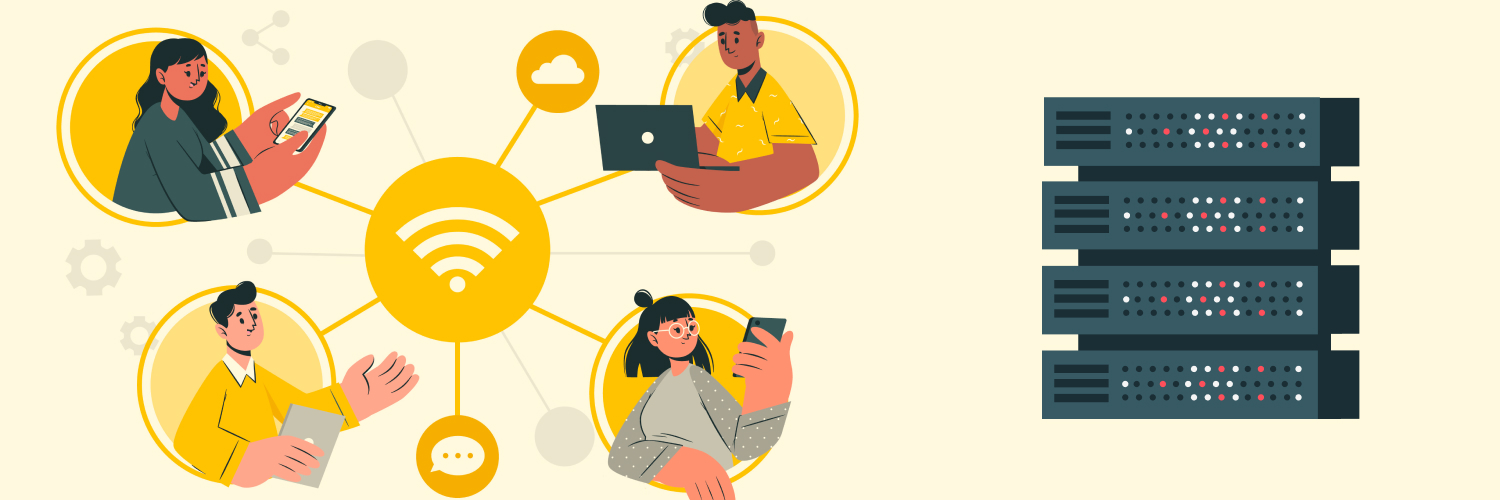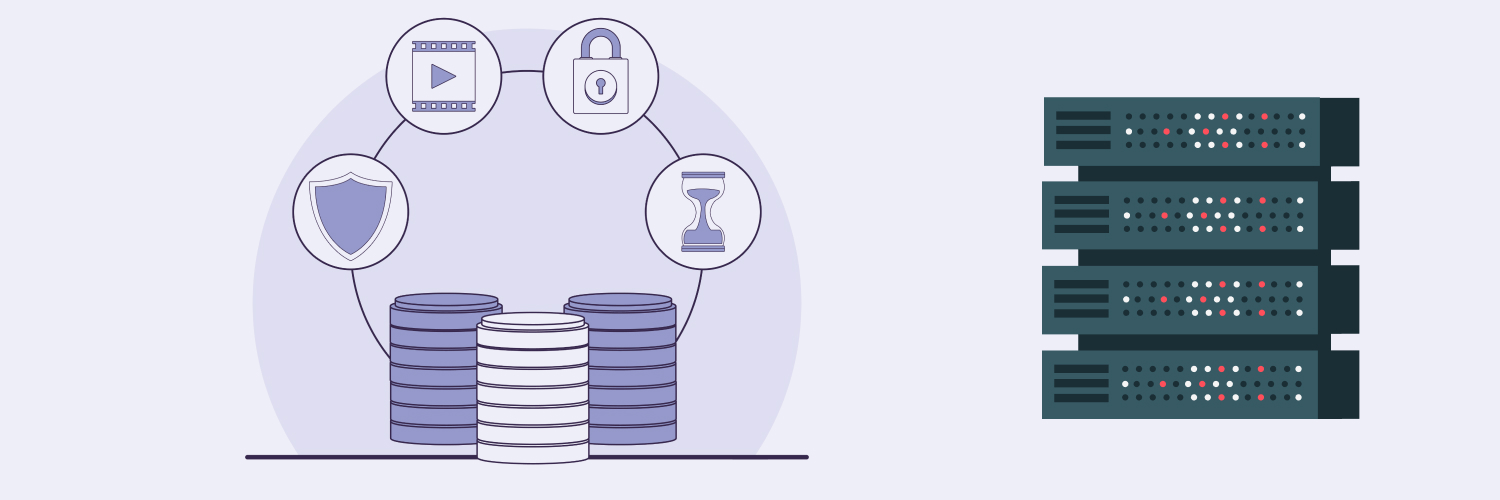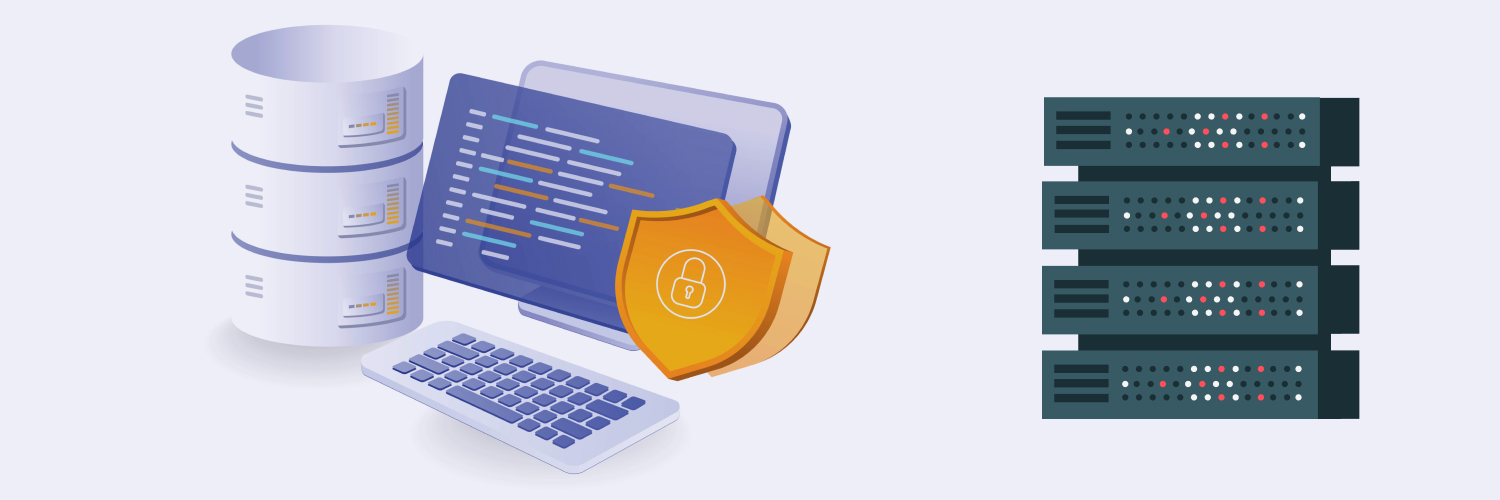The Ultimate Guide to Using a Firefox Proxy to Browse Anonymously
Did you know that Firefox is the third-most-popular internet browser globally? However, as with any other browser, you may need to use proxies to protect your identity or visit certain websites with geographic restrictions. This post will cover Firefox proxy settings, showing you how to change proxy settings in the Firefox browser.
There are many reasons you may want to use proxies with your browser. In many cases, it becomes necessary. For instance, if a website is not available in your region, you can use a proxy server from another region to access it. Similarly, proxies can also help increase protection while you’re browsing the internet or playing games.
What Are Proxy Server Settings for Mozilla Firefox?

Mozilla Firefox typically had “No proxy” selected as its default setting. So if you wanted to use a proxy, you would have to configure it manually. However, in more current versions of Firefox, the option “Use system proxy settings” is selected by default. As a result, the browser relies on the system’s proxy settings.
How To Find Proxy Settings in Firefox

Proxy settings in Firefox are available under “Network Settings.” Here’s how to check proxy settings for Firefox:
- Launch Firefox, click on the three-bar icon in the upper right corner, and click on “Options.”
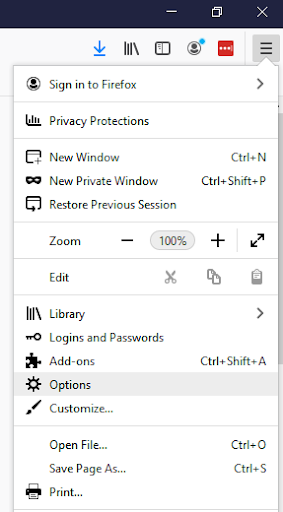
- A new page will open. Scroll down to “Network Settings” and click on the “Settings” button beside it.

“Network Settings” is where you will find proxy settings in Mozilla Firefox.
You might ask yourself, “What should my Firefox proxy settings be?” If you don’t want to use a proxy server, select “No proxy”; otherwise, select one of the three other options to use a proxy.
How To Change Proxy Settings in Firefox

If you’re looking to use your Rayobyte proxy with the Firefox browser, you might be wondering, “How do I set proxy settings in Firefox?” Here’s a step-by-step guide:
- Follow the two steps above to get to the Firefox proxy settings (three-bar icon > “Options” > “Settings” (“Network Settings” at the bottom).
- Once you click on “Settings,” a new window will open with “Connection Settings.” Under “Configure Proxy Access to the Internet,” select the option “Manual proxy configuration.”
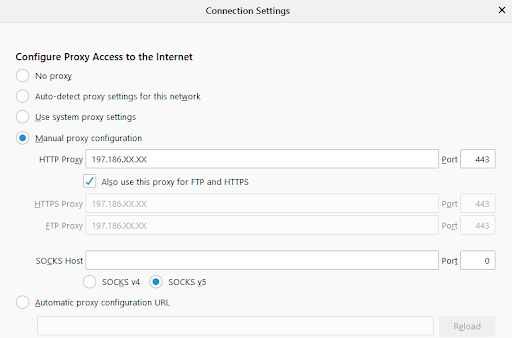
- You will then enter the proxy IP address in the text box and the port number provided by Rayobyte.
- Make sure to check the box “Also use this proxy for FTP and HTTPS” so that the browser uses the proxy with FTP and HTTPS requests.
- Click “OK” to apply the new settings.
If you have different proxies from Rayobyte, you can change proxies manually by following the same process. Again, the IP address you enter is what will appear for the servers of the websites you’re visiting with Firefox.
To check whether the proxy is working, go to the search page and type “my IP,” or go to Whatismyip.com to check your public IP address. If it is the same as the proxy you just configured, you can use the browser with the new public IP address.
But what if you don’t want to use the proxy server? The process is pretty much the same. Go to the Mozilla Firefox proxy settings and select the “No proxy” option.
Best Proxies for Firefox

Now you know how to change proxy settings in Firefox easily. However, to make the best of proxies, you need a reliable proxy provider. Free, public proxies may hide your IP address temporarily, but they will do more harm than good. So you need paid proxies that only you can use.
Rayobyte is a U.S.-based proxy provider that offers a wide range of proxies that are suitable for all use cases. These proxies are secure and discreet. They can work easily with the Firefox browser, along with many others.
Here are your options for Rayobyte proxies.
Data center proxies
Rayobyte data center proxies are based in data centers across the world, hence the name. Such proxies come from multiple ASNs and provide unlimited bandwidth and connections. So if you’re looking for performance, data center proxies have your back.
The advantage of using data center proxies is that they are cheaper than other types of dedicated proxies, such as residential or mobile proxies. Data center proxies also effectively hide your IP address and can give you access to geo-restricted sites. However, a drawback is that they are not as reliable as residential proxies.
ISP proxies
Rayobyte ISP proxies are great proxies that give you the best of both worlds when it comes to data center speeds and residential authority. These are called ISP proxies because they have IP addresses provided by internet service providers. You will get a speed of up to 1 gigabit per second, which is more than enough for casual use. There are five ASNs, so even if one ASN is banned, the others work.
A pro of using ISP proxies is that they are similar to data center proxies in terms of pricing and performance. At the same time, they are less likely to get caught because of the IP addresses. The only con is that these proxies are not as discreet as residential proxies.
Residential proxies
Rayobyte residential proxies are the most secure and reliable, as these are based at real physical addresses. However, you can rest assured that all IP addresses are sourced ethically. As these proxies mimic real users, the chance of a website detecting your proxy is almost zero.
Residential proxies are more secure as compared with other types of proxies. This is because they are linked with physical addresses and have IP addresses provided by local ISPs. The con is that you will have to pay a higher price for such proxies.
Conclusion

Firefox proxy settings are pretty straightforward. Once you have bought a proxy, you can simply configure it manually by going into your network settings. If you’ve already set up a proxy server with your operating system, you can simply select the “Use system proxy settings” option.
Firefox is a great browser on its own, but using a proxy can further improve its performance and protect your privacy. Rayobyte has the proxy solutions for your browsing needs, whether you want to scrape websites or stream content that’s not locally available.
The information contained within this article, including information posted by official staff, guest-submitted material, message board postings, or other third-party material is presented solely for the purposes of education and furtherance of the knowledge of the reader. All trademarks used in this publication are hereby acknowledged as the property of their respective owners.