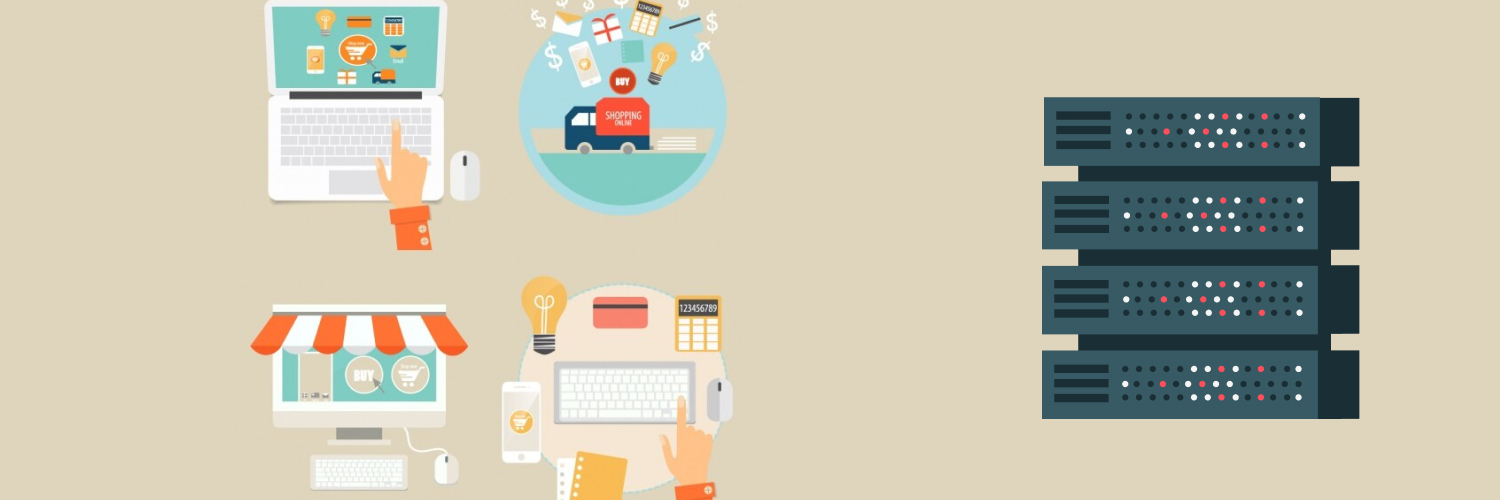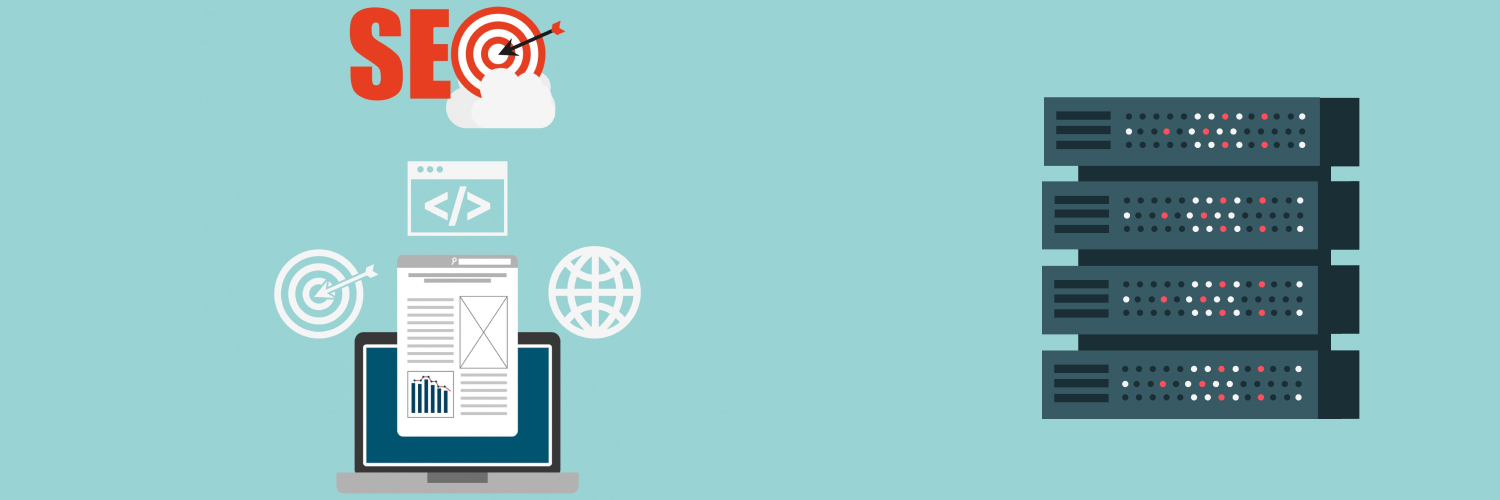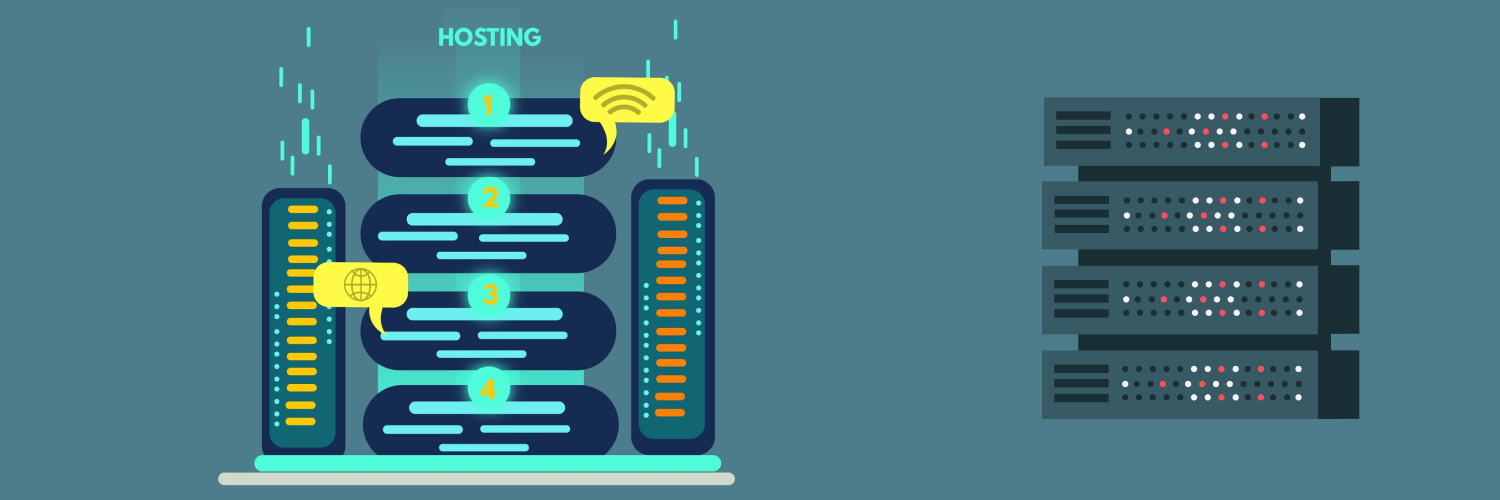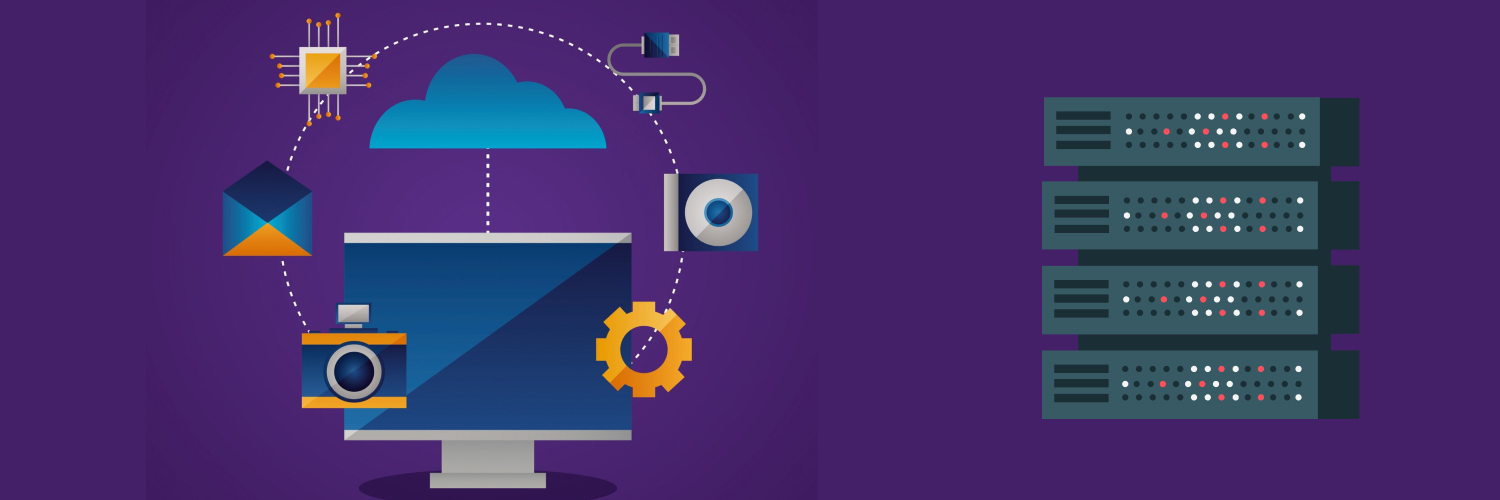Windows VPS (What Is It? Why Use It? How Do You Set It Up?)
In college and my early professional career, my primary computer was a gaming laptop. The key concept here is that I used the same laptop throughout college and the first several years of my professional life. By the time I graduated, my computer had seen better days. My career path had me doing a lot of work from home, so I struggled to make due. I definitely did not have the money for a new machine. However, the added hours I spent waiting for things to load and process took a toll on my health.
I was aware of Windows VPS. I even had a solid understanding of what it was. Unfortunately, I did not consider looking any further into it. I continued to suffer and barely scrape by, delivering projects late and everything. If I had just thought to take a look, I would have seen that a VPS could get me access to the system I needed with only a modest fee. Especially when working on a budget, even a cheap Windows VPS could have saved me a lot of headaches.
To learn more about Windows VPS hosting, use the below table of contents to navigate this article.
Table of Contents
What is A Windows VPS?

A Windows 10 VPS is a virtual private server that is configured to run the current version of Windows. But to get a better understanding, we need to break down each word. Oddly enough, the best way to do that is to look at each one in reverse order.
Server
In general, a server is a machine that you connect to remotely. When you do, you are able to use that server to do any task that you can normally do on any computer. This includes everything from data storage to the machine’s resources. Instead of relying solely on the capabilities of your own computer, you can use the hardware within the server to run the applications and processes. This cuts down on the load that would normally be handled by your computer alone. The remote aspect of the server makes it to where you have access to it from anywhere. As long as you know the proper protocols and credentials to get into it, you can use it.
Private
The private aspect is very straightforward. Nobody else has access to your VPS unless you let them. It is not intended for public use. This way, you can feel comfortable that your information is protected. There is another benefit to this as well. Since it is private and meant just for you, that means you will have the ability to change many of the settings that you do not have access to in public scenarios. There are different aspects of its configuration you can manage to best suit your personal needs.
Virtual
The quality that makes a VPS stand out from other kinds of servers is the word, “virtual.” If you have a dedicated server, then the entire server and all of its hardware are meant just for you. In regards to a VPS, you have a virtual machine digitally reserved for you within the physical server. The rest of the space is saved for other individuals or companies. At its maximum use, a single server will likely have only a few users with their own virtual servers at one time.
You still have guaranteed resources, like storage space and RAM. This is a way to save money for the VPS users as well as the hosts. You still have a great level of security as well. While you are not the only one using the physical machine, the virtual separation keeps you fully divided from the others. While this cannot be as safe as having a dedicated machine only available to you, it actually still offers an impressive level of security to keep your information out of the hands of hackers.
How to Set Up a VPS Server for Windows
Before you can take advantage of it, you have to first configure your Windows 10 VPS. The good news is that there is a simple list of very quick steps to follow to get your new VPS up and running.
First, you need to open your Start menu. In the search bar, look for “remote desktop.” You should see a result named “Remote Desktop Connection.” Click on this to pull up the connection window.
Now, you should see a small window with only a few options. These include fields for the server’s IP address, the appropriate username, and the corresponding password. In the field named “Computer,” type in the IP address you received from your VPS provider. If needed, you will be prompted to enter the user name and password needed to authenticate your access.
Once all of the details are entered, you can click the “Connect” button. As long as there is no interruption in the network, you should soon be connected to your VPS. After this, you can freely access the virtual server, its assets, and its storage.
How to Use a Windows VPS

To start using it, you mostly need to know how to access a Windows VPS. Once you are connected, you will first notice that you can access 2 desktops. First is your computer’s native desktop. This is the one you have been able to see and access all along. The other is the desktop for your VPS. You can either use commands like Alt + Tab to swap between the two, or you can configure the VPS to operate how you would like.
You might not be commonly swapping back and forth between your computer and the VPS. The point here is that you are able to do work through the VPS instead of your own computer. That does not mean using both simultaneously will never happen. In fact, there are many reasons you would want to spread the weight of high-intensity programs between the two systems. It all depends on what you need your VPS for.
After you are connected, you use the VPS just as you would any other Windows 10 computer. If you are already familiar with Windows, then you will feel right at home. Given, you may end up wanting to change some of the configurations from their defaults.
Everything you run while using the VPS will be processed by the server. So while you continue on as normal, your personal computer sees a much lower load of processes. Instead, you will be using the resources dedicated to your VPS.
What is the Best Windows VPS?

Before you buy Windows VPS from a provider, there are a few things you need to look for. A lot of your needs for a VPS depend on what you will use it for. So before you look for a host, figure out what level of performance you need.
How much storage space do you need? Do you have any intensive programs you intend to run on it? If so, what are the software recommendations? It is even important to prepare for how many programs you will have running simultaneously. All of these work together to help you know what to look for in your new VPS.
What if I want a cheap Windows VPS?
The best Windows VPS for you does not have to be expensive. There are quality Windows VPS hosting options that are affordable. Depending on your budget, there might not be any noticeable difference between a cheap Windows VPS and the best Windows VPS available. And to be honest, it all depends on your needs. There is a drastic difference between a server that can run many intensive projects at once versus one that is expected for nothing more complex than Photoshop. Make sure you have a clear idea of your needs so you do not pay for more than you need.
Final Thoughts
Now, you should see why many people buy Windows VPS for their systems. You can use Windows VPS hosting to gain a new element of security and performance for your work and personal life. Eventually, I built a new computer and spent the next years hoping that I learned my lesson. Even if I have, I cannot fix the missed opportunities of my early career days.
The information contained within this article, including information posted by official staff, guest-submitted material, message board postings, or other third-party material is presented solely for the purposes of education and furtherance of the knowledge of the reader. All trademarks used in this publication are hereby acknowledged as the property of their respective owners.