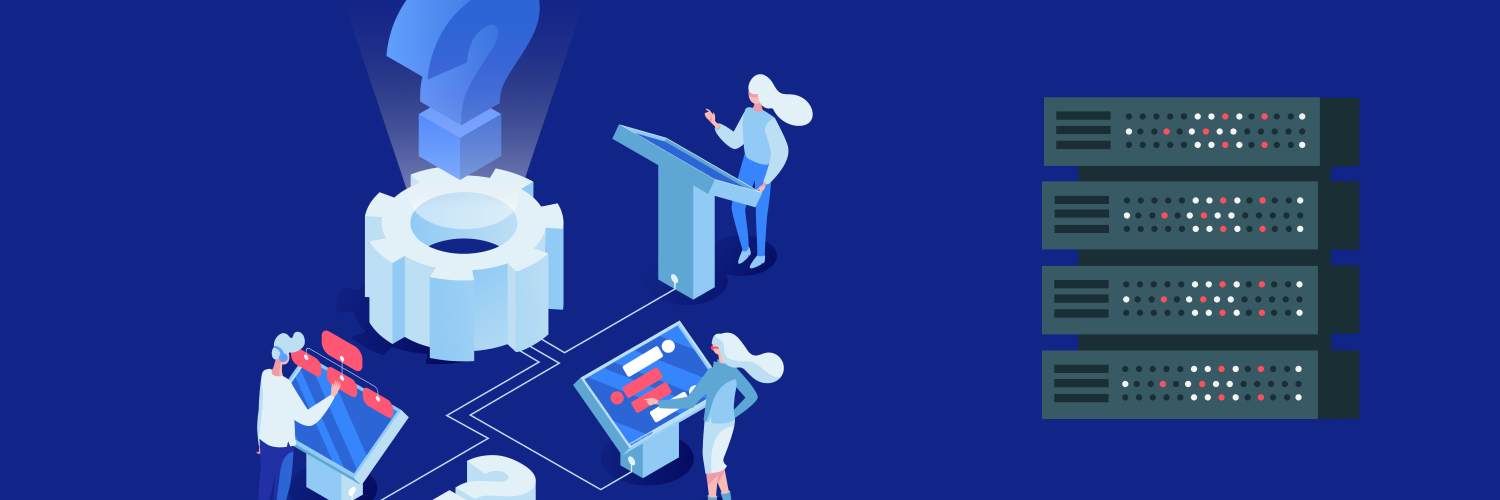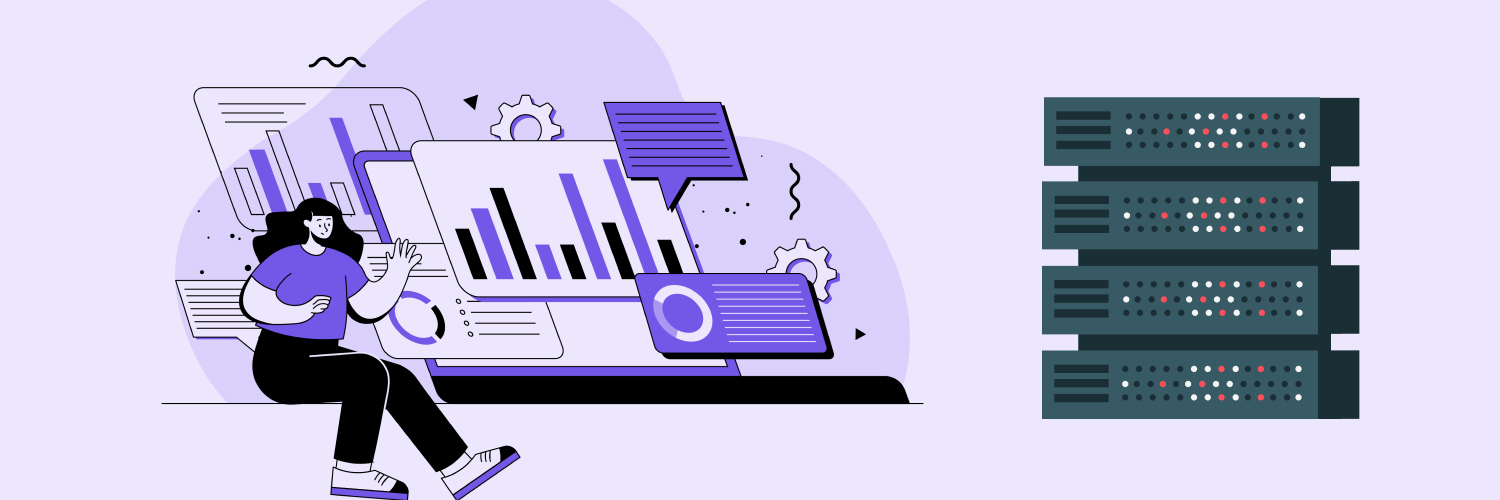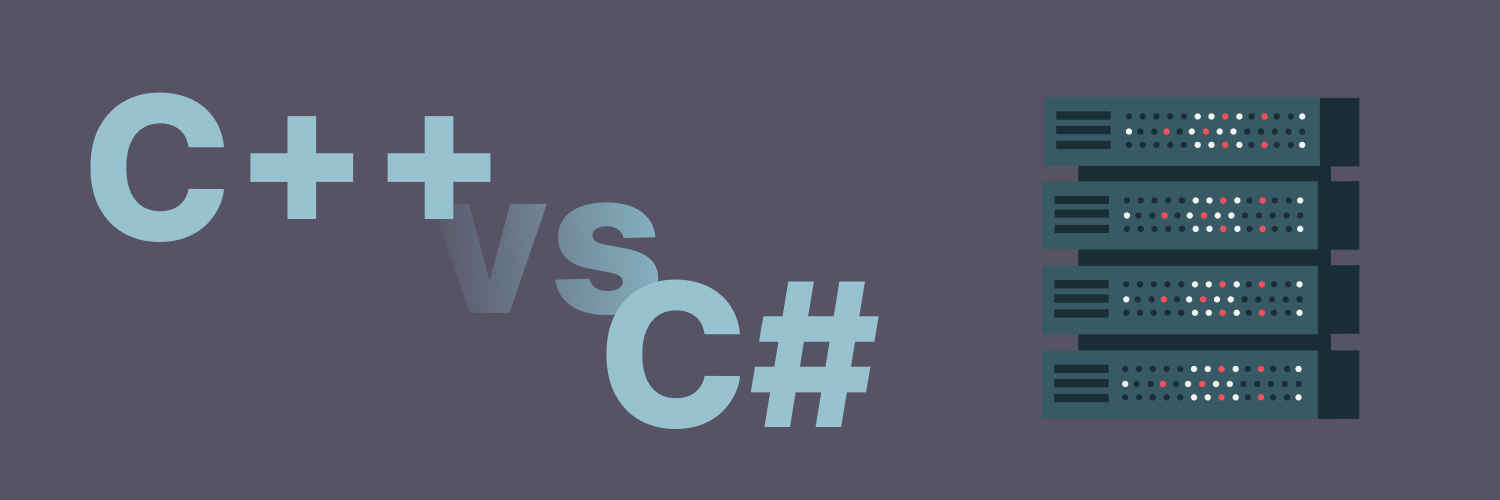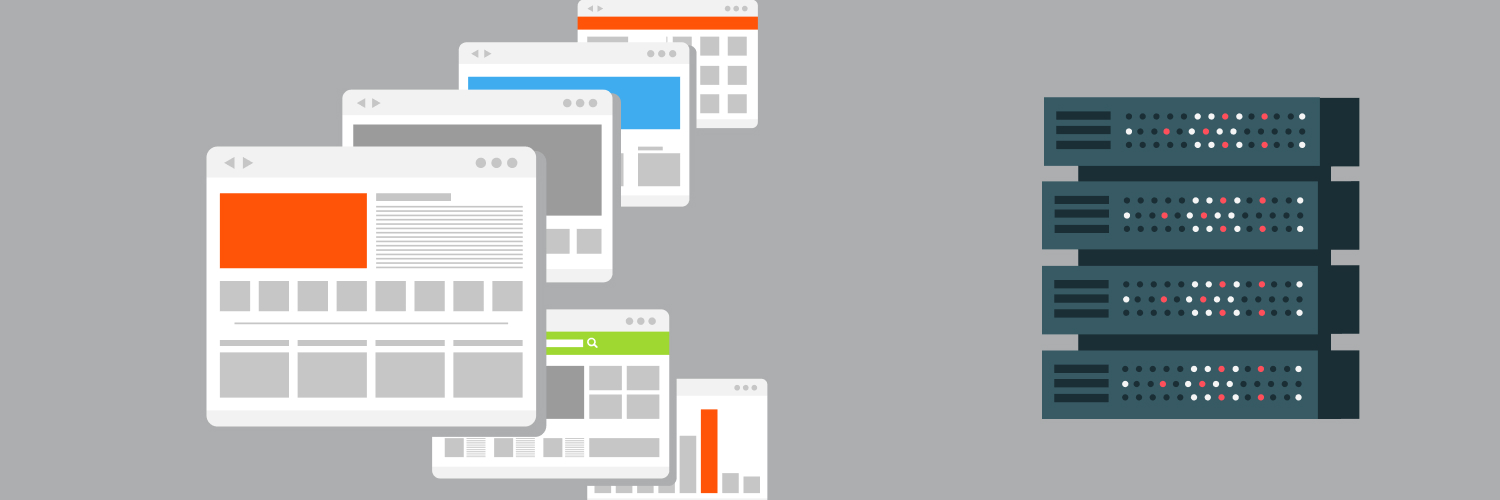The Ultimate Guide to Visual Basic vb6
Visual Basic for Applications (VBA) is a type of computer language used to write programs that operate on the Windows operating system. It works as a type of internal programming language in Microsoft Office applications. That includes Excel, Microsoft Excel, Publisher, PowerPoint, and Visio. It is quite a powerful programming language created by Microsoft that is highly utilized across the industry. If you are looking to learn more about Visual Basic VB6, you’ll find this guide contains the information and resources you need to go from virtually no knowledge to having a strong foundation to use.
VB6 fundamentals and practical applications are critical to learning in this format. That’s because each component builds on the other, creating a highly effective final level of knowledge. Let’s break down what Visual Basic VB6 is and why you may wish to use it.
Visual Basic: The Basics to Get You Started

What is Visual Basic? Visual Basic is a user-friendly programming language. It is often sought after because it is so simple to use and offers excellent readability. For those who do not have a lot of experience in this area, VB is a solid place to start.
Developers using VB to create Windows applications. It can also be used to develop more complex and detailed programs. Some use it to automate repetitive tasks, too.
Visual Basic is not a new language. In fact, it has been in place since the 1990s, though it has comprehensively changed since then. Its first uses were for GUI applications, which may seem simplistic by today’s standards. Today, it is often used for more complex programming needs as well.
What Are the Benefits of Using VB Over Other Options?
Developers have plenty of program options to select from, but VB offers a number of key advantages.
- It is simple to use. Even beginners can learn it quickly enough to start using it right away.
- As a developer tool, the ease of use allows you to move through your project more effectively and faster.
- That makes it an excellent choice for those who want to develop web applications quickly or launch several at one time.
- It provides ample flexibility for various types of software development.
- With simple features like pre-built controls and a drag-and-drop interface, it is intuitive to use overall.
If you are still asking, “What is Visual Basic able to do for me,” Continue reading this Visual Basic 6 tutorial.
Start By Setting Up Your Environment
As you will likely do with any type of development, you need to set up your environment. That means you need to set up an IDE – Integrated Development Environment.
For most people, Visual Studio, which is also developed and managed by Microsoft, is the ideal environment. You can use other options, and you may find that there are plenty of factors to consider in this process based on the type of work you plan to do.
The following guidelines are meant to be used alongside Visual Studio. Take some time before moving forward to learn a bit more about this interface and how it works. Then, jump in!
How to Install Visual Studio

Your first step, then, is to install Visual Studio. It supports most types of programming languages. The process of setting it up only takes a few minutes.
- Go to Microsoft Visual Studio. There, you can download the Community Edition. There is no cost for this version of the program. It is meant for only individual developers to us. It is also used for open-source projects, research, and education. It is perfect for your first venture into this process.
- Initiate the process. Follow the commands provided to install the software on your system. Run the program when the prompt shows up.
- Choose workloads. This question will come up in the process. A workload is the features that you need for the development process. To select them, choose: .NET desktop development under the workload options. This will provide you with all of the components you need to be able to use VB to create desktop-related apps.
- Complete installation. You will need to wait for the full installation process to occur. Depending on your download speed, it could take a few minutes or much longer. It will download the workloads you need.
- Launch Visual Studio. Follow the instructions on the screen to create your own account. This is optional – you do not have to have or link your Microsoft account. Doing so allows you to sync across all of your Microsoft accounts.
Now that you have Visual Studio set u, the next step is to learn to use it. Again, it is not hard to do, and just looking around the interface is likely to provide you with plenty of information to move forward with this process.
Here are a few things you need to know about the Visual Studio interface.
- You launch on the Start Page. This is also where you will be able to create a new project. You will be able to find and open the existing projects you have as well. The Start Page offers up to date resources and information.
- Solution Explorer is the project file management tool. It is set up like any other tree structure where all of the files are in folders for each of the projects you create.
- Your toolbox is where you will find the options for carrying out functions. That is where you can set up drag and drop, for example, if you are designing a GUI.
- The main coding area is the location where you will input your code. This is perhaps the most important section for your needs.
- Also note there is a properties window, which shows the properties of the selected items in your project. It will give you information such as the controls on a form.
Why all of this information first? The more you know about Visual Studio and how it works, the easier it is to use Visual Basic VB6. It only takes a few minutes to learn the details and it is well worth doing so.
How to Create a Visual Basic Project

Now that you have a bit of experience in this area, it’s time to start creating your first VB project. To do so, follow these steps.
Step 1: Create a Project
Visual Basic 6 requires you to work through several steps to create a new project. First, make sure you are in Visual Studio. Then go to:
- File
- New
- Project
Pretty simple so far, right?
When you get to “create a new project” you will then search for Visual Basic. Once you get there, click “Windows Forms App (.NET Framework). And then click “next.”
Step 2: Configure the Project
You need to name your project. Make sure you know what it is and make it unique. It needs both a name and location.
You can also add in more information. That includes the solution name as well as where to place the project in a specific directory (or not to do so yet).
Step 3: Project Structure Organization
Now that Visual Studio created your project, it will open in the main form in design view. That’s called Form1.
It is a good idea to check out some of the files here. You can use the Solution Explorer to help you to do this. Click on it and you will see each of the automatically created files. This also includes the main form’s code file.
Step 4: Design View
The Design View now lets you design the interface of your application. It is easy to use with its drag and drop features. You can make it fit the specific needs you want using Visual Basic Visual features.
Step 5: Use Code View
You can also use Code View to see the project code. To adjust this setting, click “View Code” when you right-click on the form. This is where you will then write your code for the functionalities you expect to operate with your new web application.
The Foundation for Visual Basic Programming

Now that you have everything set up to start the process, it is important to learn a bit about Visual Basic theory as well as understanding the core concepts required for this programming language. There are several key processes to learn including basic syntax as well as variables and data types. Here, we will break down the most important foundational topics you need to move your education forward.
Visual Basic Syntax
Syntax is a term used to describe the rules that define communication in the programming language. That is, it is the combination of symbols that come together to create structured programs. The good news is that Visual Basic is rather straightforward in this area and is known for its readability. This simplistic design is not limiting, though, and it can be an excellent place for beginners to learn basic coding skills.
Here are some of the syntax or rules you need to know moving into this process to capture true skill in Visual Basic VB6.
Casing
The first thing to know is that VB is not case sensitive. Many other programming languages are. That means that no matter if you type a symbol as a capital or a lowercase, the system recognizes it as the same. That is one way it is easier than other programming languages.
End statements
When creating VB code, each statement or set of steps is on a single line. You do not have to pay any type of symbol at the end of the line to tell the system that it is the end of that statement. In other programming languages, that is often the case. Without a special character at the end, that is one thing you have to worry about in this process.
VB comments
A comment is a non-executable line. Comments help you to document your code. To add a comment, you will use a single quote character -= ‘ – to start the beginning of the comment.
Visual Basic Variables and Data Types

The next set of specific rules you need to learn are variables and data types. A variable is used to store data that can be changed during program execution. When entering a variable, it must be declared before use. In doing so, you need to specify the type. Consider the following.
Declaring variables
To declare variables, you need to create a statement. Use DIM statement to declare a variable. Then, enter the variable name and then the type. In this situation, it would look like:
DIM age As Integer
Data types
Visual Basics uses various types of data types. Here are some of those that you are most likely to use and should remember:
- Integer: Used for whole numbers
- String: Used for text
- Boolean: Used for true and false statements or values
- Double: Used for large or decimal numbers
Assigning Values
Finally, you need to assign the variable. To do this, you use = operator. In the above example, it would read:
Age = 45
Visual Basic Operators and Expressions
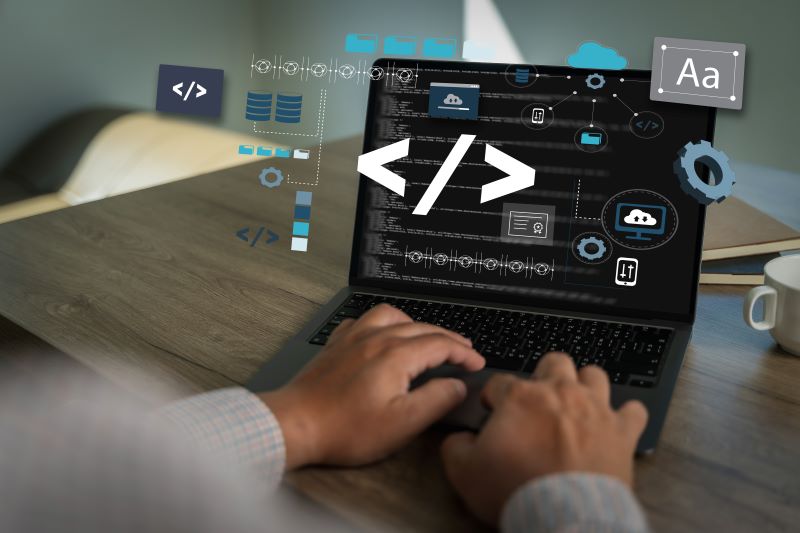
The next element of the scrip Visual Basic skill you need to learn is about operators and expressions.
Operators
Operators are symbols that specify the type of operation you want to perform with the operands. You will need to remember a few of these.
Arithmetic operators include:
- + for addition
- – for subtraction
- * for multiplication
- / for division
Comparison operators:
- = for equal to
- <> for not equal to
- < for less than
- > for more than
Logical operators include:
- And
- Or
- Not
These are used in decision-making tasks.
Expressions
The next component is the expression. Expressions (like in math class) are a combination of operators and operands that VB uses to evaluate and produce another value. Using the same example as above, you may use:
DIM result As Integer = 8 +1
With Visual Basic programming, you will be able to take these simple terms and transform them into code that you can use to create all sorts of outcomes. You can use these simple components and add more complex elements to them to achieve your goals. It is a good idea to practice these a bit to ensure you know exactly what to expect.
Controls in Visual Basic
The next component to learn is controls, which are the building blocks of a Windows Form application. Controls are objects in a form that enables the user to interact with them. The following are some of the most common controls:
- Text boxes: expressed as (TextBox) This will allow the user to input text
- Buttons: expressed as (Button) This allows a user to trigger an action
- Labels: expressed as (Label) This allows for text to be displayed, such as for a label
How to Use These Controls
Now that you know what the controls are, how do you make them create the outcome you desire? Here are some simple steps to try out.
Controls added to a form
To add controls to a form, go into Visual Studio Design View. Find the toolbox that contains controls. Drag and drop the controls onto your form. You can then move them, change the size, or adjust them in other ways.
Configuring control properties
Each control has a property, which includes text, size, and location. These are all aspects you can change and set up. You can adjust the text of a button or the label of a properties window, for example, by configuring them. You can set these at design time or at runtime.
Event Handling in Visual Basics
An event is an action or an occurrence that happens when a program is running. Controls are able to respond to various events. For example, this may include a change in the text or a click.
Event handlers
An event handler is a portion or block of code that executes in response to an event. In this situation, you may want to set up the clicking of a button leading to a Click event.
To write this, you will double click a control in Design View. When you do this, it instantly creates an event handler for the default event. When you are in code view, this generates a stub method where you can write the code that executes when that event takes place.
Pulling It All Together: Visual Basic VB6 Program Writing

Now that you have a solid understanding of the foundational skills, it’s time to pull the process together to write your own program.
At this point, you should be able to set up your environment and then work with controls to create outcomes. Once you master that, you can create a simple application using Visual Basic VB6.
Before you can get started, take the time to plan your project. You need to know what you want the program to accomplish. Once you do this, you’ll follow these steps:
- Define the objective
- Sketch the interface: Create a plan for a simple interface with a TextBox, for example, a button and label.
- Plan the logic: Next, plan the goal. What do you want to occur? For example, when a person clicks the button, the program gathers the information from the text box, puts together an answer, and displays it on the label.
Create your own plan now. Choose an action you want to accomplish.
To code this, follow these steps:
- Add controls: Position the TextBox, a Button, and a Label on the form using the steps provided earlier.
- Configure the properties: Set up the appropriate names and default texts for each of the controls.
- Handle the Button Click Event by double-clicking the button in the design view to create a click event handler in the code view. Then, select the method, write the code to construct what you want to occur.
- Write the code for the method you wish to create.
Once you complete your project, it is necessary (and good practice) to run and test the application. You can do this easily by pressing the F5 or clicking the Start button located in Visual Studio. That will run your application. You can then try out your application to see if it works.
What happens when something does not work? It is not uncommon to find yourself with a bug in your code especially if you are brand new at the process. You will need to debug to find the problem.
Common Visual Basic errors include syntax errors, such as misspelling a word or not including punctuation. Runtime errors can happen when the program is running. This tends to be the result of invalid user input or a file that is not found. The third common cause is a logical error, which is the hardest to pinpoint because no specific error message has been created.
Use Visual Basic debugging tools to help you
Visual Studio offers various debugging tools that can both find and fix these types of errors for you. It’s a good idea to learn these:
- Breakpoints: In short, this is a break or pause of the execution of the program. It allows you to examine its state.
- Step through code: When the program is paused, you can step through your code, going from one line to the next, to observe how the variables and states change.
- Watch and local windows: This option will monitor the values of variables as your code executes.
Capabilities of Visual Basic for Web Scraping

So far, you have learned the basics of Visual Basic VB6. What about putting this to work to achieve the goal you have? For example, you may want to use it for web scraping, the process of gathering data from various websites to compile it into a logical and effective database so you can analyze it.
It is possible to learn this. The process is a bit more complex and requires some more in-depth coding knowledge. The good news is that you can get some help with this.
Check Out How Rayobyte Can Help You
Rayobyte is a proxy partner, meaning that we work with you to provide you with a large proxy pool to limit your blocking. In other words, we help you get web scrapping tasks done. Learn more about our services.
The information contained within this article, including information posted by official staff, guest-submitted material, message board postings, or other third-party material is presented solely for the purposes of education and furtherance of the knowledge of the reader. All trademarks used in this publication are hereby acknowledged as the property of their respective owners.