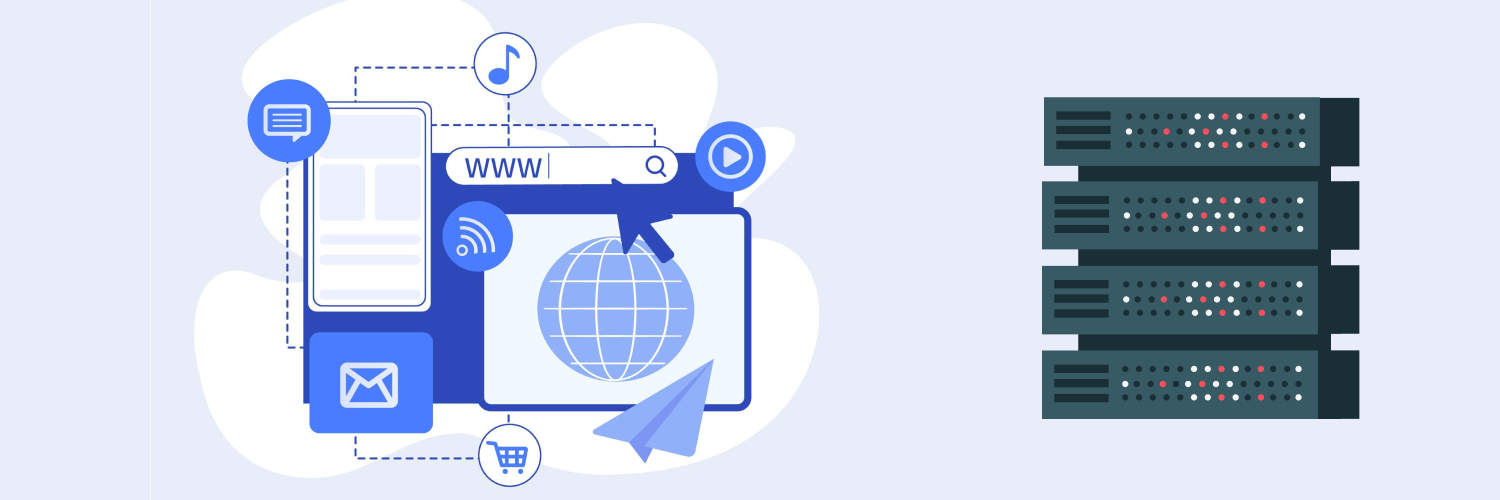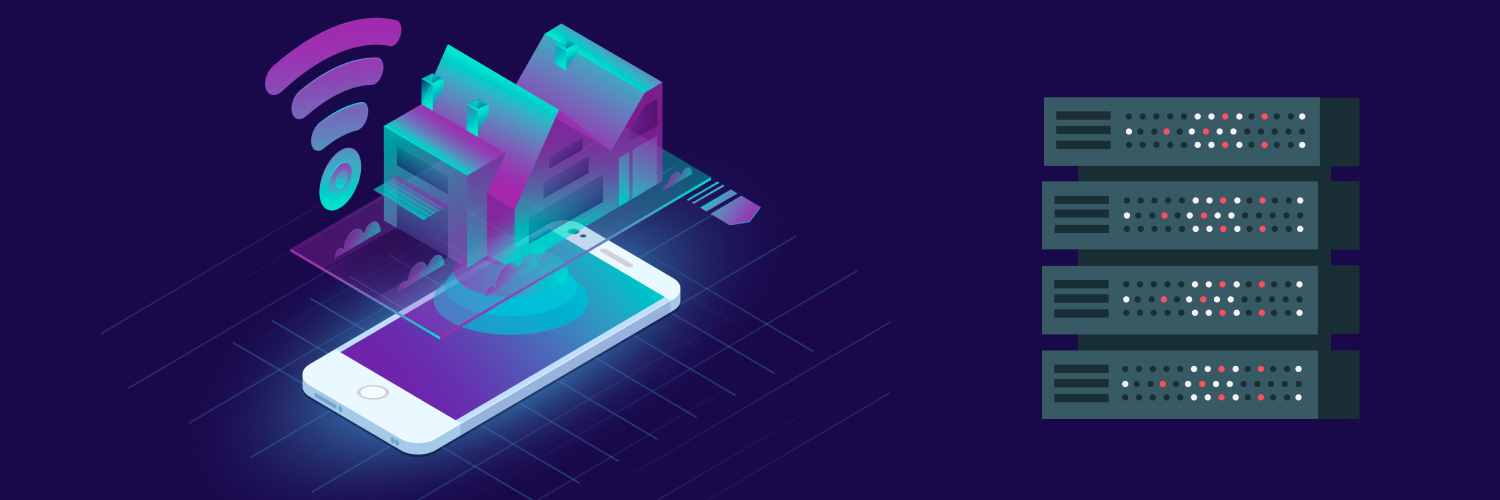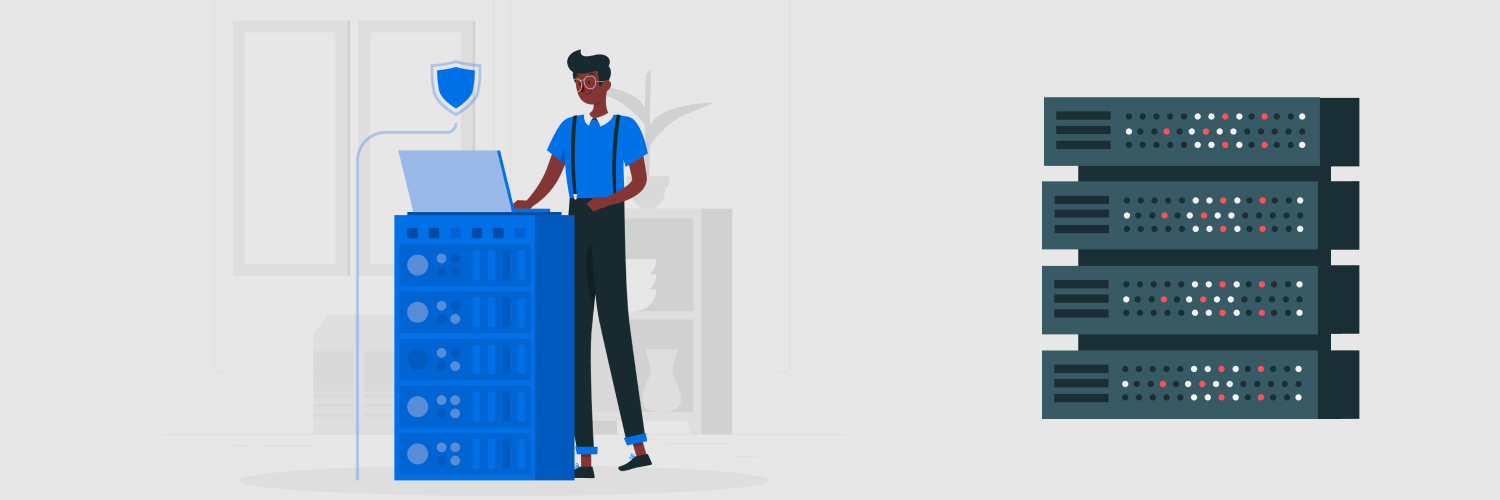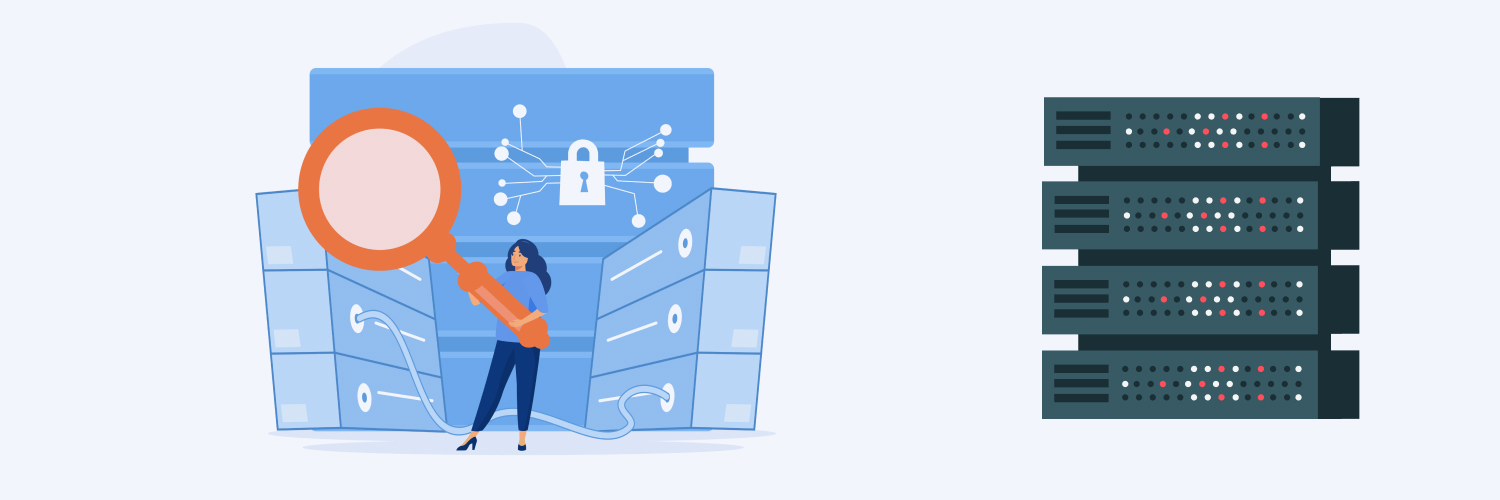Configuring Ubuntu Proxies For Safe And Secure Web Browsing
Ask an average computer user what their favorite operating system is and they will most likely reply, “Microsoft Windows.” In fact, they’d be hardpressed to even list other providers of computer operating systems. Ask a programmer the same question and you are more likely to hear “Linux” as their answer. At least, that’s how it used to be. Over time, however, the excesses of the Microsoft company plus the deficiencies of the Windows operating system has led a lot of average computer users to seek alternatives to the Windows operating system. The majority turned their eyes to Linux, which provides a much cleaner core product where you can choose the addons. This is what led to the creation of a platform like Ubuntu, where users can have an intuitive interface to interact with Linux instead of using the console. This helps it have many of the same abilities and features that a typical Windows system has. Now a lot of mainstream software is Linux compatible. Even video game companies are supporting the OS.
However, as with any new (relatively) software, one of the major concerns of people is safety and privacy. And while the Ubuntu software has gained a lot of popularity and approval over time, it still has not seemed to reach that level of complete trust from users. If you happen to be one of the frontiersmen, exploring the jungles of the Ubuntu software with your heart in your mouth over privacy and safety issues, then I have a solution for you. Ubuntu proxies. Proxies offer you the ability to browse the internet in complete anonymity behind a proxy IP address, and with Ubuntu proxies, you can forge ahead confident that you now wear a cloak of invisibility that shields you from prying eyes. In this article, we’ll take a look at how to set up a proxy for Ubuntu and where to find the best Ubuntu proxies on the internet.
What Are Proxies for Ubuntu?
 Before we look into what an Ubuntu web proxy is, let’s break it down a little. First, let’s dive into Ubuntu. Ubuntu is what commonly comes to mind when anyone mentions a Linux operating system. The Linux operating system traditionally uses a Command Line Interface (CLI). This means you can only interact with the OS via a console, where you type in queries and get answers. No visual data is displayed. This is what made it a favorite for programmers. The Ubuntu software, however, serves as a Graphical User Interface(GUI) for the Linux OS, helping to render visual data. With Ubuntu, even average computer users can now use the Linux OS much in the same way as they would use a normal operating system to access the internet, with one hiccup: privacy and security. This is where Ubuntu proxies come in. So what exactly are these Ubuntu proxies and how do they work?
Before we look into what an Ubuntu web proxy is, let’s break it down a little. First, let’s dive into Ubuntu. Ubuntu is what commonly comes to mind when anyone mentions a Linux operating system. The Linux operating system traditionally uses a Command Line Interface (CLI). This means you can only interact with the OS via a console, where you type in queries and get answers. No visual data is displayed. This is what made it a favorite for programmers. The Ubuntu software, however, serves as a Graphical User Interface(GUI) for the Linux OS, helping to render visual data. With Ubuntu, even average computer users can now use the Linux OS much in the same way as they would use a normal operating system to access the internet, with one hiccup: privacy and security. This is where Ubuntu proxies come in. So what exactly are these Ubuntu proxies and how do they work?
Ubuntu HTTP proxy
The most typical Ubuntu proxy will be set up for the HTTP protocol. This is likely the protocol you are most familiar with. It is the one associated with web browsing. Web pages you read and where you consume online media directly use the HTTP protocol. Using an HTTP proxy is most commonly used to add a sense of privacy to your online browsing. Casually searching online for videos, trip packages, online shops, and more stays private. You can rest assured that nobody is tracking your online activity. Proxies work wonders for helping you feel like there is no longer a pair of eyes watching everything you do.
Ubuntu SOCKS proxy
When your goal is data and you need an Ubuntu web proxy that is flexible, you will likely need an Ubuntu SOCKS proxy. SOCKS can handle data in more forms and protocols than HTTP can. The other noticeable difference is that SOCKS does not process the data it receives. That is why we do not browse the internet with the SOCKS protocol. Since it does not process the information, there is no display. SOCKS is great at managing data on the internet. Without processing the information, it can work more quickly and efficiently. It is not rare to see someone using SOCKS when trying to scrape data for business or personal needs. SOCKS is better for applications. For example, you can play an online game with a SOCKS proxy. Several years ago, a Linux operating system would not be seriously considered for gaming. There were only a handful of games that the operating system could run. And it was rare for one of those to be from a major developer or publisher. Now, though, support for Linux gaming has increased. There is an increasing number of new releases that have support for Ubuntu. This support stretches to older titles. It is common to see a game update to include compatibility with Linux.
How to Set Up A Proxy on Ubuntu
 The first step in setting up a proxy anywhere is to purchase one first. If you are here, then you have likely already seen that there are free options available. However, those should be avoided at all costs. The worst case is that the free proxy is just a front for hackers to get into your system, steal your data, or put malicious programs on your hard drive. The best and most legitimate free proxy will have major performance issues, a lot of downtimes, and security risks. This is because they try to cram as many people on a single proxy as possible. And in that environment, you cannot control what everyone else does. So it is important for your safety and sanity to pay for your proxies. Do not let that get you down. Proxies are surprisingly affordable. Even proxies from very reputable providers can be listed at competitive prices. But after buying one, how do you configure a proxy for Ubuntu? First, you will need to:
The first step in setting up a proxy anywhere is to purchase one first. If you are here, then you have likely already seen that there are free options available. However, those should be avoided at all costs. The worst case is that the free proxy is just a front for hackers to get into your system, steal your data, or put malicious programs on your hard drive. The best and most legitimate free proxy will have major performance issues, a lot of downtimes, and security risks. This is because they try to cram as many people on a single proxy as possible. And in that environment, you cannot control what everyone else does. So it is important for your safety and sanity to pay for your proxies. Do not let that get you down. Proxies are surprisingly affordable. Even proxies from very reputable providers can be listed at competitive prices. But after buying one, how do you configure a proxy for Ubuntu? First, you will need to:
- Access your Ubuntu proxy settings: First, you need to navigate to the System Settings. There, you will see icons organized into three categories. Under the “Hardware” category, click on the icon named “Network.” In the Network dialog box, you should see a list on the left side. This is where you can configure your wireless connection. The other option in that list is “Network proxy.” Select that menu option.
- Enter your proxy details: Fields for entering proxy information should populate to the right of the menu box. Here, you can enter the details and location of your proxy. Before putting in the information, make sure the “Method” field is set to “Manual.” Match your proxy address to the corresponding field based on protocol. The information you need will be given to you by your proxy provider. Fill in the appropriate boxes based on the proxies you have and want to use. It should go without saying that your HTTP proxy should go into the “HTTP Proxy” field. Typically, you will need to enter the address as well as the forwarded port.
- Apply the proxy settings to your system: Once all of the information is entered, you can click the button “Apply system-wide.” Now, your Ubuntu system will be running through your proxy. While not entirely necessary, it is usually a good idea to reboot your system whenever making a change to your network settings.
How to Check Proxy Settings in Ubuntu Terminal
 Once your Ubuntu proxy is running, you will want to know how to check the configuration. How to do this depends on what you hope to change. If you need to change from one proxy to another, then you can follow the same guide for setting up your proxy. This time, replace the information about your current proxy with the new one. What if you want to change some of the details about your current proxy?
Once your Ubuntu proxy is running, you will want to know how to check the configuration. How to do this depends on what you hope to change. If you need to change from one proxy to another, then you can follow the same guide for setting up your proxy. This time, replace the information about your current proxy with the new one. What if you want to change some of the details about your current proxy?
Changing your proxy details
To change your proxy details, you can pay a visit to the proxy dashboard from your provider. Usually, ordering proxies gives you access to a user interface that lets you change the internal settings of your proxies. This includes things like getting a replacement proxy, updating your authentication method, changing proxy location, and sometimes even ordering new proxies. How to make these changes depends on your provider. Generally, you will simply need to log into your account through your proxy provider. Then you will likely see a menu item for a proxy dashboard or user interface. There, you should be able to make changes through an option labeled settings, details, configuration, or something similar. If you have any trouble finding what you need, you can most likely call your proxy’s customer support line for guidance.
The Best Proxies for Ubuntu
 Proxies from Rayobyte have everything you need. From a speed of 1 Gbps to unlimited bandwidth, you can count on our Ubuntu proxies to get the job done. You never need to worry about random fees for exceeding bandwidth caps. All of our proxies come with one replacement every month and 24/7 customer support. We know that performance, consistency, and security are important. That is why we have our engineers working around the clock to maximize uptime. Rayobyte also offers both IP authentication and username/password systems so that you can use the one that works best for you.
Proxies from Rayobyte have everything you need. From a speed of 1 Gbps to unlimited bandwidth, you can count on our Ubuntu proxies to get the job done. You never need to worry about random fees for exceeding bandwidth caps. All of our proxies come with one replacement every month and 24/7 customer support. We know that performance, consistency, and security are important. That is why we have our engineers working around the clock to maximize uptime. Rayobyte also offers both IP authentication and username/password systems so that you can use the one that works best for you.
You do not have to take our word on it. We offer a 2-day, risk-free trial for our proxies so that you can try them out yourself. And afterward, our proxies are available at competitive prices. We even offer bulk pricing for our enterprise customers. So if you are in the market for Ubuntu proxies, take advantage of Rayobyte’s money-back guarantee trial.
And if you need something a little more authentic than the normal variety of data center proxies, then we are pleased to tell you about Rayobyte’s Ubuntu residential proxy. Residential proxies are sourced from real-life users and they have an ISP and residential address attached to them. This makes any action performed through this type of proxy more human-like and authentic and prevents your proxy from being blocked as a bot. This type of proxy is most especially suited to data scraping purposes, therefore, if you are looking to use your Ubuntu-powered Linux OS to scrape data from the internet, this is the best option for you. Our residential proxies are sourced fairly and ethically from real-life users with all involved parties adequately compensated.
Final Thoughts

Windows has been the source of jokes about inefficient operating systems for decades. And over the years, Linux systems like Ubuntu have gained more popularity and support. Just as WordPress has taken website creation to an open-source system with third-party support, Linux has done that with the operating system. If you are considering switching to Ubuntu, you will probably want to keep the same features you enjoy from your current operating system. There is a good chance that includes your security efforts. While you may not have to worry as much about things like adware, it is a good idea to make sure your online activity stays private. And you can do that by getting your hands on a few Ubuntu proxies.
The information contained within this article, including information posted by official staff, guest-submitted material, message board postings, or other third-party material is presented solely for the purposes of education and furtherance of the knowledge of the reader. All trademarks used in this publication are hereby acknowledged as the property of their respective owners.