Google Trends Scraper
Table of content
- Introduction
- Why Scrape Google Trends Data?
- Prerequisites
- Understanding Chrome Profiles
- Python Script
- Code Explanation
- Key Points to Remember
- Use Cases for Google Trends Scraping
- Conclusion
Introduction
Google Trends is a free and robust tool that provides insights into search interest over time. Marketers, researchers, and data enthusiasts use it to analyze trends, understand consumer behavior, and make data-driven decisions. However, manually downloading data from Google Trends can be repetitive and time-consuming.
In this tutorial, we will explore how to build an automated Google Trends scraper using Python. You’ll learn:
- The importance of using a pre-logged-in Chrome profile.
- How to implement stealth measures to avoid bot detection.
- How to extract Google Trends data programmatically.
By the end of this guide, you’ll have a working Python script to automate trend analysis for any keyword or topic. Let’s dive in!
Why Scrape Google Trends Data?
Google Trends provides a wealth of information, such as:
- Search Popularity: Visualize how interest in a topic changes over time.
- Geographic Insights: Understand where a term is most popular.
- Comparative Analysis: Compare interest levels for multiple topics.
- CSV Export: Download raw data for custom analyses.
Despite its advantages, Google Trends doesn’t offer an official API for advanced use cases. Scraping fills this gap, enabling you to automate data collection and focus on analysis.
Getting Started
Step 1: Prerequisites
Before we start coding, ensure you have the following tools installed and configured:
- Python: Download Python and ensure it’s added to your system PATH.
- Selenium Library: Install Selenium for browser automation:
pip install selenium selenium-stealth
- Google Chrome and ChromeDriver:
- Install the latest version of Google Chrome.
- Download ChromeDriver compatible with your Chrome version. Add it to your PATH or provide its location in your script.
Step 2: Understanding Chrome Profiles
Google Trends often blocks bots or displays CAPTCHA challenges. A pre-logged-in Chrome profile solves this issue. Here’s how to set it up:
- Find Your Chrome Profile Path:
- Open Chrome and navigate to
chrome://version. - Locate the Profile Path (e.g.,
C:Users<YourUsername>AppDataLocalGoogleChromeUser Data). - Note the specific profile folder (e.g.,
Profile 17).
- Open Chrome and navigate to
- Ensure Chrome Is Closed:
- Close all Chrome tabs and browsers before running the script. Otherwise, Selenium cannot attach to the profile.
By using this approach, the scraper leverages your logged-in session, bypassing login prompts and improving reliability.
Step 3: The Python Script
Below is the complete Python code for scraping Google Trends data. It uses Selenium to automate browser interactions and export data as CSV files.
from selenium import webdriver
from selenium_stealth import stealth
from selenium.webdriver.common.keys import Keys
from selenium.webdriver.common.by import By
import time
# Configure Chrome options
options = webdriver.ChromeOptions()
options.add_argument("start-maximized")
options.add_argument(r"user-data-dir=C:Users<YourUsername>AppDataLocalGoogleChromeUser Data") # Update path
options.add_argument("profile-directory=Profile 17") # Update profile
options.add_experimental_option("excludeSwitches", ["enable-automation"])
options.add_experimental_option('useAutomationExtension', False)
# Initialize the driver
driver = webdriver.Chrome(options=options)
# Enable stealth mode to bypass detection
stealth(driver,
languages=["en-US", "en"],
vendor="Google Inc.",
platform="Win32",
webgl_vendor="Intel Inc.",
renderer="Intel Iris OpenGL Engine",
fix_hairline=True)
# Navigate to Google Trends
url = "https://trends.google.com/trends/explore"
driver.get(url)
time.sleep(3)
# Perform a search
search_field = driver.find_element(By.CSS_SELECTOR, '#input-29')
search_field.send_keys("python") # Enter your search term
time.sleep(2)
search_field.send_keys(Keys.RETURN)
time.sleep(5)
# Download CSV data
csv_fields = driver.find_elements(By.CSS_SELECTOR, '.export .gray')
csv_list = []
for csv in csv_fields:
csv_list.append(csv)
print(f"Found {len(csv_list)} downloadable files.")
for i in csv_list:
i.click()
time.sleep(2)
# Close the driver
driver.quit()
How the Code Works
- Chrome Configuration:
- The script uses a logged-in Chrome profile to bypass login and CAPTCHA.
- Stealth settings reduce bot detection.
- Automated Search:
- Selenium simulates user behavior by navigating to Google Trends, entering a search query, and initiating the search.
- Data Export:
- The script identifies downloadable CSV files and clicks on them to save the data. Here’s how the CSV result will look like

Code Explanation:
1. Configure Chrome Options
options.add_argument(r"user-data-dir=C:Users<YourUsername>AppDataLocalGoogleChromeUser Data")
options.add_argument("profile-directory=Profile 17")
Why It Matters: This ensures the browser uses your pre-logged-in Chrome profile, avoiding login prompts and CAPTCHAs.
2. Enable Stealth Mode
stealth(driver, languages=["en-US", "en"], vendor="Google Inc.", platform="Win32")
Why It Matters: Makes the browser appear like a real user to avoid bot detection by Google Trends.
3. Open Google Trends and Search
driver.get("https://trends.google.com/trends/explore")
search_field = driver.find_element(By.CSS_SELECTOR, '#input-29')
search_field.send_keys("python", Keys.RETURN)
Why It Matters: Automates navigating to Google Trends and searching for your desired keyword.
4. Download CSV Files
csv_fields = driver.find_elements(By.CSS_SELECTOR, '.export .gray')
for csv in csv_fields:
csv.click()
time.sleep(2)
Why It Matters: Identifies and clicks on all CSV export buttons to download the data.
5. Close the Browser
driver.quit()
Why It Matters: Cleans up and releases resources after the task is completed.
Key Points to Remember
- Close Chrome Tabs: Ensure all Chrome windows are closed before running the script.
- Profile Setup: Double-check the
user-data-dirandprofile-directoryvalues in the script. - Delay Between Actions: Use
time.sleep()to avoid overwhelming the server.
Use Cases for Google Trends Scraping
- Market Research: Track seasonal trends for better product positioning.
- SEO Optimization: Discover high-performing keywords in your niche.
- Competitor Analysis: Compare brand popularity across regions.
Conclusion
In this guide, we’ve explored how to scrape Google Trends data using Python and Selenium. By leveraging a pre-logged-in Chrome profile and stealth techniques, you can automate the process of trend analysis efficiently. This scraper is an excellent starting point for building more complex data pipelines and extracting actionable insights.
Whether you’re an SEO expert, a marketer, or a researcher, automating Google Trends data collection will save time and empower you to make smarter decisions.
Start building your scraper today and unlock the power of data-driven insights!
If you have any questions or need further assistance, feel free to ask. I’m here to help you on your automation journey! 😊

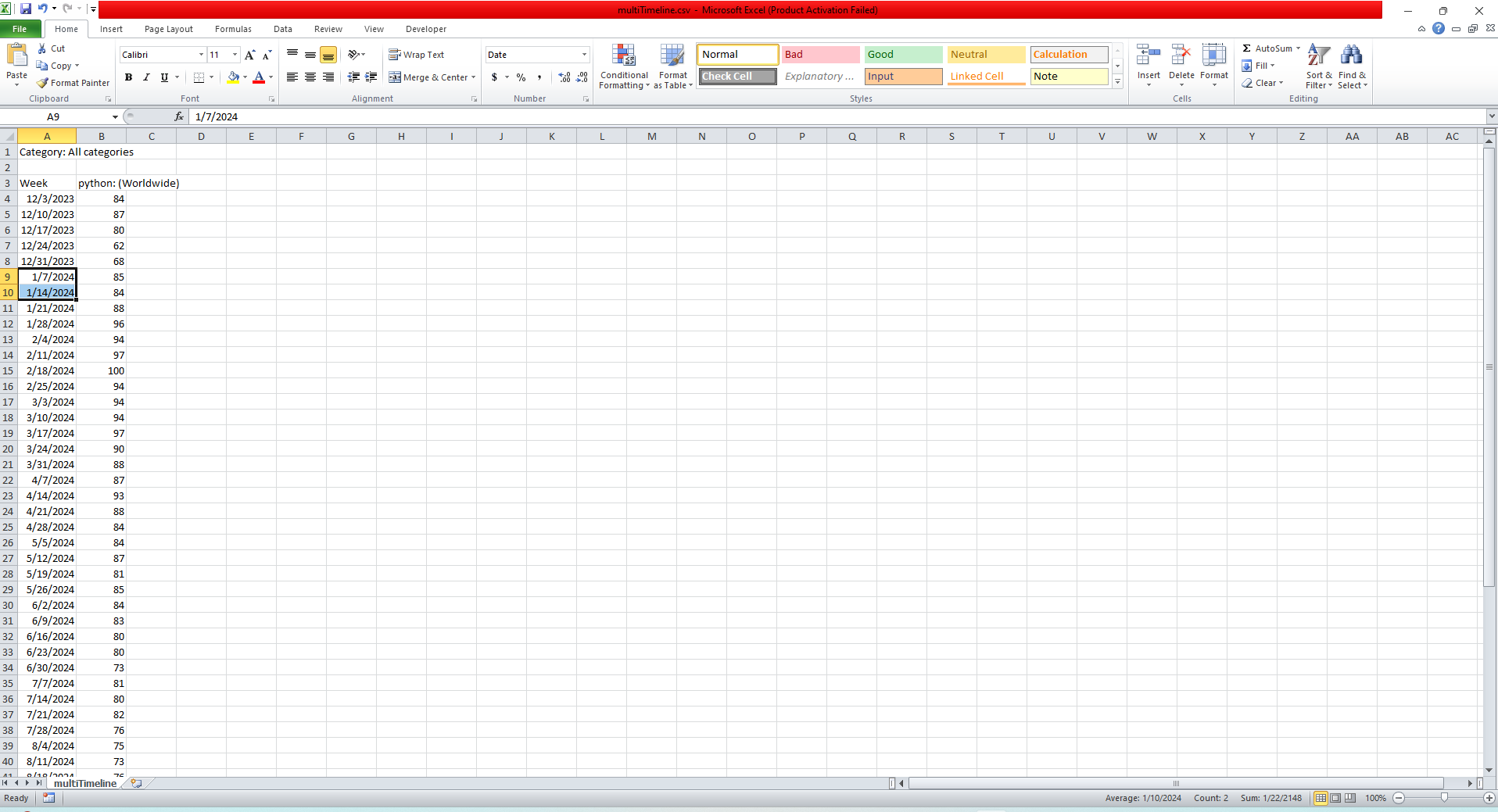
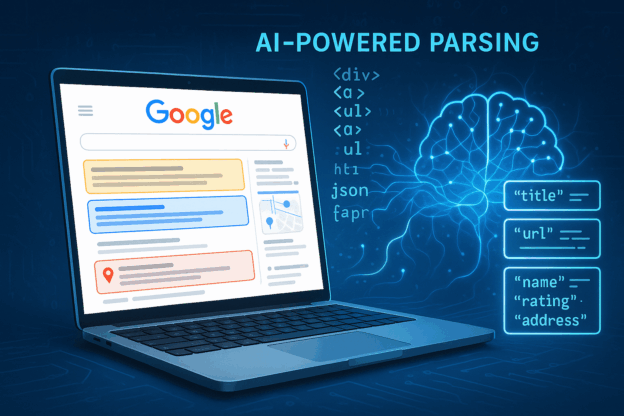
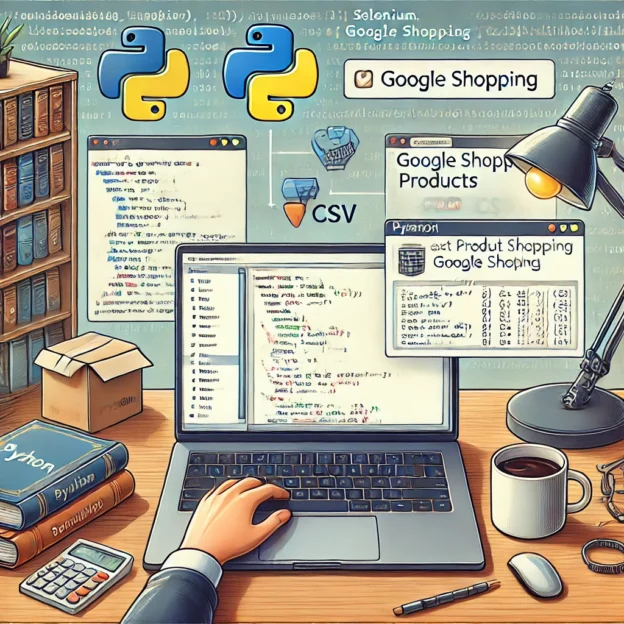
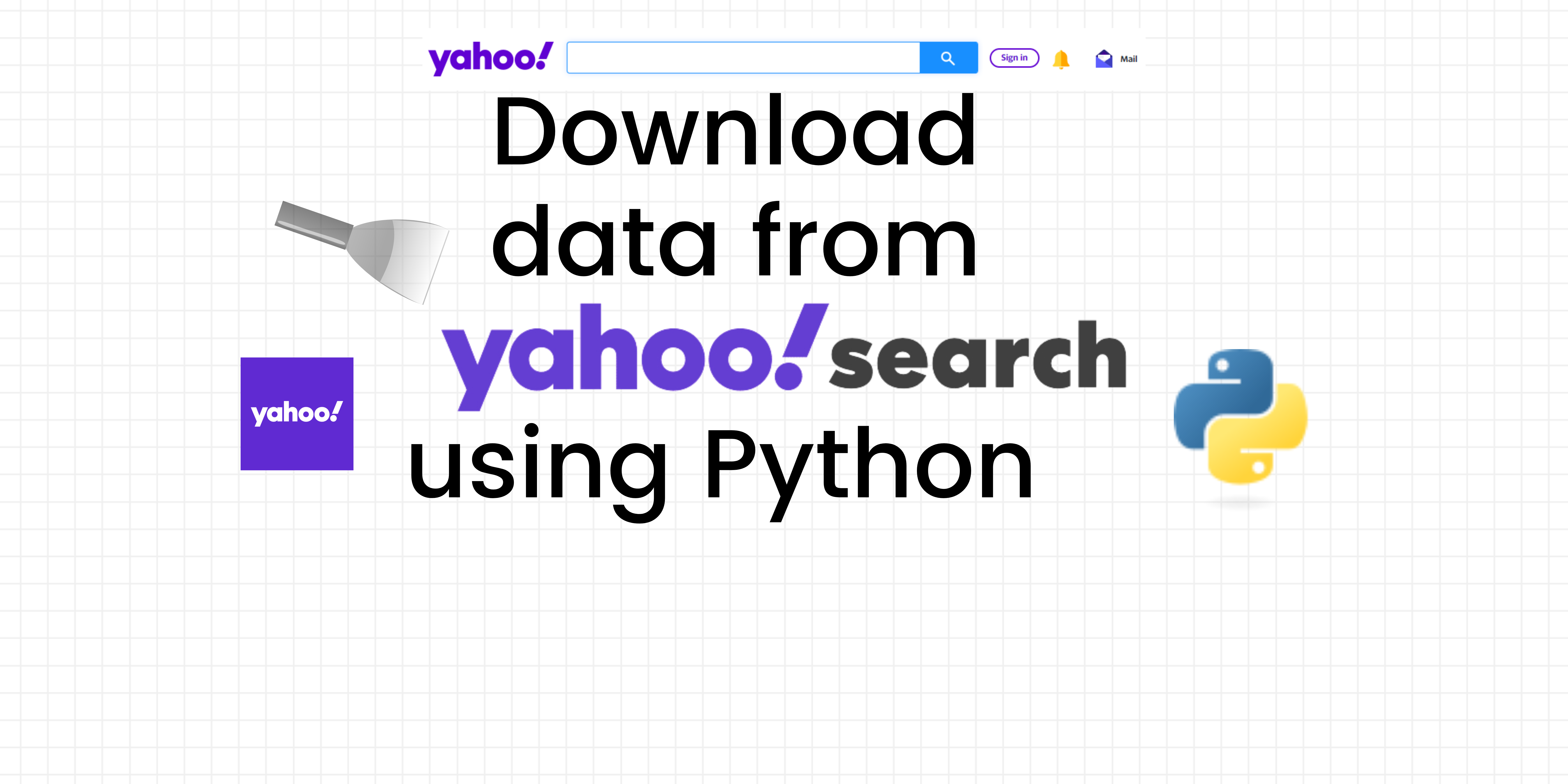
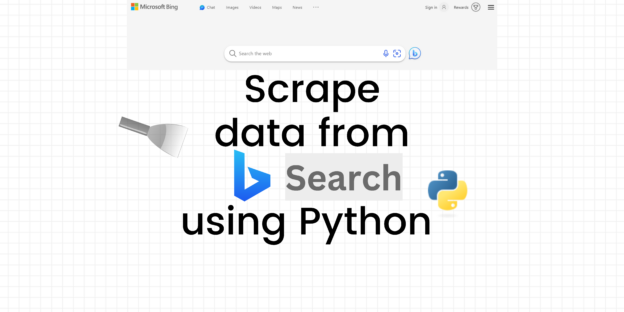
Responses